Windows 10 introduces you a new way to experience the web. It is Microsoft Edge. To use it effectively, you’d better to clear the browsing history in Microsoft Edge. If you just upgraded to Windows 10, you may still don’t know how to delete browsing history in Microsoft Edge. Just follow simple steps below.
The Hub in Microsoft Edge provides one-click access to Favorites, reading list, history and downloads. So delete the browsing history under Hub.
1. Click the Hub icon (three line icon) in top menu bar.
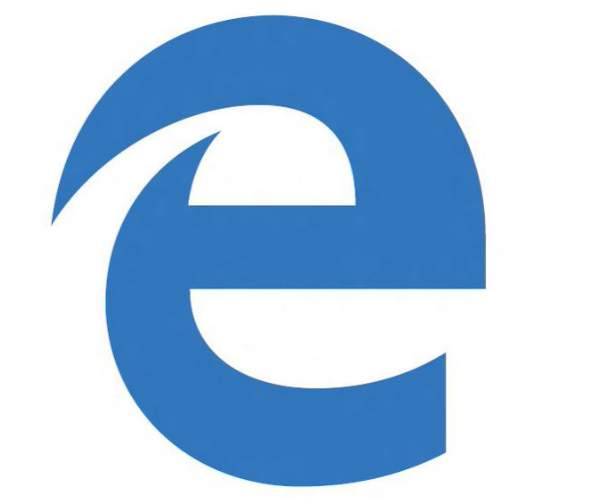
The Hub in Microsoft Edge provides one-click access to Favorites, reading list, history and downloads. So delete the browsing history under Hub.
1. Click the Hub icon (three line icon) in top menu bar.
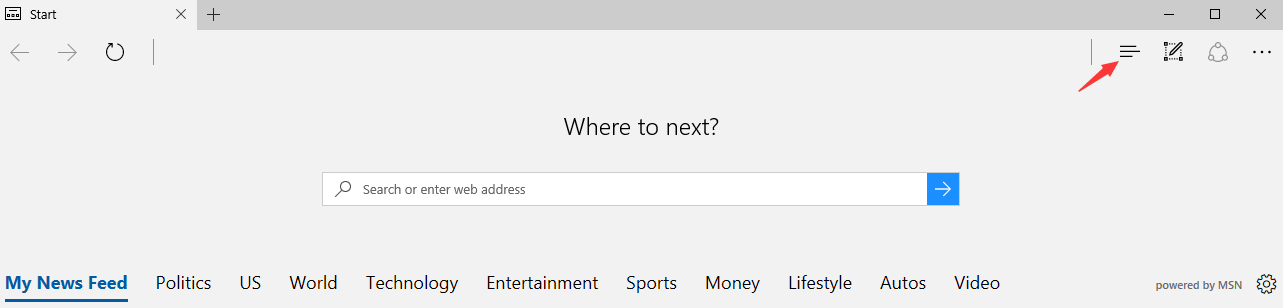
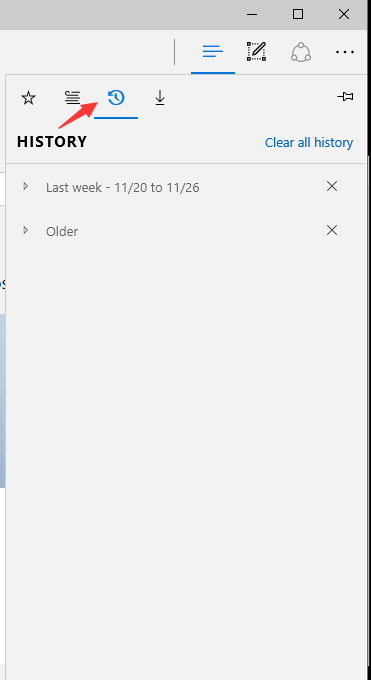
3. Click Clear all history to delete all browsing history. 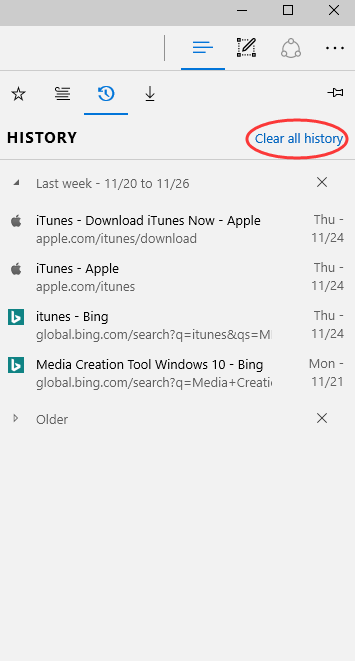
Alternatively, highlight the data that you want to delete and click Delete.
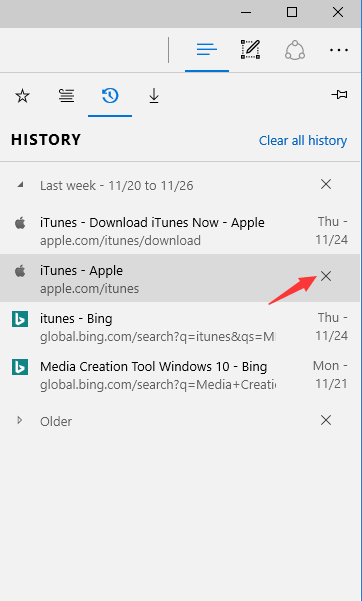
0 Comments
Most Voted





