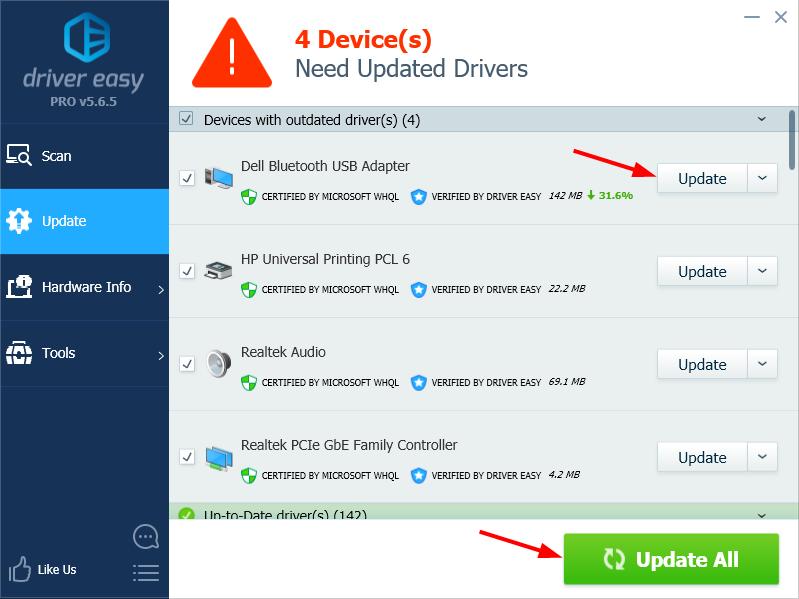If you have any problems connecting your Bluetooth device to your Dell computer, one of the first things you should troubleshoot is your Bluetooth driver. Because if the driver is outdated or faulty, it can directly affect the connection between your Bluetooth device and your Dell PC.
If you have any problems connecting your Bluetooth device to your Dell computer, one of the first things you should troubleshoot is your Bluetooth driver. Because if the driver is outdated or faulty, it can directly affect the connection between your Bluetooth device and your Dell PC.
There are two ways to update your Dell Bluetooth driver:
Option 1 – Manually – You’ll need some computer skills and patience to update your Dell Bluetooth driver this way, because you need to find the exactly right driver online, download it and install it step by step.
OR
Option 2 – Automatically (Recommended) – This is the quickest and easiest option. It’s all done with just a couple of mouse clicks – easy even if you’re a computer newbie.
Option 1 – Download and install the Dell Bluetooth driver manually
To get the recent Bluetooth driver on your Dell PC, you can visit the manufacturer’s website of your Bluetooth device, or go to the Dell Support page. Be sure to choose the driver that’s compatible with your exact Bluetooth device model and your version of Windows.
Once you’ve downloaded the correct driver for your system, double-click on the downloaded file and follow the on-screen instructions to install the driver.
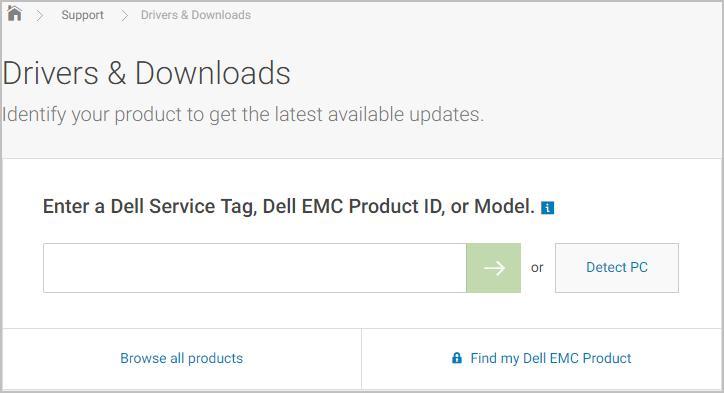
If you encounter any problem in the process, or if you’re not not confident playing around with drivers manually, you can then try Option 2 below.
Option 2 – Automatically update your Dell Bluetooth driver
If you don’t have the time, patience or computer skills to update your Dell Bluetooth driver manually, you can do it automatically with Driver Easy.
Driver Easy will automatically recognize your system and find the correct drivers for it. You don’t need to know exactly what system your computer is running, you don’t need to risk downloading and installing the wrong driver, and you don’t need to worry about making a mistake when installing. Driver Easy handles it all.
- Download and install Driver Easy.
- Run Driver Easy and click Scan Now. Driver Easy will then scan your computer and detect any problem drivers.
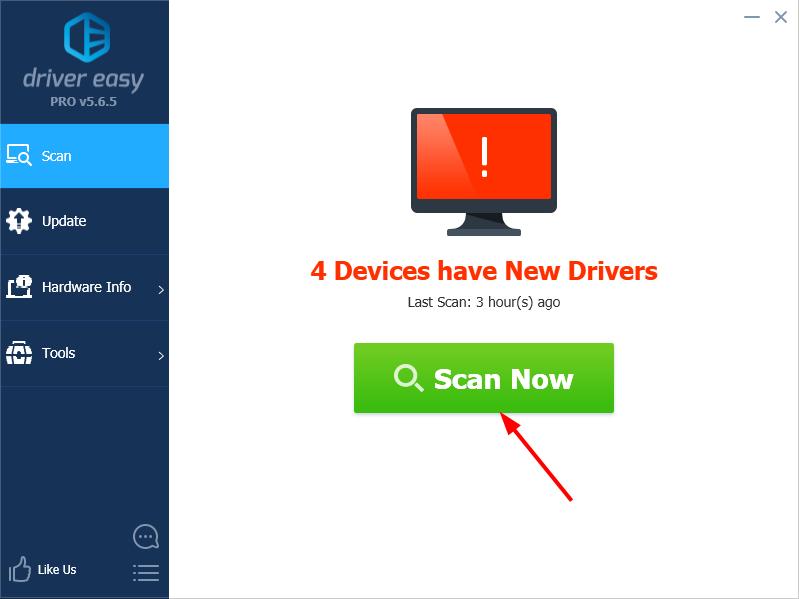
- Click the Update button next to your Bluetooth device to automatically download the correct version of its driver, then you can manually install it (you can do this with the FREE version).
Or click Update All to automatically download and install the correct version of all the drivers that are missing or out of date on your system. (This requires the Pro version which comes with full support and a 30-day money back guarantee. You’ll be prompted to upgrade when you click Update All.)