If you’re on Windows 10 or 11, and you’re searching for how to download the latest version of DirectX, this article is exactly for you.
Here in this guide, you’ll learn what DirectX is, why you need to make it up-to-date, and most importantly, how to update DirectX on your Windows 10.
DirectX download on Windows 11 and 10
- What is DirectX and Why do I need it?
- How do I install the latest version of DirectX on Windows 10?
- Bonus tip
What is DirectX and Why do I need it?
DirectX is a set of drivers in Windows. It allows software, especially video games work directly, also well with your video and audio card in an ideal state. In other words, it ensures an improved video and audio performance when you’re playing video games.
How do I install the latest version of DirectX on Windows 11 and 10?
It’s easy to install the latest version of DirectX on Windows 11 an Windows 10: there is no stand-alone package for DirectX in Windows 11 and Windows 10 because the updates are available through Windows Update.
So whenever you want to install or update DirectX on Windows 11 and 10, just install the available Windows Update. Here’s how:
On Windows 10
- On your keyboard, press the Windows logo key and I at the same time to open Windows Settings. Then click Update & Security.

- Click Check for updates. Windows will start searching for available updates. If there are any, Windows will automatically download and install the updates.

- You should then have the latest version of DirectX on your Windows 10.
On Windows 11
- On your keyboard, hit the Windows key, then type check for updates, then click Check for updates.

- Click Check for updates, and Windows will scan for any available updates.

- If there are available updates, Windows will automatically download them for you. Restart your computer for the update to take effect if needed.

- If there are no available updates, you’ll see You’re up to date like this.

You can check the version of DirectX in this way:
- Type dxdiag in the search box and click dxdiag from the result.
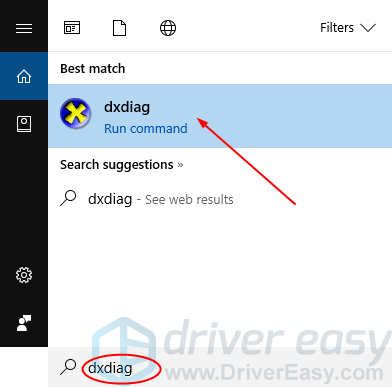
- Wait for a second. Then you can see your DirectX version.
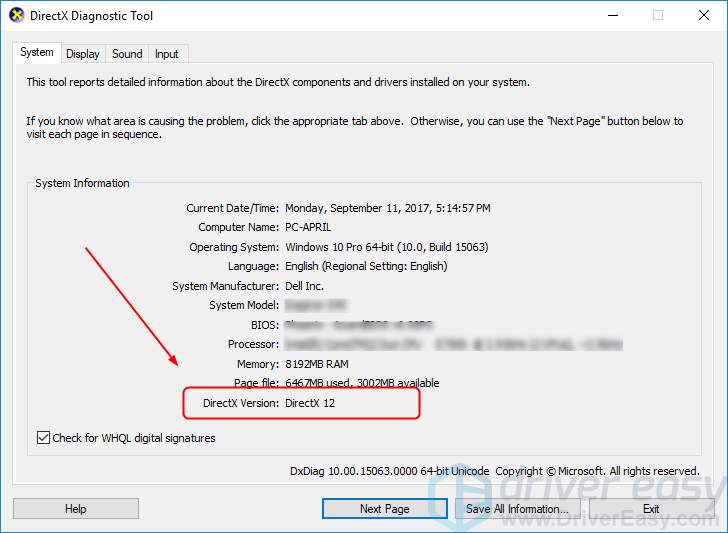
Bonus tip for improving visual and audio performance:
To improve your visual and audio performance on your Windows 10, you not only should have the latest version of DirectX, but also should keep your video and audio cards driver up-to-date. You can download the latest drivers from your computer manufacturer’s website.
If you don’t have the time, patience or computer skills to update your drivers manually, you can do it automatically with Driver Easy.
Driver Easy will automatically recognize your system and find the correct drivers for it. You don’t need to know exactly what system your computer is running, you don’t need to risk downloading and installing the wrong driver, and you don’t need to worry about making a mistake when installing.
You can update your drivers automatically with either the 7 days free trial or the Pro version of Driver Easy. It takes just 2 clicks, and you get full support and a 30-day money-back guarantee with the Pro version:
- Download and install Driver Easy.
- Run Driver Easy and click the Scan Now button. Driver Easy will then scan your computer and detect any problem drivers.

- Click the Activate & Update button next to the flagged device to automatically download and install the correct version of this driver.
Or click Update All to automatically download and install the correct version of all the drivers that are missing or out of date on your system (You’ll need the Pro version for this – when you select Update All, you’ll get a prompt to upgrade. If you’re not prepared to purchase the Pro version yet, Driver Easy provides a 7-day trial at no cost, granting access to all Pro features like fast downloads and easy installation. No charges will occur until after your 7-day trial period ends.)
- After updating, restart your computer to take effect.





