Recently, we’ve seen many players reporting that Dirt 5 keeps crashing on their PC. If you’re running into the exact same issue, don’t worry. Although it’s quite frustrating, the good news is that this issue can be fixed easily!
Here we’ve gathered the latest fixes that helped other players resolve the Dirt 5 crashing issue. Whether Dirt 5 crashes on startup or crashes in the middle of the game, you can find a fix to try in this article.
Try these fixes
You don’t have to try them all, Just work your way through the list until you find the one that does the trick for you.
- Update your graphics driver
- Verify the game files
- Install the latest game patch
- Disable Steam overlay
- Set launch options on Steam
- Stop overclocking
Fix 1: Update your graphics driver
The outdated or broken graphics driver often crashes the game.
The graphics card manuafacturers like Nvidia and AMD keeps releasing new graphics drivers so that they can fix bugs in the previous versions of graphics drivers and enhance graphics performance for their products.
Whether you choose to update the device drivers manually, using Windows Update, or you use a trusted third party product, it’s essential that you have the latest correct device drivers for your operating system at all times.
If you’re not comfortable playing with device drivers, you can use Driver Easy.
Driver Easy will automatically recognize your system and find the correct drivers for it. You don’t need to know exactly what system your computer is running, you don’t need to risk downloading and installing the wrong driver, and you don’t need to worry about making a mistake when installing.
You can update your drivers automatically with either the FREE or the Pro version of Driver Easy. But with the Pro version it takes just 2 clicks (and you get full support and a 30-day money back guarantee):
- Download and install Driver Easy.
- Run Driver Easy and click Scan Now. Driver Easy will then scan your computer and detect any problem drivers.

- Click the Update button next to a device to automatically download the correct version of their driver, then you can manually install the driver (you can do this with the FREE version).
Or click Update All to automatically download and install the correct version of all the drivers that are missing or out of date on your system (this requires the Pro version – you’ll be prompted to upgrade when you click Update All).
- Restart your PC after you finished updating your graphics driver.
See if the latest graphics driver stops the Dirt 5 from crashing. If not, don’t worry. Try the next fix, below.
Fix 2: Verify the game files
The game crash issue can also be caused by the corrupted game files. To fix this issue, you need to verify the game files. Here is how to do it:
- In Steam, navigate to the LIBRARY tab and right-click on DIRT 5. Then select Properties.
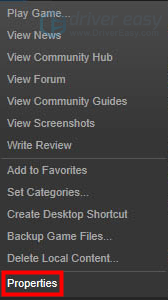
- Click the LOCAL FILES tab, then click VERIFY INTEGRITY OF GAME CACHE…. After that, click CLOSE.
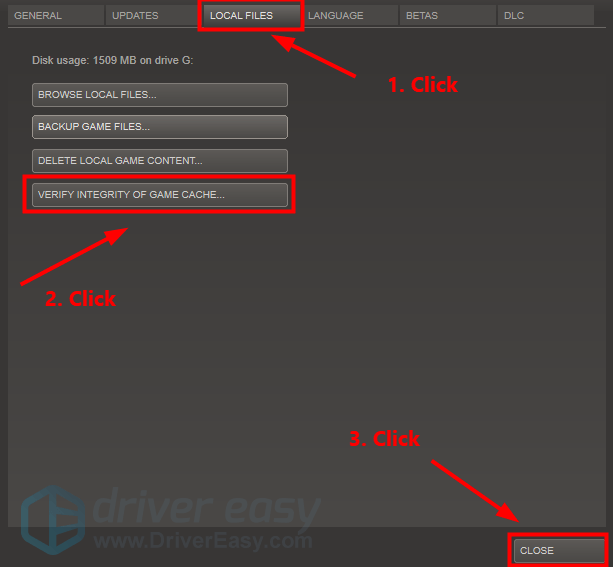
It may take some time to finish verifying the game files. Launch the game after the verifying process completed to see if this fix works. If not, try the next fix, below.
Fix 3: Install the latest game patch
The developers of Dirt 5 release regular game patches to fix bugs and improve gaming performance. It’s possible that a recent patch has caused the game crash issue, and that a new patch is required to fix it.
If a patch is available, it will be detected by Steam, and the latest game patch will be automatically downloaded and installed when you launch the game.
Run Dirt 5 again to check whether the game crash issue has been resolved. If it didn’t work, or there was no new game patch available, move on to next fix, below.
Fix 4: Disable Steam Overlay
It seems that the Steam Overlay doesn’t pair well with Ditrt. So just try disabling Steam Overlay for Dirt 5 to see if the game crashes again. Here is how to do it:
- Launch Steam and navigate to the LIBRARY tab. right-click on DIRT 5. Then select Properties.
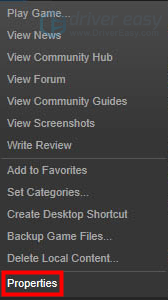
- Uncheck Enable Steam Overlay while in-game.

Launch Dirt 5 to see if the game crashes. If the issue persists, try the next fix, below.
Fix 5: Set launch options on Steam
If your PC didn’t meet the recommended system requirements for Dirt 5, and you’re suffering from the game crashing issue, you can also try using Steam launch options for Dirt 5. If you want a full FPS boost, you can follow the steps below to Launch the game:
- Launch the Steam client and go to Steam Library. Right-click on DIRT 5 and select Properties.
- In the GENERAL section, click SET LAUNCH OPTIONS…
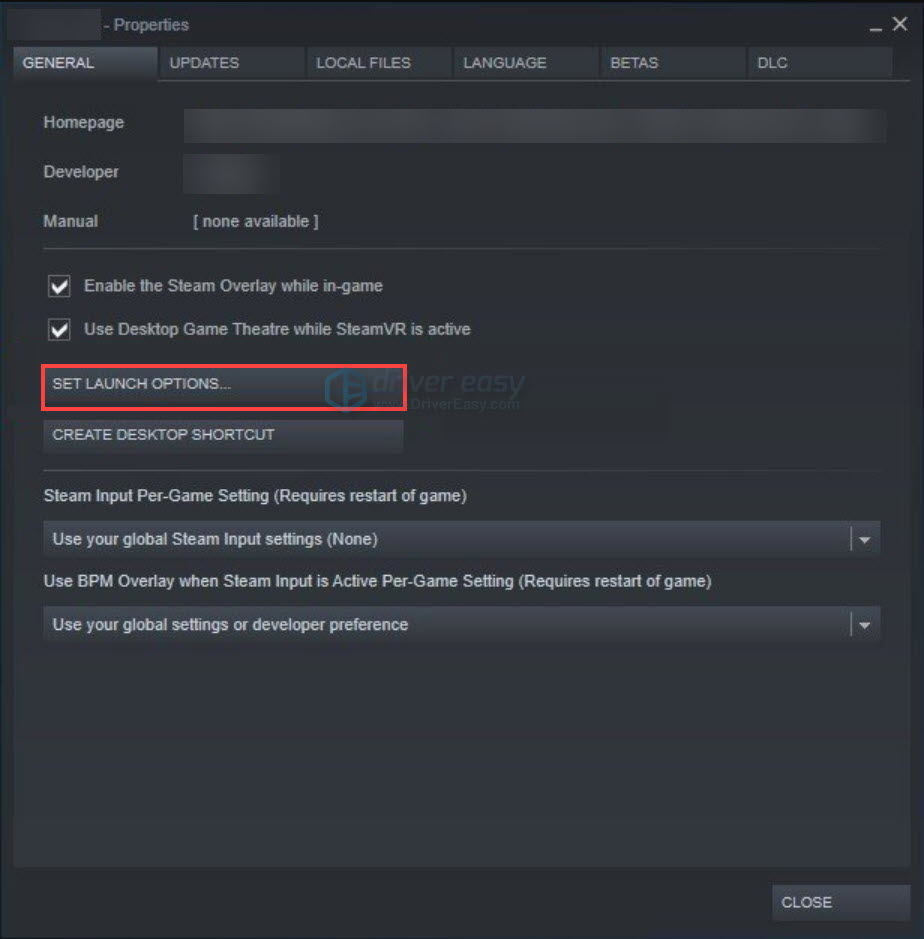
- Copy and paste the commands below and click OK.
-useallavailablecores -high
Launch the game to see if it crashes again. If it still crashes, try the next fix, below.
Fix 6: Stop overclocking
Many players may try overclocking the CPU or turbo boost the graphics card to gain a better FPS. However, overclocking often crashes the game.
To reduce the frequency of game crashing issues, you should reset the CPU or the graphics card to the manufacturer specifications.
See if the game crashes after you stopped overclocking. If this fix still didn’t work, try reinstalling the game. Normally, after reinstalling the game, you’ll be able to fix the crashing issue.
Hopefully, one of the fixes above helped you fix Dirt 5 crash issue. If you have any questions or suggestions, feel free to leave us a comment below. Thanks for reading!






![[SOLVED] Dirt 5 keeps crashing on PC](https://www.drivereasy.com/wp-content/uploads/2021/04/SOLVED-Dirt-5-keeps-crashing-on-PC.jpg)