If you’re looking for the latest version of driver for your Brother MFC-L3770CDW printer, you’ve come to the right place. In this post, we’ll show you two methods to download and update your driver.
Option 1: Manually – Some computer skills and patience are required.
Option 2: Automatically (recommended) – Download, install and update your driver with just a few clicks.

Manually download the driver from the official website
Brother keeps releasing driver updates. To get them, you need to go to the Driver Download Center and enter your Brother printer model number. Once you submitted your query, follow the instructions to download and install the correct driver.
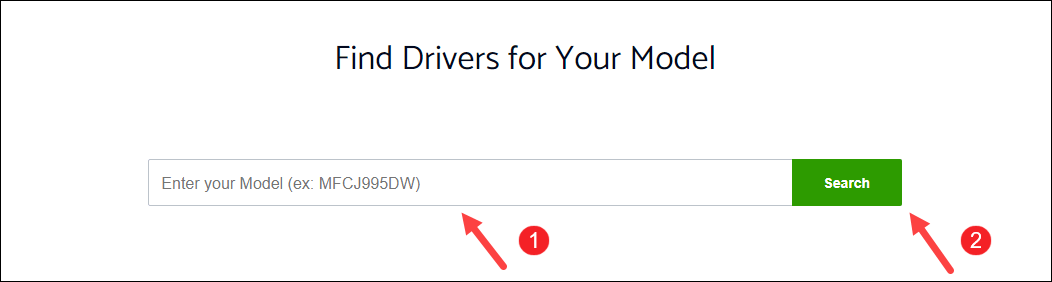
Automatically update your driver with Driver Easy (recommended)
Driver updates come with bug fixes and new features. So we recommend checking for driver updates on a regular basis. But updating drivers requires some skills and patience. If you’re not familiar with computer hardware, you can do it automatically with Driver Easy.
Driver Easy will automatically recognize your system and find the correct driver for your system and will download and install it correctly. With Driver Easy, you don’t need to risk downloading or installing the wrong driver.
Here’s how to update your driver with Driver Easy:
1) Download and install Driver Easy.
2) Run Driver Easy and click the Scan Now button. Driver Easy will then scan your computer and detect any problem drivers.

3) Click Update All to automatically download and install the correct version of all the drivers that are missing or out of date on your system.
(This requires the Pro version which comes with full support and a 30-day money-back guarantee. You’ll be prompted to upgrade when you click Update All. If you don’t want to upgrade to the Pro version, you can also update your drivers with the FREE version. All you need to do is to download them one at a time and manually install them.)
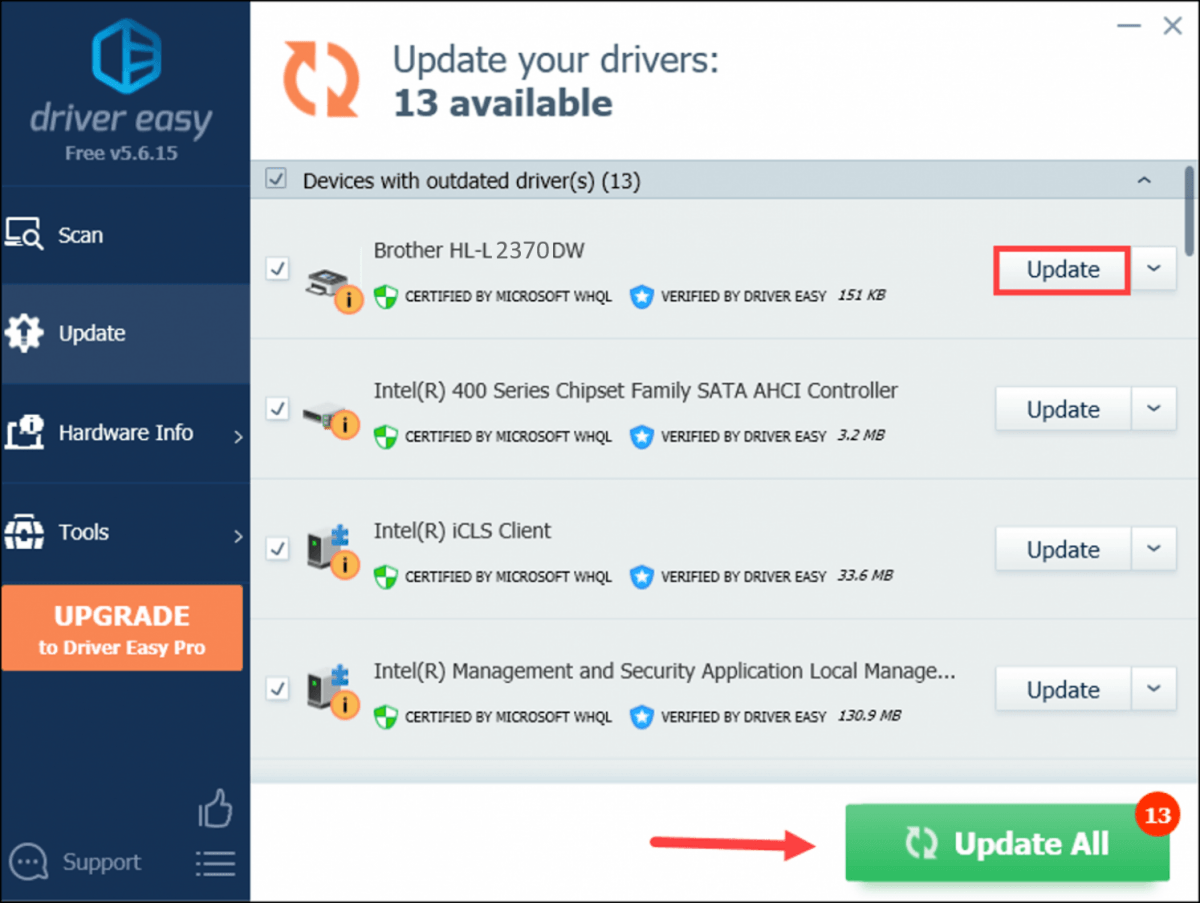
4) Once you’ve updated your printer driver, restart your computer.
Hopefully, this tutorial helped you.





