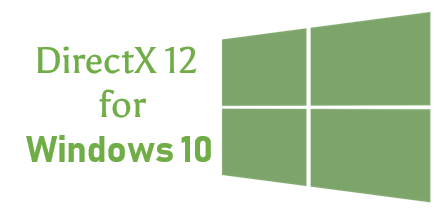
Want to download DirectX 12 and install it on your Windows 10 PC? You’ve come to the right place! It’s very, very easy! After reading this article, you should be able to do it on your own easily and quickly.
What is DirectX 12?
DirectX 12 is a set of components included in Windows 10 which allows software, especially games, to work directly with your graphics and audio hardware. Games that support DirectX 12 can boost your GPU performance. So you can enjoy a better gaming experience!
Follow these steps
- Check which version of DirectX is installed
- Download and install DirectX 12 via Windows Update
- Bonus tip: Update your drivers automatically
Step 1: Check which version of DirectX is installed
Normally, if the current operating system you’re running is Windows 10, you don’t need to download DirectX 12, because it is an integral part of Windows 10. You can follow the instructions below to check which version of DirectX is installed on your PC:
- On your keyboard, press the Windows logo key and type dxdiag. In the list of search results, click dxdiag to open DirectX Diagnostic Tool.
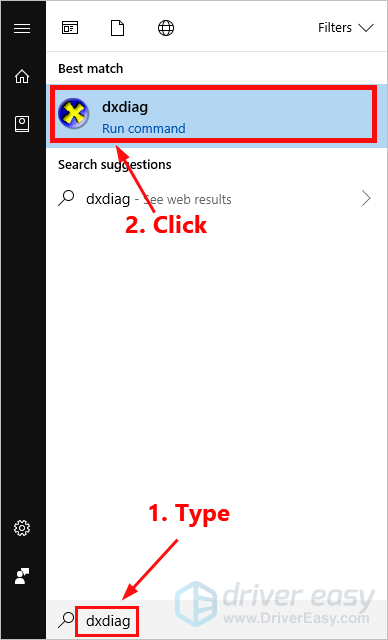
- Under the System tab, you can view your system information, including the DirectX version.
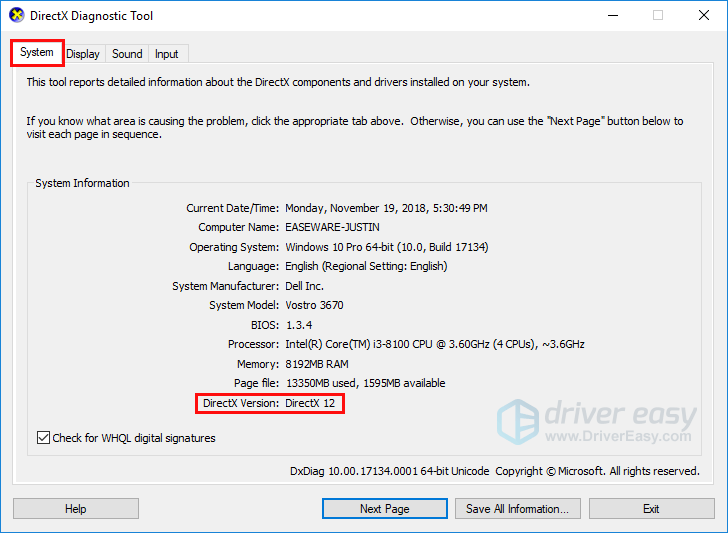
If the version of your DirectX is not DirectX 12, you can follow the next step to download and install DirectX 12 via Windows Update.
Step 2: Download and install DirectX 12 via Windows Update
There is no stand-alone package of DirectX 12 for Windows 10. However, You can download and install the updates of DirectX 12 via Windows Update. Here is how to do it:
- On your keyboard, press the Windows logo key and I at the same time to open Windows Settings. Then click Update & Security.
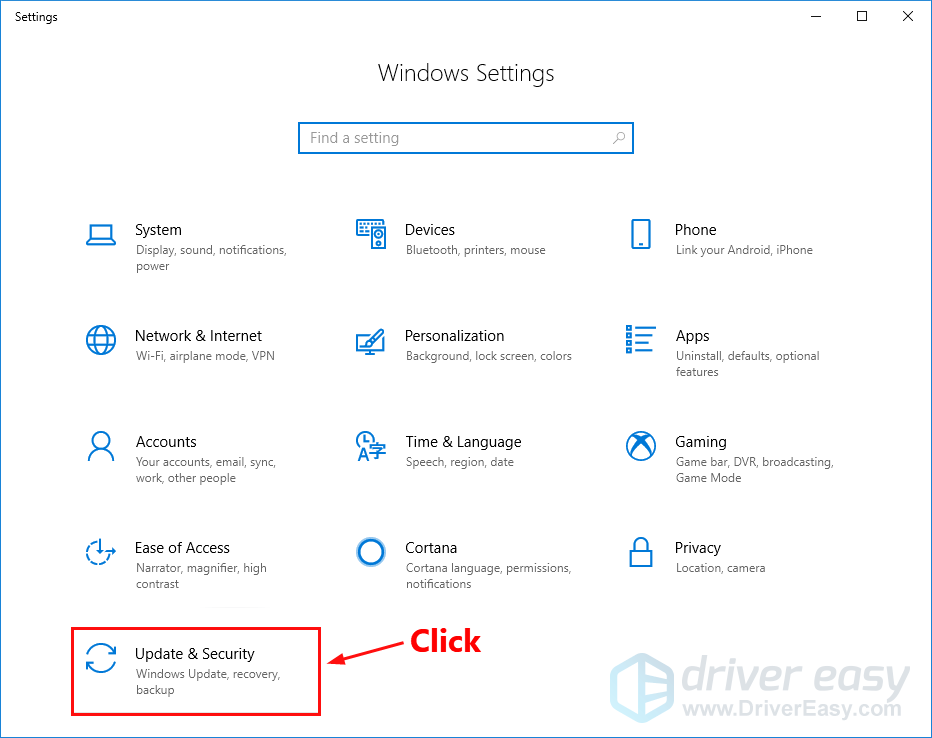
- Click Check for updates to download and install the updates available for your PC. If there are updates for DirectX 12, Windows will download and install the updates for you.
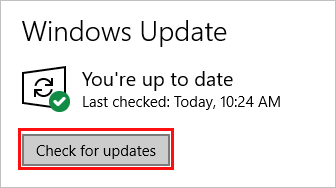
Step 3: Bonus tip: Update your drivers automatically
Keeping your drivers up to date can also bring you a better gaming experience. What’s more, by updating your drivers to the latest version, you can also keep your hardware in good condition and avoid many unexpected computer issues.
There are two methods to update your drivers: manually and automatically.
Manually update your drivers – You can update your drivers manually by going to the manufacturer’s website, and searching for the latest driver for your device.
OR
Update your drivers automatically – If you don’t have the time, patience or computer skills to update your drivers manually, you can, instead, do it automatically with Driver Easy. You don’t need to know exactly what system your computer is running, you don’t need to risk downloading and installing the wrong driver, and you don’t need to worry about making a mistake when installing. Driver Easy handles it all.
You can update your drivers automatically with either the 7 days free trial or the Pro version of Driver Easy. It takes just 2 clicks, and you get full support and a 30-day money-back guarantee with the Pro version:
- Download and install Driver Easy.
- Run Driver Easy and click the Scan Now button. Driver Easy will then scan your computer and detect any problem drivers.

- Click the Activate & Update button next to the flagged device to automatically download and install the correct version of this driver.
Or click Update All to automatically download and install the correct version of all the drivers that are missing or out of date on your system (You’ll need the Pro version for this – when you select Update All, you’ll get a prompt to upgrade. If you’re not prepared to purchase the Pro version yet, Driver Easy provides a 7-day trial at no cost, granting access to all Pro features like fast downloads and easy installation. No charges will occur until after your 7-day trial period ends.)
- After updating, restart your computer to take effect.
Please feel free to leave us a comment below if you have any questions or suggestions.





