
Looking for the EPSON WF-7710 driver on Windows 10/8.1/8/7? If the answer is “yes,” then you’ve come into the right place. Drivers that are not compatible with your operating system may impose risks to your PC. Now follow this tutorial and update the driver by yourself!
There are two ways you can update your EPSON WF-7710 driver:
Option 1 – Manually– You’ll need some computer skills and patience to update your driver this way, because you need to find exactly the right driver online, download it and install it step by step.
OR
Option 2 – Automatically (Recommended) – This is the quickest and easiest option. It’s all done with just a couple of mouse clicks – easy even if you’re a computer newbie.
Option 1 – Update the driver manually
Epson keeps updating the WF-7710 Series drivers. To get the one that suits you best, you need to go to the Epson support website, find the driver corresponding with your specific flavor of Windows version (for example, Windows 10, 64 bit) and download the driver manually. Here’s how:
- Click here to visit the download webpage of Epson.
- On the Downloads tab, make sure you select the correct version of your operating system.
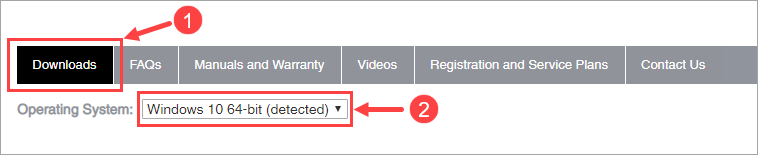
- Below you’ll see a category named Drivers. Click Drivers to expand its drop-down list.
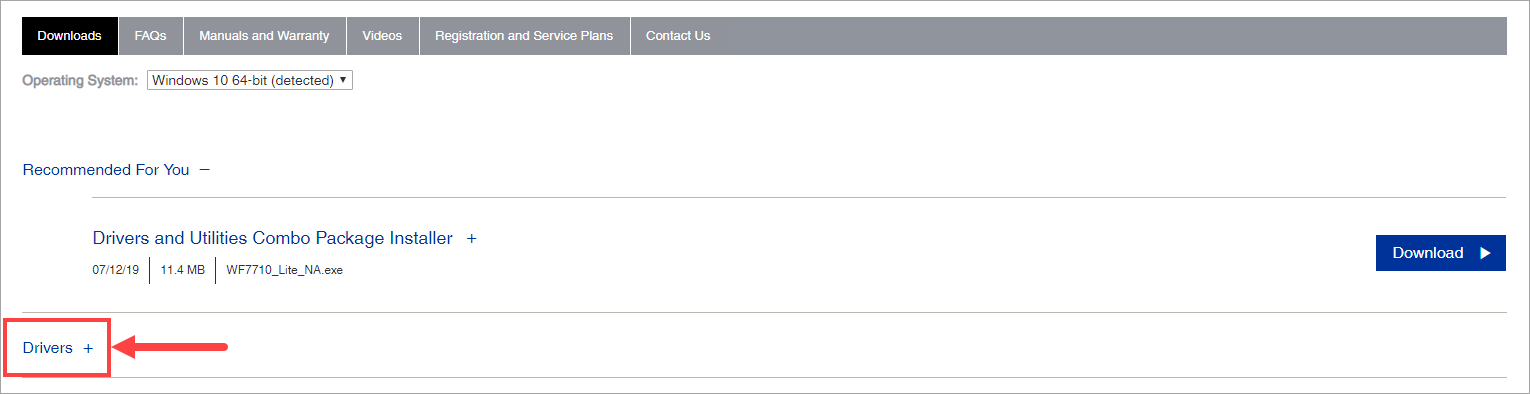
- Locate the driver that you want to download and click the Download button next to it.
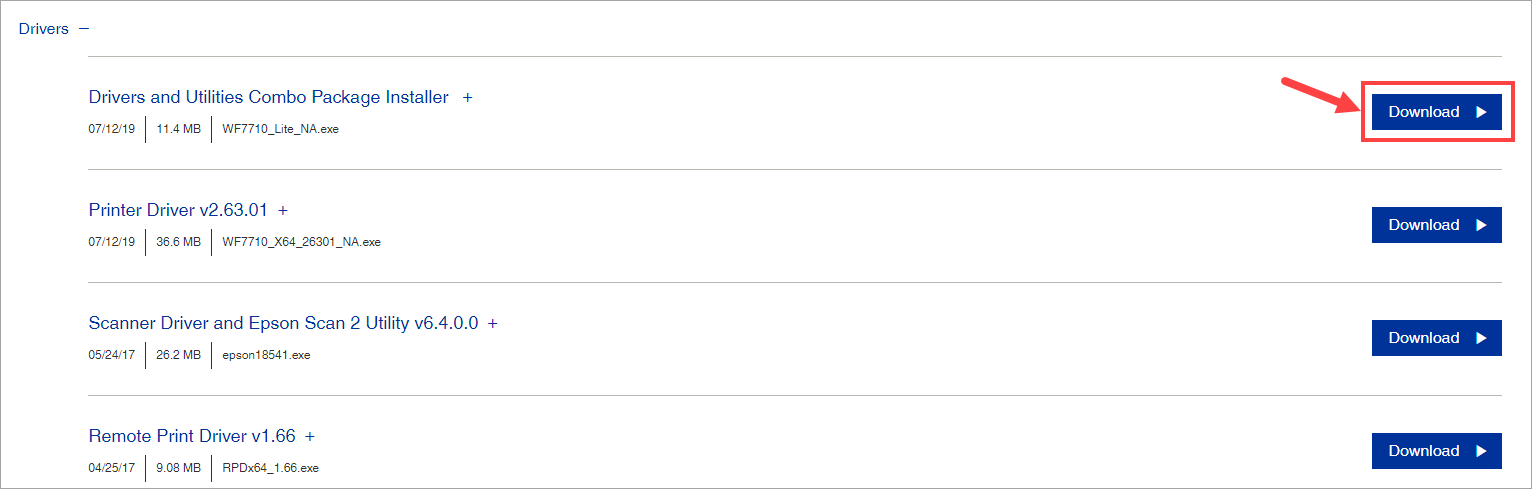
- Once you’ve downloaded the correct driver for your system, double-click on the downloaded file (usually with the EXE extension) and follow the on-screen instructions to install the driver.
- Reboot your computer for the changes to take effect even if you’re not asked to.
Option 2 – Automatically update the EPSON WF-7710 driver
If you don’t have the time, patience or computer skills to update your EPSON WF-7710 driver manually, you can do it automatically with Driver Easy.
Driver Easy will automatically recognize your system and find the correct drivers for it. You don’t need to know exactly what system your computer is running, you don’t need to risk downloading and installing the wrong driver, and you don’t need to worry about making a mistake when installing. Driver Easy takes care of everything.
You can update your drivers automatically with either the FREE or the Pro version of Driver Easy. But with the Pro version it takes just 2 clicks (and you get full support and a 30-day money back guarantee):
- Download and install Driver Easy.
- Run Driver Easy and click the Scan Now button. Driver Easy will then scan your computer and detect any problem drivers.

- Click Update All to automatically download and install the correct version of all the drivers that are missing or out of date on your system (this requires the Pro version– you’ll be prompted to upgrade when you click Update All). Or if you just want to update your EPSON WF-7710 driver for now, simply click the Update button next to it.
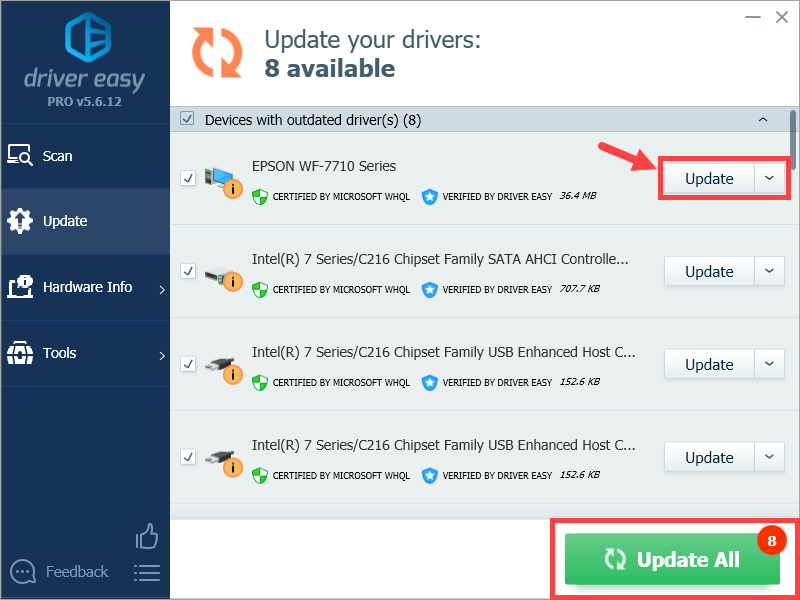
Note: you can do it for free if you like, but it’s partly manual.
Hopefully you’ll find this post useful. Please feel free to leave a comment below if you have any further questions or ideas. Thanks for reading!





