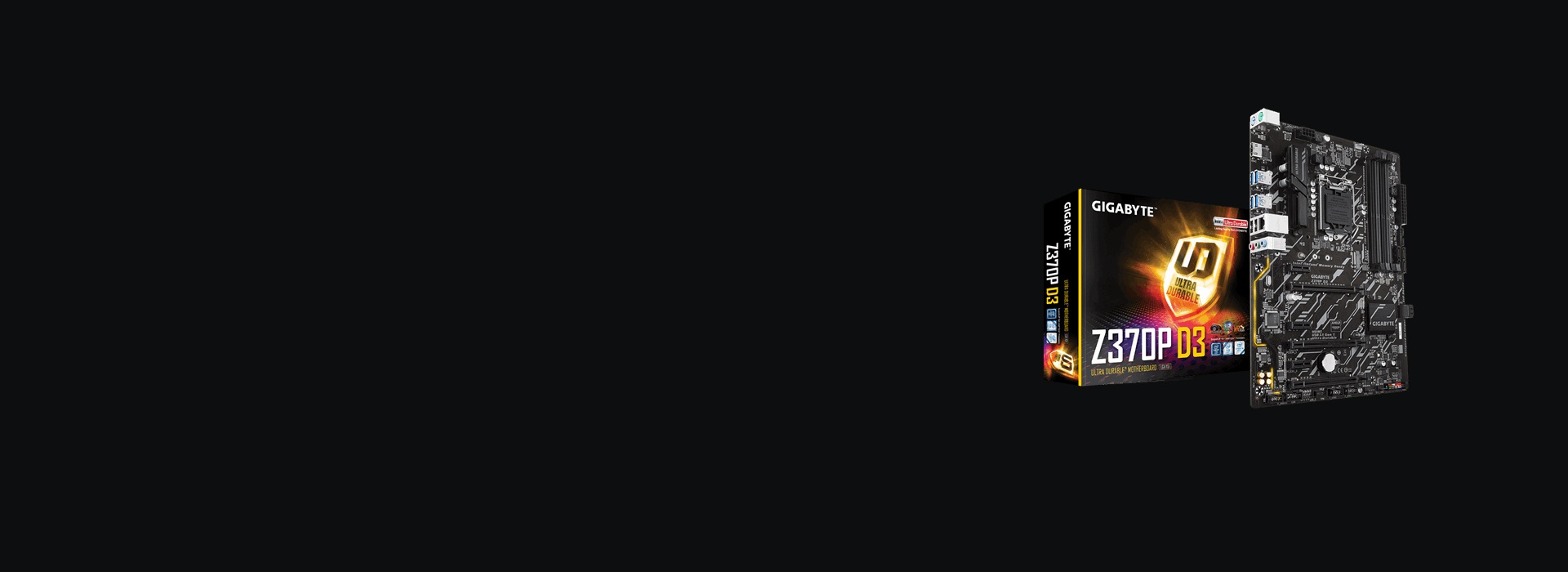If you have the Gigabyte Z370P D3 motherboard in your computer and something goes wrong, such as the missing or outdated Gigabyte motherboard driver, don’t worry. There are solutions to fix the driver issue in your Windows.
Why you need Gigabyte Z370P D3 drivers?
What is a Gigabyte Motherboard Driver? Gigabyte Motherboard drivers enable your Motherboard hardware in your computer to communicate with your Windows system software. So it’ll be benefiting to keep your Gigabyte Motherboard drivers up to date, enhancing the Windows performance and avoiding crashes.
You can try the following fixes to download and install the Gigabyte Motherboard driver on your computer.
How to download the Gigabyte Z370P D3 driver?
There are two ways you can update your Gigabyte Z370P D3 drivers.
Option 1 – Manually – You’ll need some computer skills and patience to update your drivers this way, because you need to find exactly the right driver online, download it and install it step by step.
OR
Option 2 – Automatically (Recommended)– This is the quickest and easiest option. It’s all done with just a couple of mouse clicks – easy even if you’re a computer newbie.
Option 1 – Download and install the driver manually
- Go to Gigabyte official website.
- Search for the model name.
- Click Support, and select your operating system to find the correct driver.
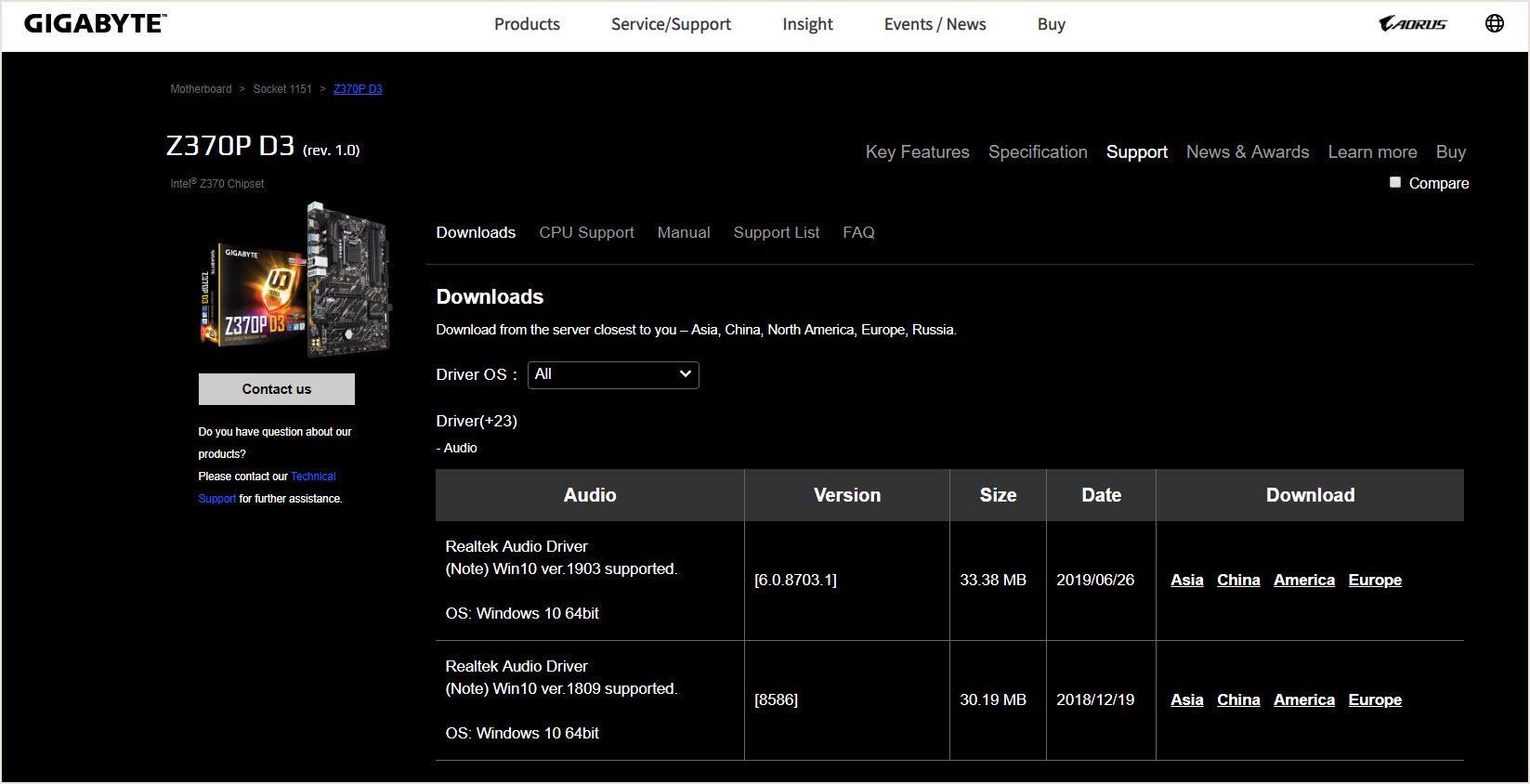
- Download the ethernet driver and install it manually.
Option 2 – Automatically update drivers
If you don’t have the time, patience or computer skills to update the driver manually, you can do it automatically with Driver Easy.
Driver Easy will automatically recognize your system and find the correct drivers for it. You don’t need to know exactly what system your computer is running, you don’t need to risk downloading and installing the wrong driver, and you don’t need to worry about making a mistake when installing.
You can update your drivers automatically with either the FREE or the Pro version of Driver Easy. But with the Pro version it takes just 2 clicks (and you get full support and a 30-day money back guarantee):
- Download and install Driver Easy.
- Run Driver Easy and click the Scan Now button. Driver Easy will then scan your computer and detect any problem drivers.

- Click the Update button next to the flagged driver to automatically download the correct version of that driver, then you can manually install it (you can do this with the FREE version).
Or click Update All to automatically download and install the correct version of all the drivers that are missing or out of date on your system. (This requires the Pro version which comes with full support and a 30-day money back guarantee. You’ll be prompted to upgrade when you click Update All.)
We hope you find the above information helps. And if you have any ideas, suggestions, or questions, feel free to leave a comment below.