If you have an HP Designjet 500 printer in your office and it doesn’t work properly, you may need to download the HP Designjet 500 drivers.
Quick Fix: Update HP drivers automatically
Repair your driver-related issue in one click!
Why you need HP DesignJet 500 drivers
HP Designjet 500 drivers are made for HP Designjet 500 printer. This is a fast, reliable digital color printer that is suitable for small businesses. In order for the HP Designjet 500 printer to work properly, you need to install the HP Designjet 500 driver in your computer.
How to download the HP DesignJet 500 drivers?
There are two ways you can update your HP Designjet 500 drivers:
Option 1 – Manually– You’ll need some computer skills and patience to update your drivers this way because you need to find exactly the right driver online, download it and install it step by step.
OR
Option 2 – Automatically (Recommended) – This is the quickest and easiest option. It’s all done with just a couple of mouse clicks – easy even if you’re a computer newbie.
Option 1 – Download and install the driver manually
HP printers keep updating drivers. To get them, you need to go to the HP driver download page, find the drivers corresponding with your specific flavor of Windows version (for example, Windows 32 bit) and download the driver manually.
Note: HP DesignJet 500 printer belongs to HP DesignJet series printer, so the driver for the HP DesignJet series Printer is also suitable for HP DesignJet 500 printer.
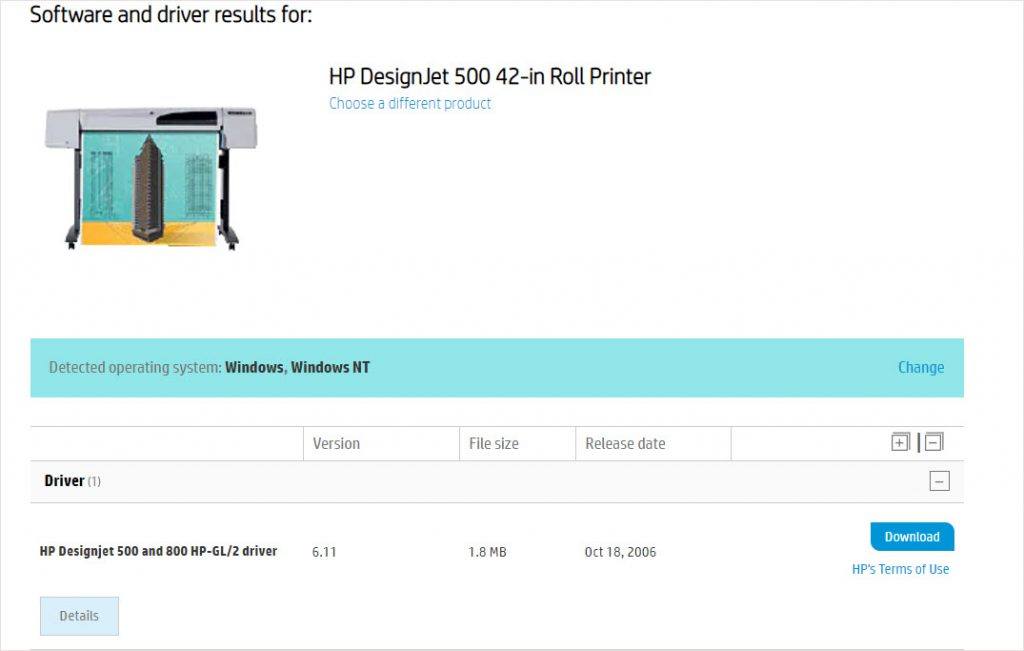
Once you’ve downloaded the correct drivers for your system, double-click on the downloaded file and follow the on-screen instructions to install the driver.
Option 2 – Automatically update
HP Designjet 500 drivers
If you don’t have the time, patience or computer skills to update the HP Designjet 500 drivers manually, you can do it automatically with Driver Easy.
Driver Easy will automatically recognize your system and find the correct drivers for it. You don’t need to know exactly what system your computer is running, you don’t need to risk downloading and installing the wrong driver, and you don’t need to worry about making a mistake when installing.
You can update your drivers automatically with either the FREE or the Pro version of Driver Easy. But with the Pro version it takes just 2 clicks (and you get full support and 30-day money back guarantee):
- Download and install Driver Easy.
- Run Driver Easy and click the Scan Now button. Driver Easy will then scan your computer and detect any problem drivers.
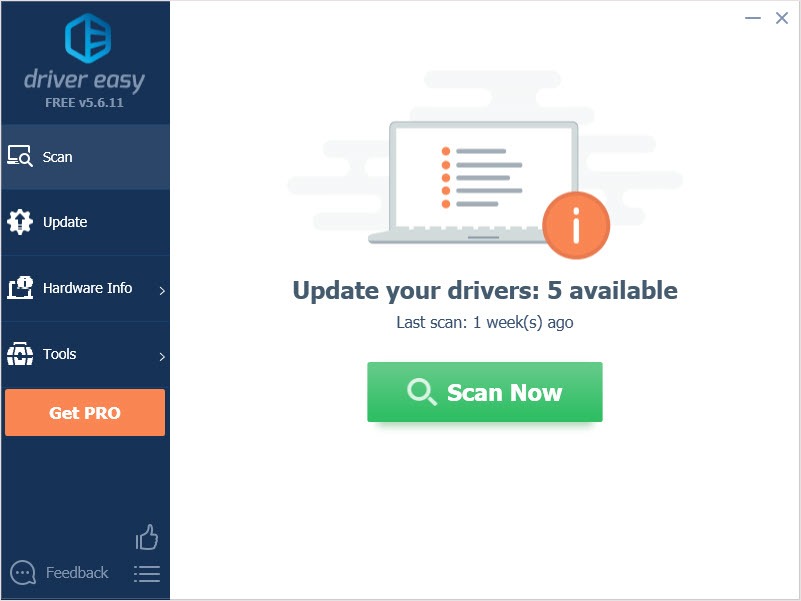
- Click the Update button next to the audio driver to automatically download the correct version of that driver, then you can manually install it (you can do this with the FREE version).
Or click Update All to automatically download and install the correct version of all the drivers that are missing or out of date on your system. (This requires the Pro version which comes with full support and a 30-day money back guarantee. You’ll be prompted to upgrade when you click Update All.)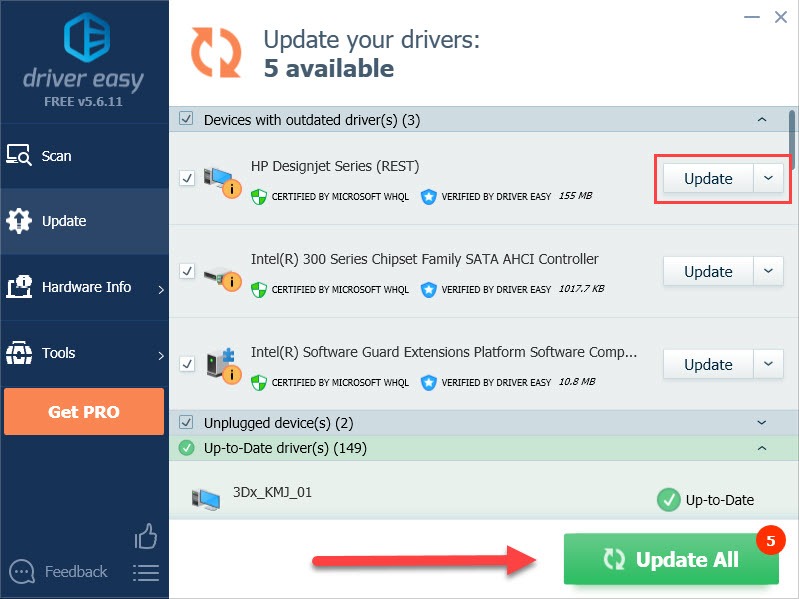
Hope this article will meet your needs. If you have any questions, please leave comments below, we’ll try our best to help.





