If you’re looking for the latest version of drivers for your HP LaserJet P2055dn Printer, you’ve come to the right place! In this post, we’ll walk you through two methods to download the updated drivers.

Option 1 – Automatically (recommended) – This is the quickest and easiest option. It’s all done with just a couple of mouse clicks – easy even you’re a computer newbie.
Option 2 – Manually – You’ll need some computer skills and patience to update your driver this way because you need to find exactly the right driver online, download it and install it step by step.
Option 1 – Automatically update HP LaserJet P2055dn drivers
If you don’t have the time, patience, or computer skills to update the HP LaserJet P2055dn driver manually, you can do it automatically with Driver Easy.
Driver Easy will automatically recognize your system and find the correct drivers for it. You don’t need to know exactly what system your computer is running, you don’t need to risk downloading and installing the wrong driver, and you don’t need to worry about making a mistake when installing. Driver Easy takes care of everything.
1) Download and install Driver Easy.
2) Just click Scan Now, and Driver Easy will scan your computer and detect any devices with missing or outdated drivers.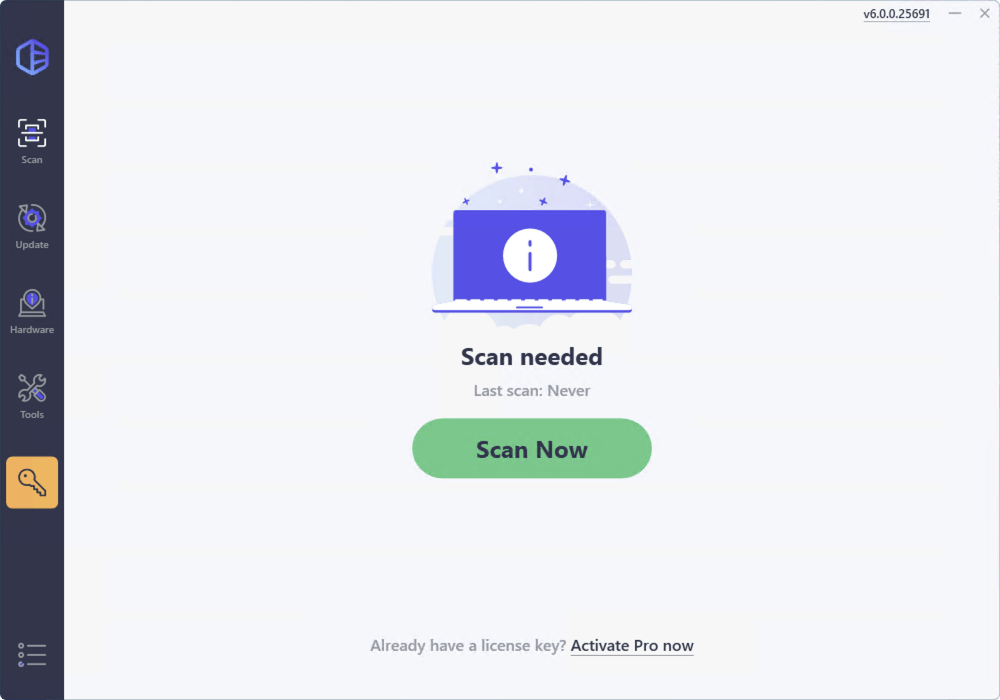
3) Click the Activate & Update button next to any flagged device or click Update All to update all the outdated drivers. You can sign up for the free trial to update drivers with no upfront cost.
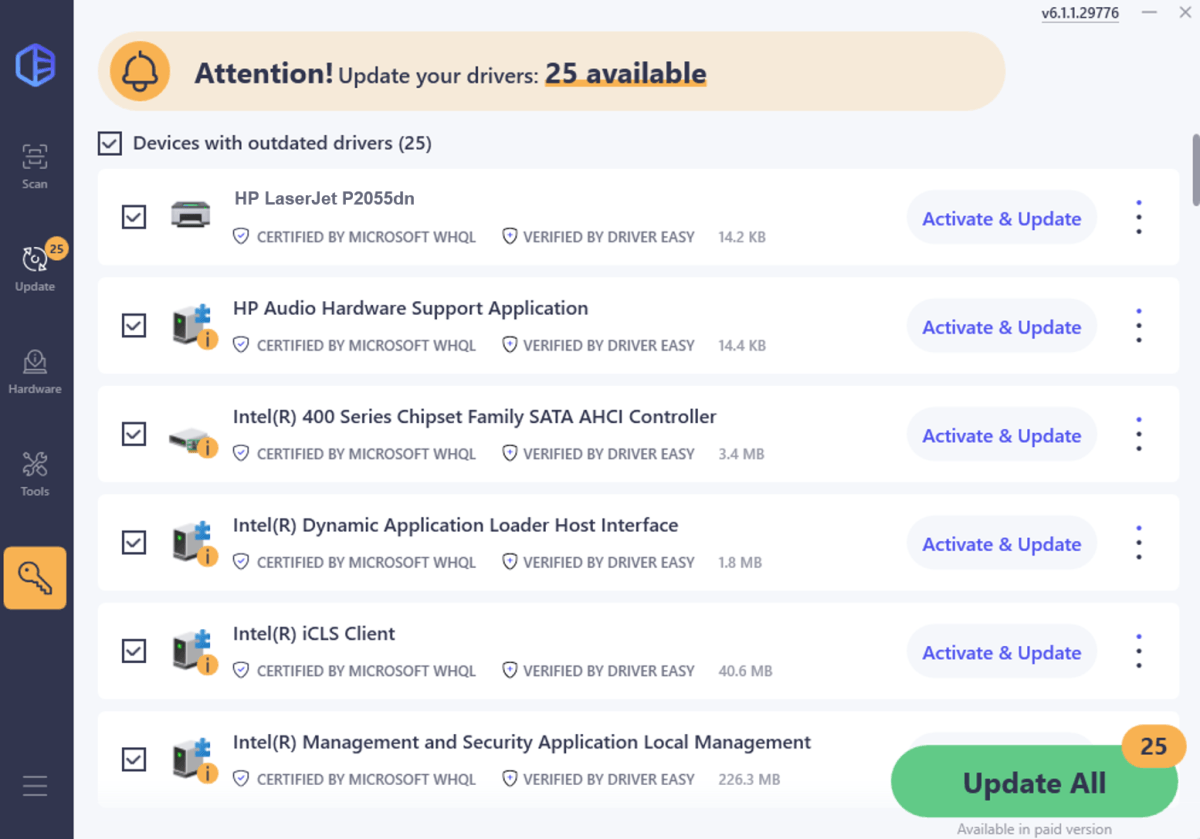
Option 2 – Manually download & install HP LaserJet P2055dn Drivers
You can also search for the most recent correct driver for your printer, and download and install it step by step. But it’s rather time-consuming and error-prone.
1) Go to the HP Software and Driver Downloads page.
HP website will automatically detect your operating system. But sometimes it won’t or you want to download the driver for another PC with other OS and versions. If that’s the case, you need to follow steps 2 & 3 to change a different OS. If it detected the exact operating system you’re using or it’s the one you’re looking for, then you can jump to step 4.
2) Click Choose a different OS.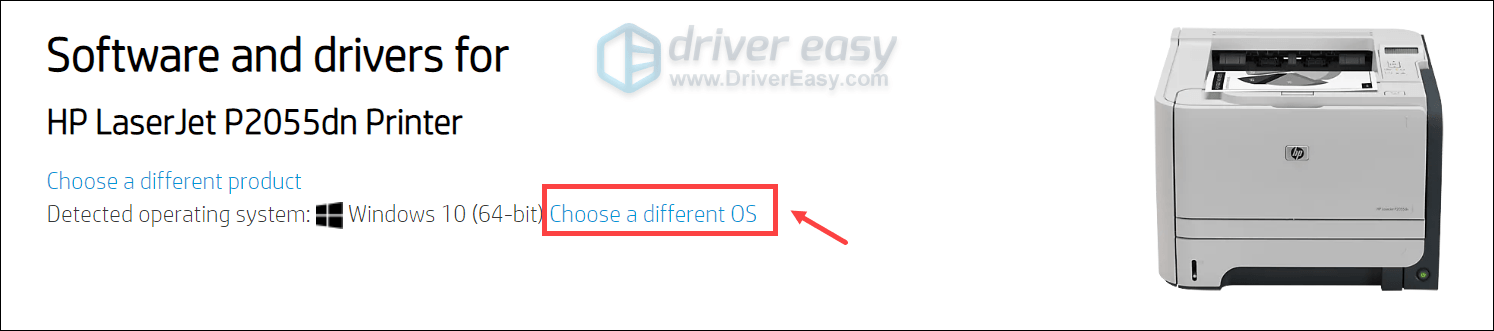
3) Click the Down Arrow and select the one that corresponds to your operating system and version. Then click Change.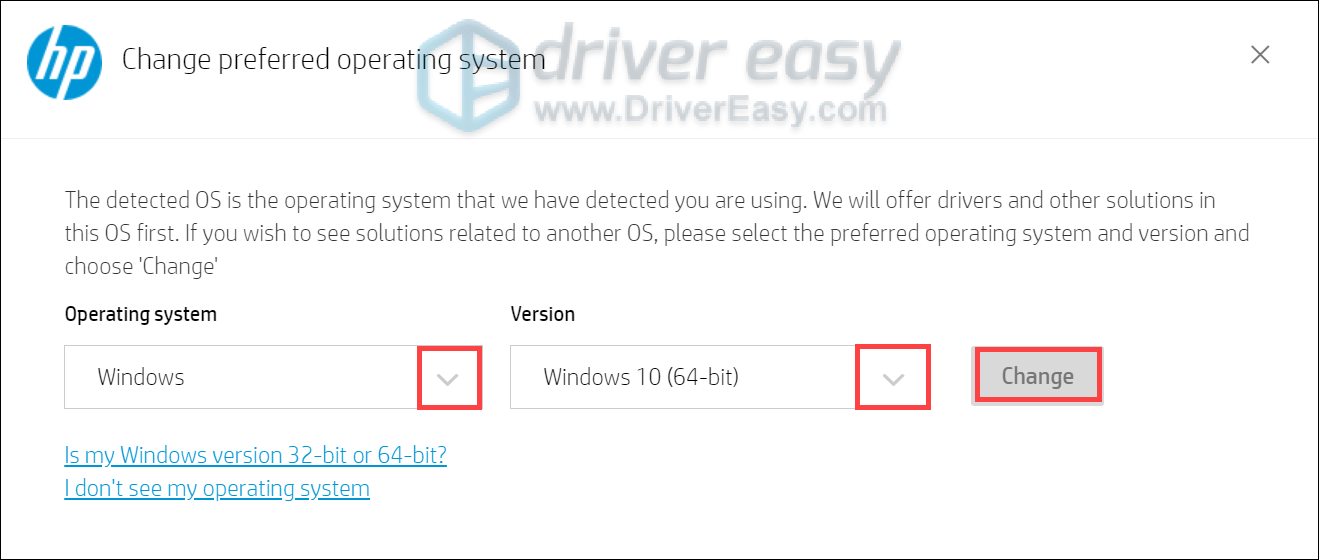
4) Choose the printer driver you need.
5) Select the printer model from the list of search results and click Download to download the printer driver.
Note: the screenshot shown below is for Windows 10 (64-bit), for other versions, the results are different.
Note: Software-Universal Print Driver (1) is for print administrators to install, deploy, configure, and manage the HP Universal Print Driver. You might not need it if you don’t need those tools.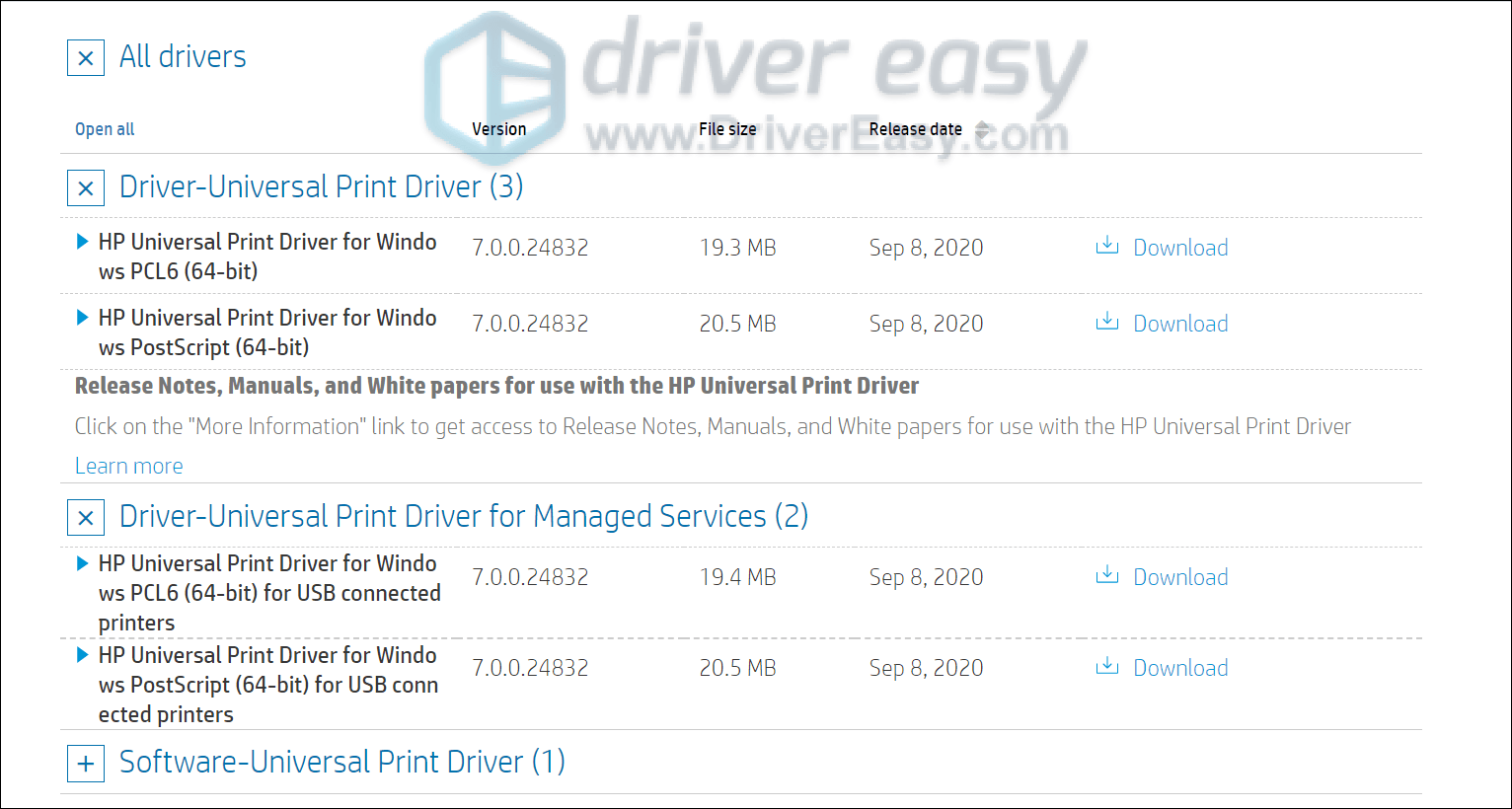
6) Once you’ve downloaded the correct driver, double-click on the .exe file to run the driver setup and follow the on-screen instructions to install it.
Tips
The installation files under Driver-Universal Print Driver for Managed Services (2) and Driver-Universal Print Driver (3) are literally the same. The only difference is that you need to use a USB connection to download the driver for USB-connected printers.
For Windows, HP also provides you with Universal Print Driver for Windows PCL6 and PostScript to choose from. So you might wonder which one suits you best.
In order to install the correct driver, you need to know the slight differences between PCL6 and PostScript.
| Driver | Description |
| HP Universal Print Driver for Windows PCL6 | Available for most HP Printers; Recommended for printing all Windows environments. |
| HP Universal Print Driver for Windows PostScript | Available for some HP Printers; Recommended for graphic-intensive applications such as Adobe; The printer must have PS printing capability to use this driver. |
Hopefully, this post helps you download and install the latest HP LaserJet P2055dn drivers! If you have any ideas or questions, please feel free to leave a comment below.





