
The HP OfficeJet Pro 8740 driver runs on your operating system, and enables it to communicate with the printer you use. Your printer won’t fully function if the driver hasn’t been properly installed on your computer. It’s essential that you have the latest correct driver at all times.
This post will show you how to download or update the driver for your HP OfficeJet Pro 8740 printer safely and easily. There are 2 ways you can do this:
- Option 1 – Automatically update your printer driver
- Option 2 – Download and install the driver manually
Option 1 – Automatically update the driver
If you don’t have the time, patience or skills to update the driver manually, you can do it automatically with Driver Easy.
Driver Easy will automatically recognize your system and find the correct drivers for it. You don’t need to know exactly what system your computer is running, you don’t need to be troubled by the wrong driver you would be downloading, and you don’t need to worry about making a mistake when installing.
You can update your drivers automatically with either the FREE or the Pro version of Driver Easy. But with the Pro version it takes just 2 steps (and you get full support and a 30-day money back guarantee):
1) Download and install Driver Easy.
2) Run Driver Easy and click the Scan Now button. Driver Easy will then scan your computer and detect any problem drivers.
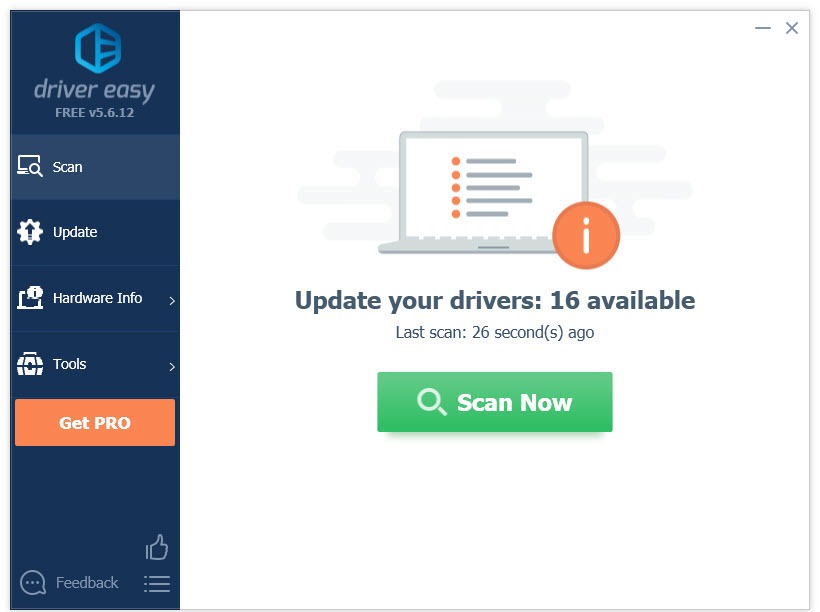
3) Click the Update button next to the HP OfficeJet Pro 8740 driver to automatically download the correct version of that driver, then you can manually install it (you can do this with the FREE version). Or click Update All to automatically download and install the correct version of all the drivers that are missing or out of date on your system (this requires the Pro version– you’ll be prompted to upgrade when you click Update All).
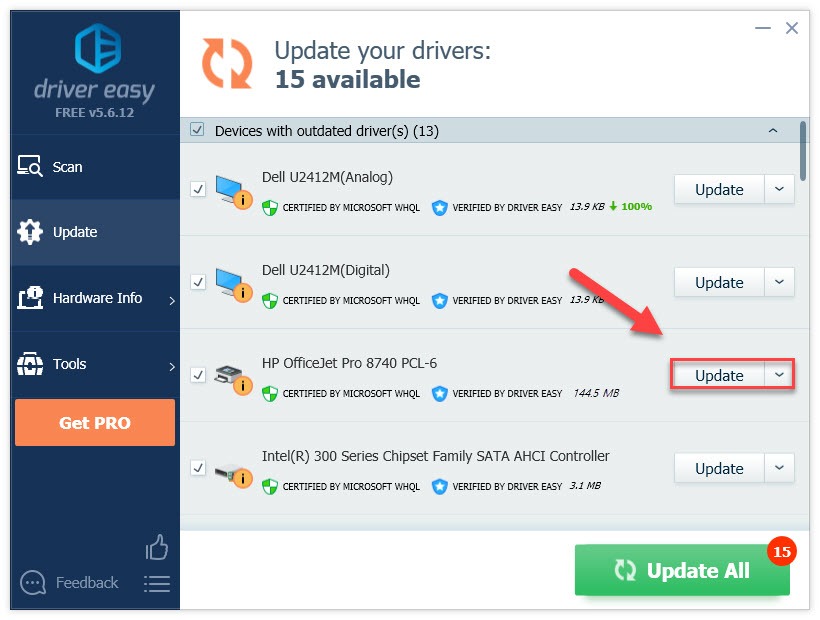
Option 2 – Download and install the driver manually
HP keeps updating the HP OfficeJet Pro 8740 driver. To get it, follow the instructions below:
1) Go to the HP official support site.
2) Type 8740 in the search box, then click the name of your printer.
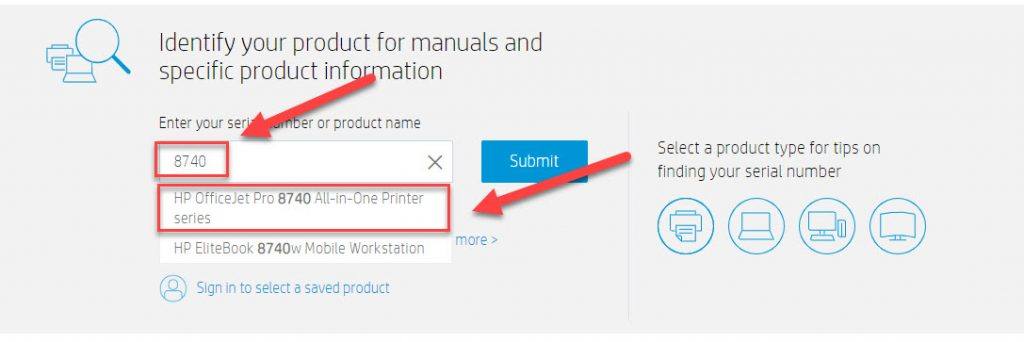
3) Click Software, Drivers and Firmware.
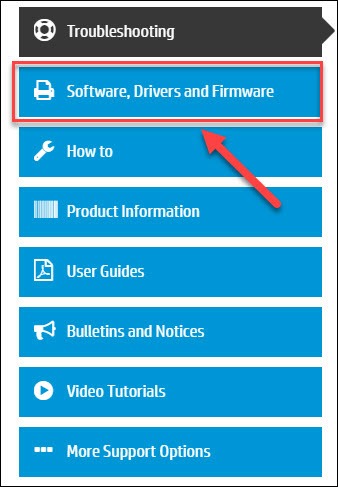
4) Ensure you’ve selected the right Windows version (for example, Windows 64 bit).
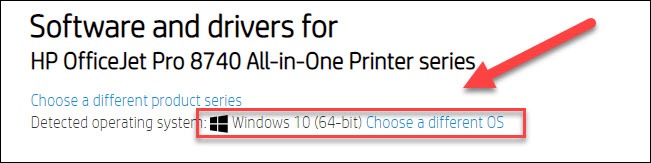
5) Find the driver corresponding with your specific flavor of Windows version and download the driver manually.
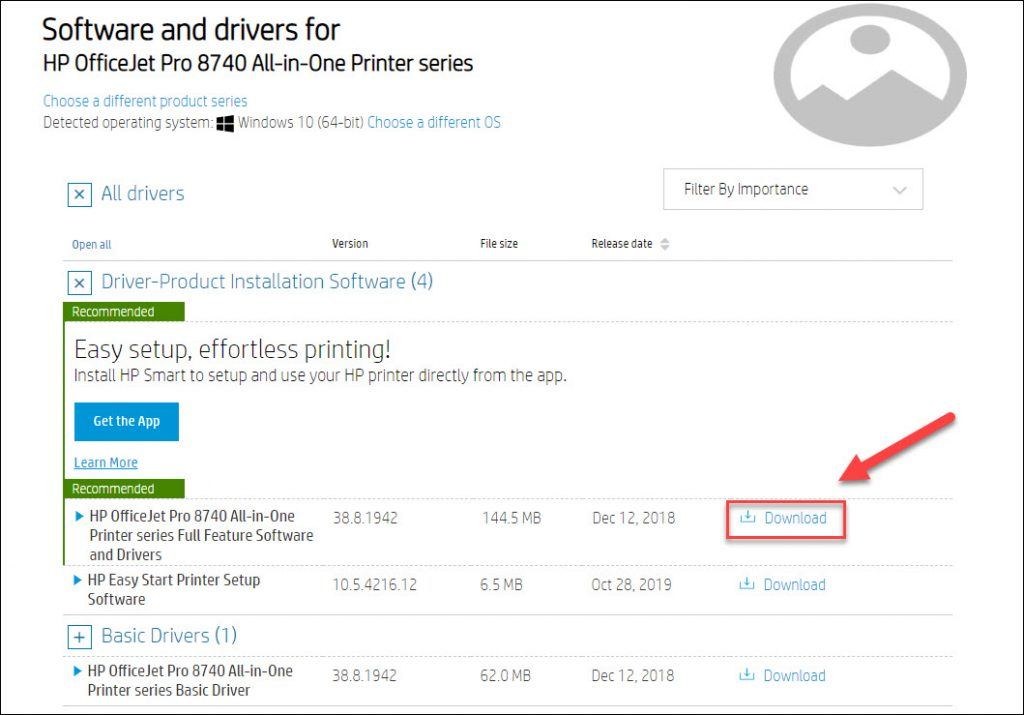
6) Open the downloaded file and follow the on-screen instructions to update the driver for your HP printer.
Hopefully, this article helped! Please feel free to leave a comment below if you have any questions and suggestions.





