It’s always important to keep your drivers up-to-date to make sure your hardware is working properly and improve overall computer performance. In this post, we’re showing you 2 easy ways to update your CPU drivers. Check them out…
To update CPU drivers in Windows
- Update your CPU(motherboard chipset) drivers automatically (Recommended)
- Update your CPU(motherboard chipset) drivers manually
Option 1: Update your CPU(motherboard chipset) drivers automatically (Recommended)
If you don’t have the time, patience or computer skills to update your Killer network driver manually, you can do it automatically with Driver Easy.
Driver Easy will automatically recognize your system and find the correct drivers for it. You don’t need to know exactly what system your computer is running, you don’t need to risk downloading and installing the wrong driver, and you don’t need to worry about making a mistake when installing.
You can update your drivers automatically with either the FREE or the Pro version of Driver Easy. But with the Pro version it takes just 2 clicks:
- Download and install Driver Easy.
- Run Driver Easy and click the Scan Now button. Driver Easy will then scan your computer and detect any problem drivers.

- Click Update All to automatically download and install the correct version of ALL the drivers that are missing or out of date on your system (this requires the Pro version – you’ll be prompted to upgrade when you click Update All).
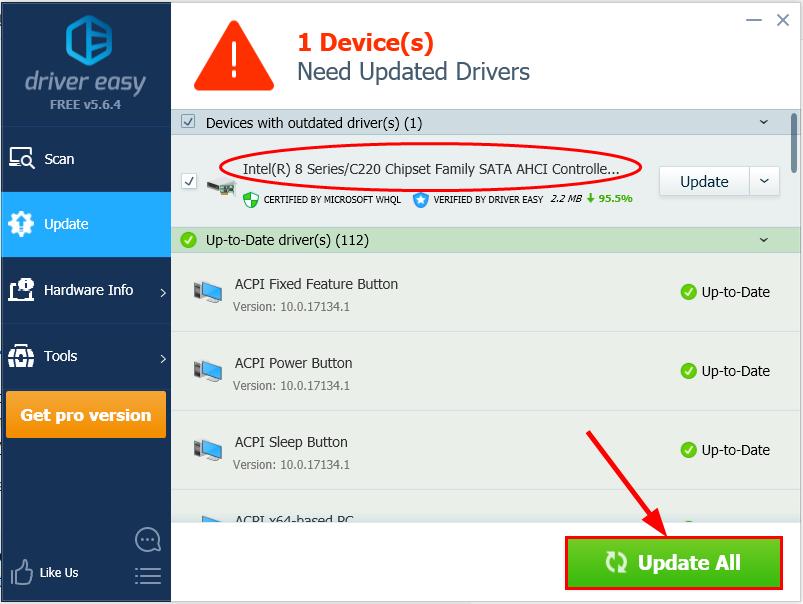
You can also click Update to do it for free if you like, but it’s partly manual.
- Restart your computer for the changes to take effect.
Option 2: Update your CPU(motherboard chipset) drivers manually
To manually update your chipset drivers:
First you might need to head to the manufacturer’s official website(say AMD, or Intel) and search the drivers available for your product model. Then check out the right driver package corresponding with your specific flavor of Windows version and then download & install it manually.
Finally, restart your computer for the changes to take effect.
Featured image by Christian Wiediger on Unsplash






