Is your Logitech G13 advanced gameboard not working even when you reconnect it? You’re not alone. Many Logitech users have reported this G13 not working issue. Fortunately, it’s not too hard to fix.
Try these fixes…
Here are 3 fixes for you to try. You may not need to try them all; just work your way down until you find the one that works for you.
Fix 1: Restart the Logitech service
The Logitech G13 gameboard not working problem may be related to a software error. End the Logitech service and restart it sometimes works like a charm. Here’s how:
- Press the Ctrl + Shift + Esc key on your keyboard together.
- Right-click the Logitech service and choose End task.
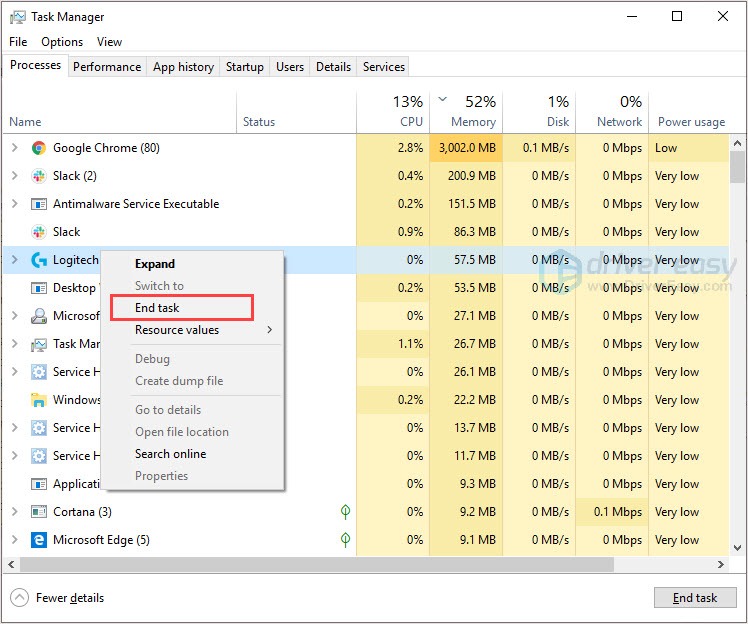
- Restart the Logitech.
Now check to see if your G13 gameboard is working properly.
Fix 2: Update your device drivers
One of the most common causes of this error is corrupted or outdated device drivers. So you should definitely try updating your drivers before trying anything more complicated. You can do this manually, if you like, by visiting each manufacturer’s download page, finding the right drivers, etc. But that takes time and computer skills.
If you’re not comfortable playing with device drivers, we recommend using Driver Easy. It’s a tool that detects, downloads and installs any driver updates your computer needs.
- Download and install Driver Easy.
- Run Driver Easy, then click Scan Now. Driver Easy will then scan your computer and detect any problem drivers.

- Click Update All to automatically download and install the correct version of all the drivers that are missing or out of date on your system. (This requires the Pro version – you’ll be prompted to upgrade when you click Update All. If you don’t want to pay for the Pro version, you can still download and install all the drivers you need with the free version; you just have to download them one at a time, and manually install them, the normal Windows way.)
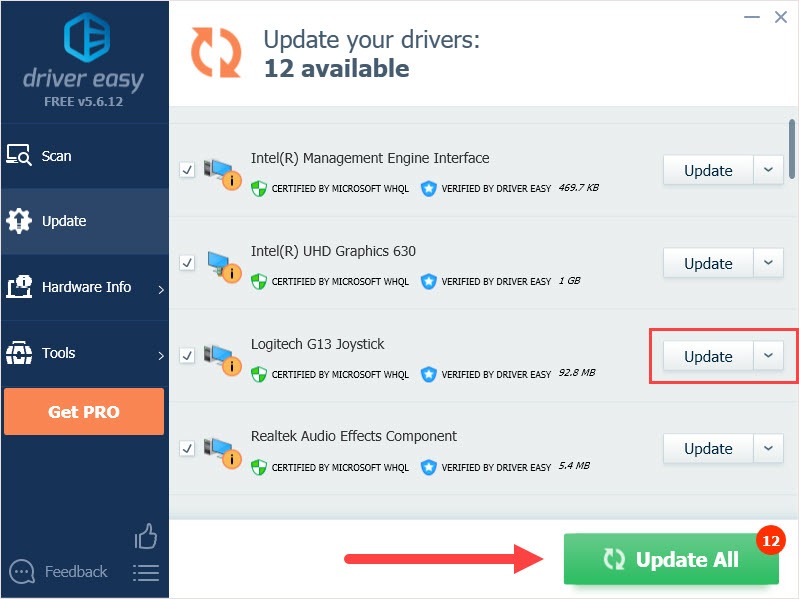
Now check to see if your G13 gameboard is working properly.
Fix 3: Reinstall the Logitech software
If the above fixes fail, you may need to reinstall the Logitech software. Reinstalling will delete all the data, but it works amazing.
- Click the Windows start button, type control panel in the search box and press the Enter key.
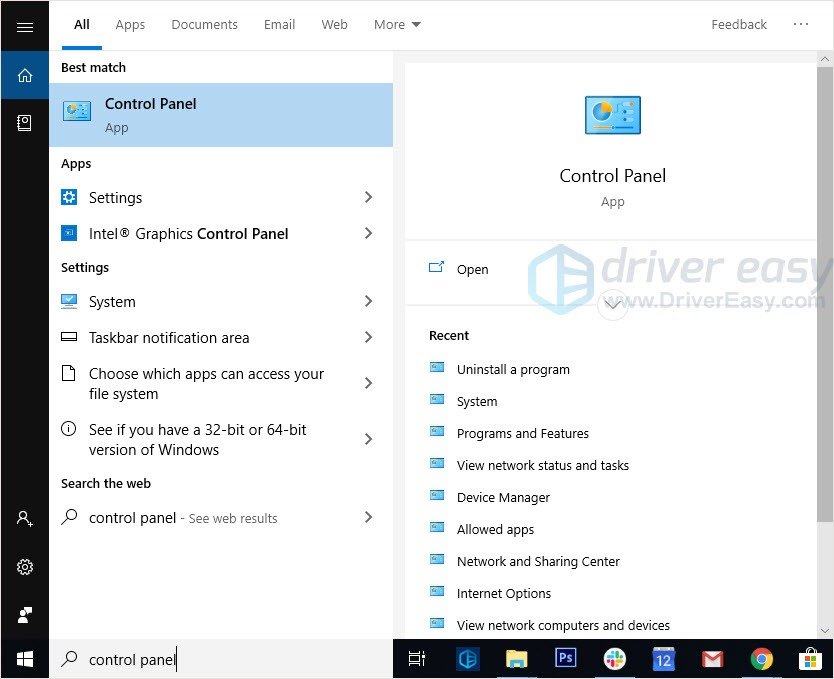
- Set Control Panel view by Category and click Uninstall a program.
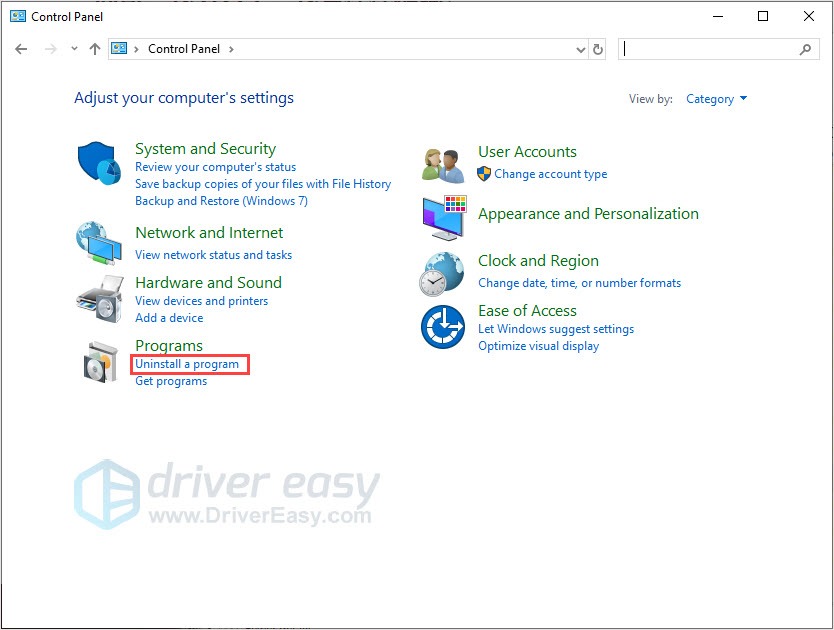
- Right-click on Logitech Gaming Software and click Uninstall.
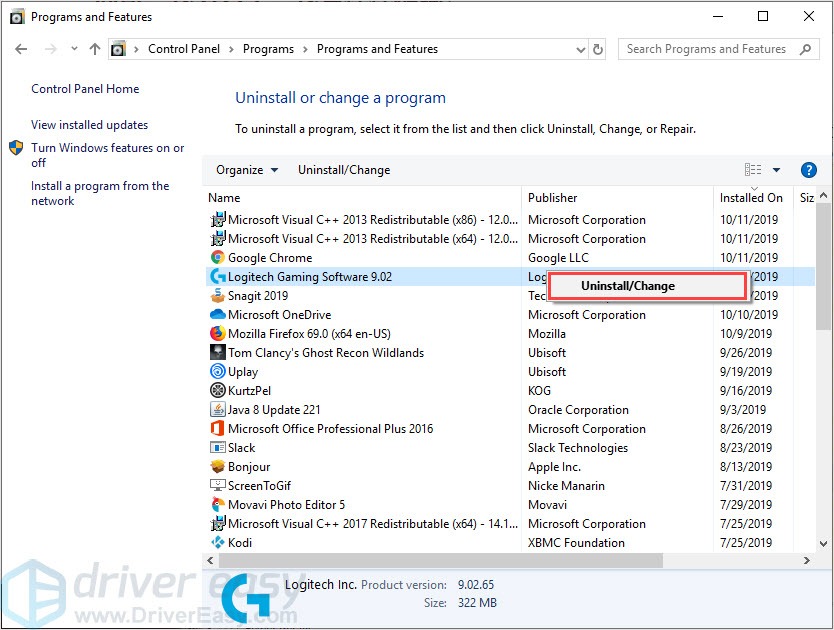
- Follow the on-screen instructions to finish the process.
- Go to the Logitech official website and click Logitech Gaming Software.
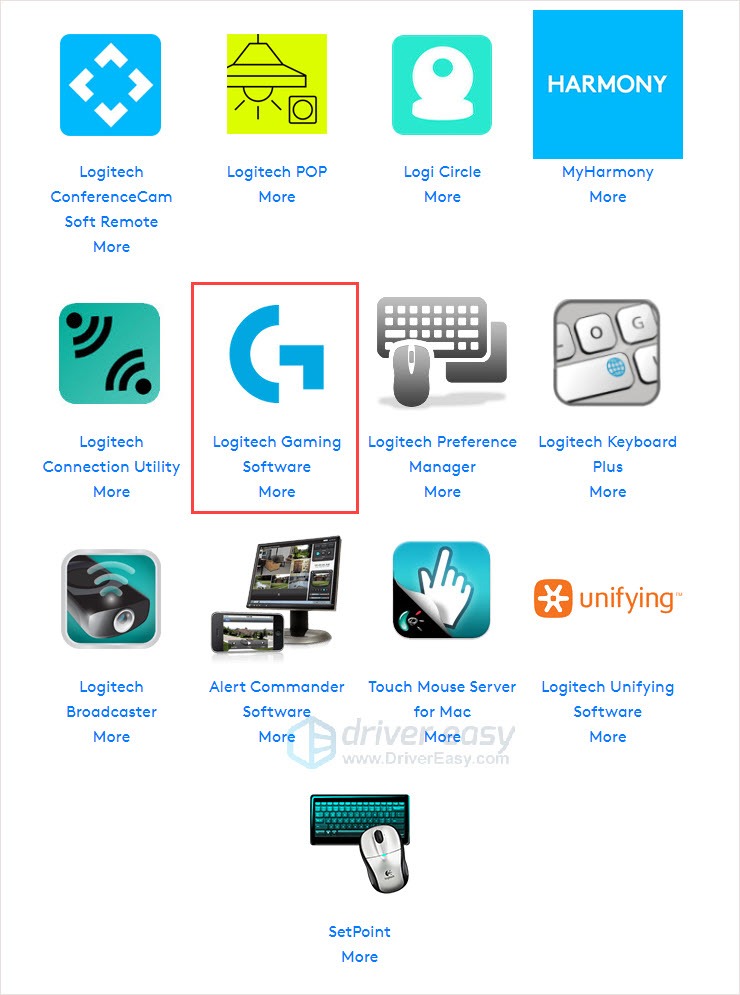
- Click Download and install the latest software.
Hopefully this article has helped you download Logitech G13 driver correctly and resolve your problem. If you have any questions or suggestions, please leave a comment below, and we’ll do our best to help.





