Logitech Wireless M185 mouse is a common product for your computer. It’s a simple mouse that fits your basic needs. But when it has problems–something like your Logitech M185 mouse does not work on PC, download and install the driver might be a good fix.
Why you need Logitech M185 driver?
Drivers are software components that make devices and the operating system talk to each other. Both system and device are updating to catch up with the changing world, so is drivers. If the operating system changes the way it speaks to devices and drivers haven’t updated, devices can’t receive correct commands and cause problems.
That’s why most of the problems can be solved by installing/updating drivers.
How to download Logitech M185 driver?
There are two ways you can update your network adapters drivers.
Option 1 – Download from Logitech – You’ll need to download the NVIDIA software package which only manages NVIDIA products.
OR
Option 2 – Automatically download by Driver Easy – This is the quickest and easiest option. It’s all done with just a couple of mouse clicks and this software can find correct and the latest drivers for every device on your computer.
Option 1 – Download manually from the manufacturer
Logitech is a big company that keeps updating drivers. To get them, you need to go to the Logitech official website, search for your product and download the driver.
- Go to the Logitech official website.
- Type the device name and click the Search button.
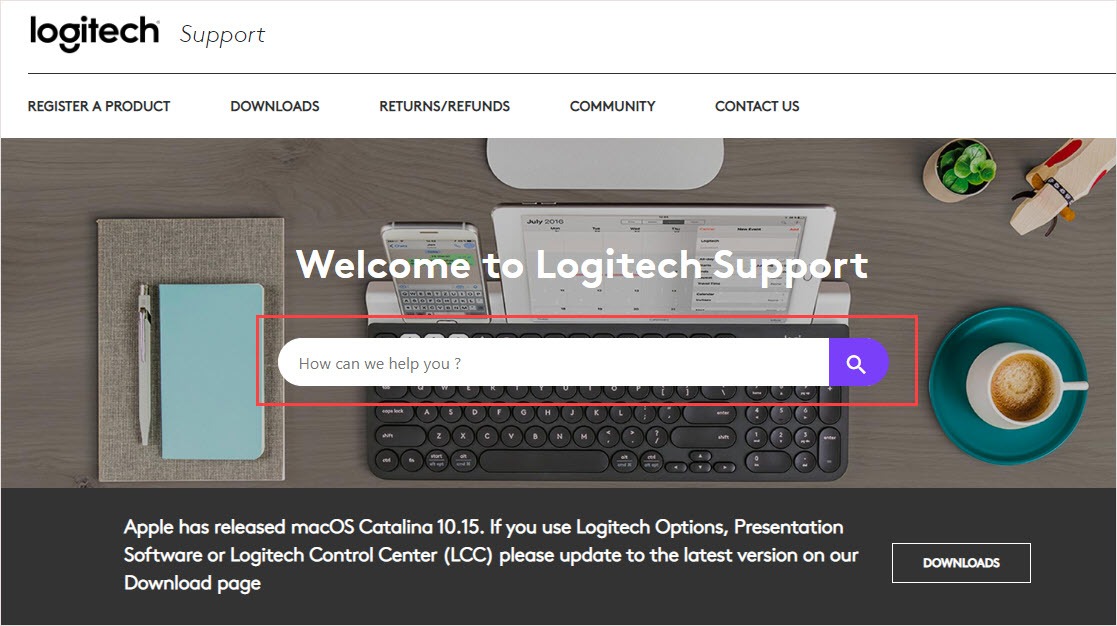
- Find the product and click Downloads.
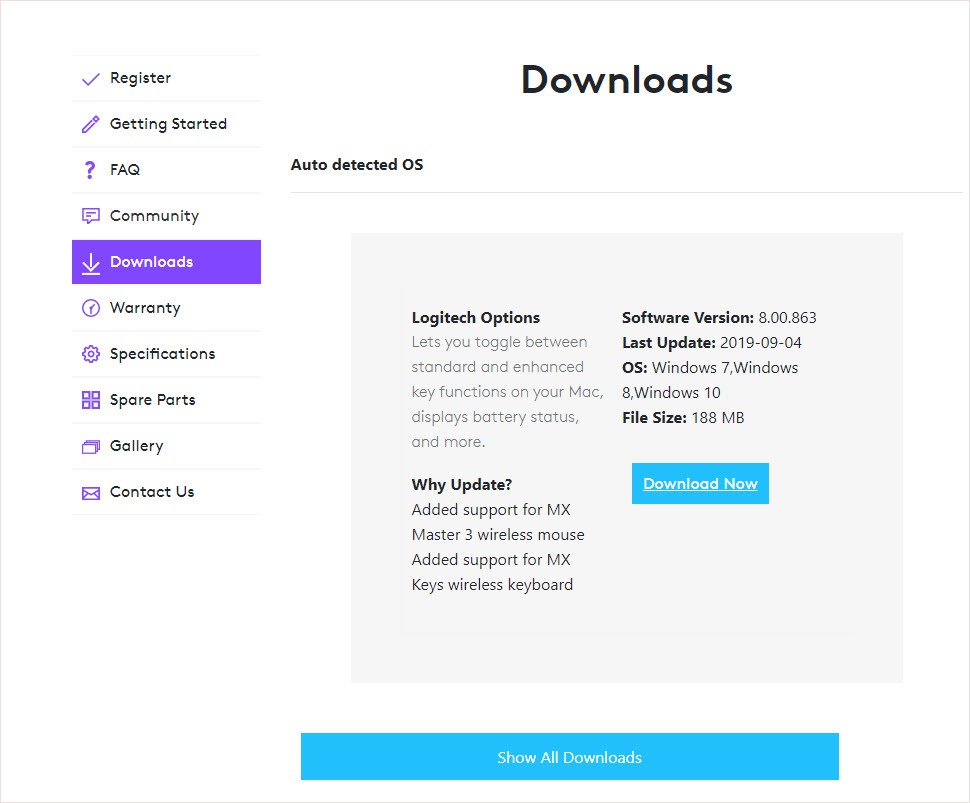
- Choose a suitable operating system and download the one you need.
Option 2 – Automatically download by Driver Easy
Driver Easy will automatically recognize your system and find the correct drivers for it. It’s suitable for all products on your computer. You don’t need to know exactly what system your computer is running, you don’t need to be troubled by the wrong driver you would be downloading, and you don’t need to worry about making a mistake when installing.
You can update your drivers automatically with either the FREE or the Pro version of Driver Easy. But with the Pro version it takes just 2 steps (and you get full support and a 30-day money back guarantee):
- Download and install Driver Easy.
- Run Driver Easy, then click Scan Now. Driver Easy will then scan your computer and detect any problem drivers.
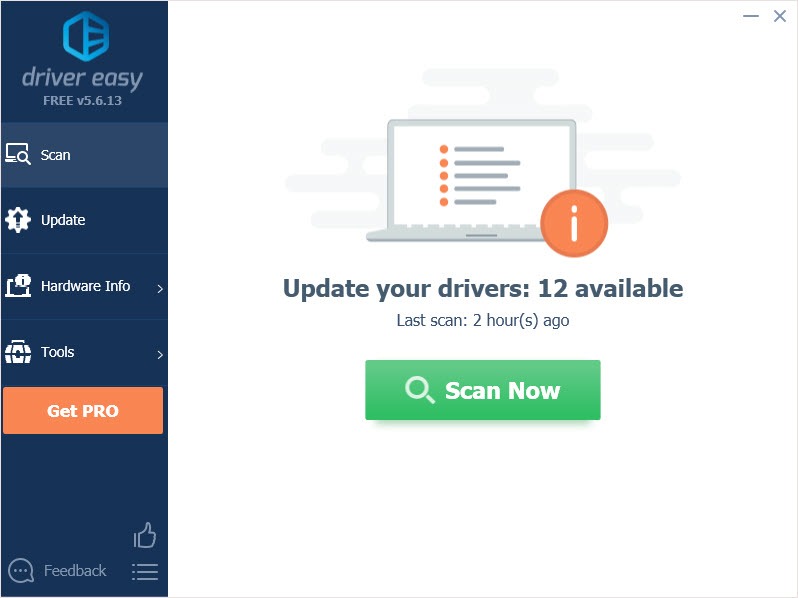
- Click the Update button next to the flagged driver to automatically download the correct version of that driver, then you can manually install it (you can do this with the FREE version).
Or click Update All to automatically download and install the correct version of all the drivers that are missing or out of date on your system (this requires the Pro version – you’ll be prompted to upgrade when you click Update All).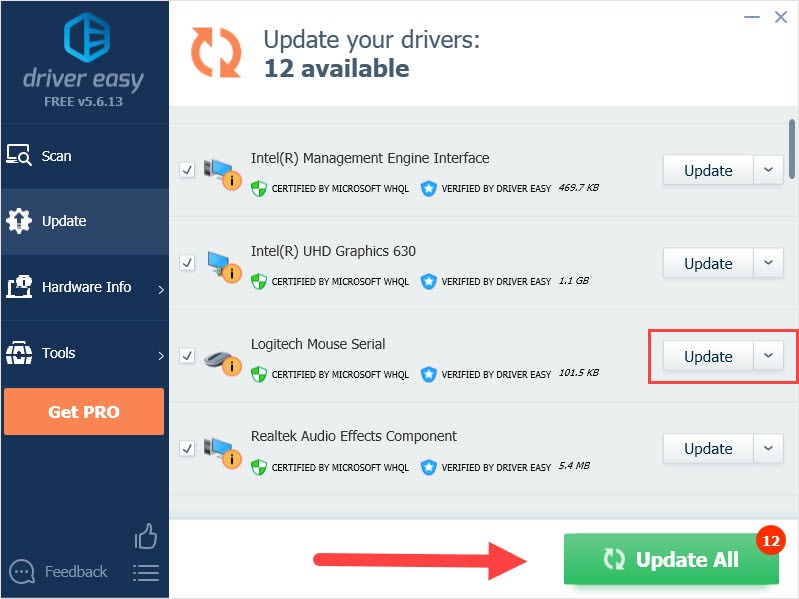
Hope this article will meet your need. If you have any question, please leave comments below, we’ll try our best to help.
Related article:
How to Fix Logitech Mouse Scroll Wheel Not Working [Solved]
[Solved] Mouse Scroll Wheel Jumps
How to Connect Wireless Mouse to Windows/ Mac






