If you have the MSI Z370-A PRO driver issue in your computer, such as the missing or outdated motherboard driver, don’t worry. There are solutions to fix the driver issue.
Why you need MSI Z370-A PRO Drivers?
Intel Z370-A PRO Motherboard drivers enable your Motherboard hardware in your computer to communicate with your Windows system software. So it’ll be benefiting to keep your Z370-A PRO Motherboard drivers up to date, enhancing the Windows performance and avoiding the crash.
How to download MSI Z370-A PRO drivers?
To get a better gaming and lighting experience, it’s very important to keep your drivers updated. There are two ways you can download your Z370-A PRO drivers.
Option 1 – Manually – You’ll need some computer skills and patience to update your drivers this way, because you need to find exactly the right driver online, download it and install it step by step.
OR
Option 2 – Automatically (Recommended) – This is the quickest and easiest option. It’s all done with just a couple of mouse clicks – easy even if you’re a computer newbie.
Option 1 – Download and install the driver manually
You can download MSI Z370-A PRO drivers from the MSI website manually.
Here’s how:
- Go to the Intel Z370 Motherboards support page.
- Select your operating system then find the driver you need.
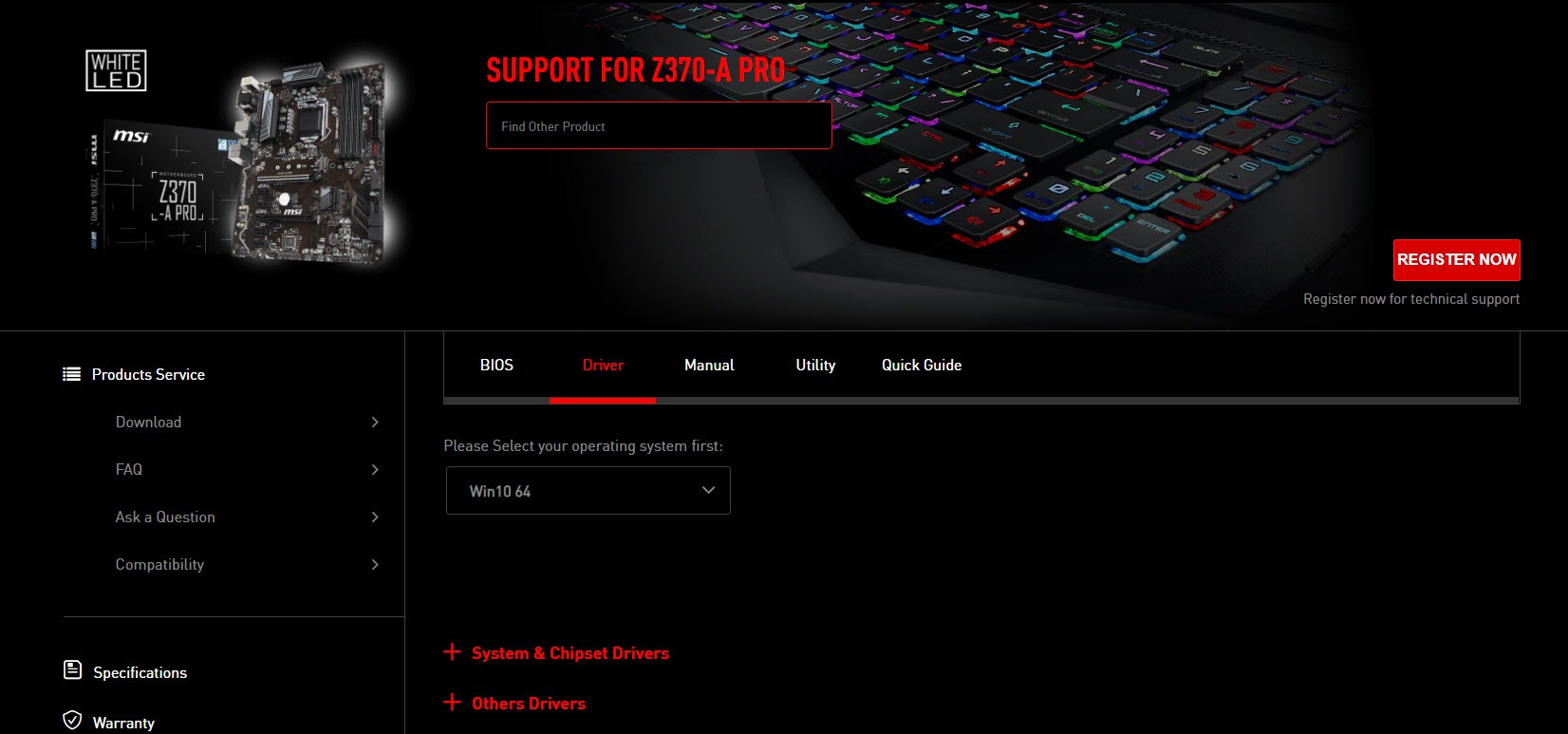
- Download and install the driver manually.
Option 2 – Automatically update Z370-A PRO drivers
If you don’t have the time, patience or computer skills to update the driver manually, you can do it automatically with Driver Easy.
Driver Easy will automatically recognize your system and find the correct drivers for it. You don’t need to know exactly what system your computer is running, you don’t need to risk downloading and installing the wrong driver, and you don’t need to worry about making a mistake when installing.
You can update your drivers automatically with either the FREE or the Pro version of Driver Easy. But with the Pro version it takes just 2 clicks (and you get full support and a 30-day money back guarantee):
- Download and install Driver Easy.
- Run Driver Easy and click Scan Now button. Driver Easy will then scan your computer and detect any problem drivers.

- Click the Update button next to the driver to automatically download and install the correct version of this driver (you can do this with Free version).
Or click Update All to automatically download and install the correct version of all the drivers that are missing or out of date on your system (this requires the Pro version – you’ll be prompted to upgrade when you click Update All).
Thanks for reading. Hope this article meets your needs. And you are welcome to leave comments below.






