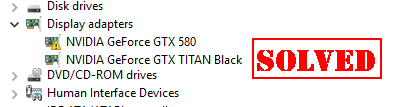
If you’re having a problem installing the GeForce Game Ready driver in your computer (for instance, your GeForce Game Ready driver not installing), and want to download and install the NVIDIA GeForce Game Ready Driver in Windows 10, 8, & 7, you’ve come to the right place. You’ll learn how to download and install the GeForce Game Ready driver in your computer.
How do I install the GeForce Game Ready driver
What is the NVIDIA GeForce Game Ready driver?
NVIDIA has released the GeForce Game Ready driver to optimize the graphics card performance for PC game players, which can provide the best possible gaming experiences for games like PUBG, Fortnite.
Although you’re not a game player, you can also install the GeForce Game Ready driver on your computer, to enhance your video adapter performance, which is definitely a great way to improve your experience when watching videos or do graphics work.
Method 1: Download the GeForce Game Ready driver manually
You can manually download the GeForce Game Ready driver from the Internet, and install it on your computer.
When you download the GeForce Game Ready driver like GeForce Game Ready driver 384.76, download the driver from the official website, to make sure the driver source is safe and secure for your computer.
1) Go to the NVIDIA GeForce download website. Make sure that the driver name and Operating System are correct.
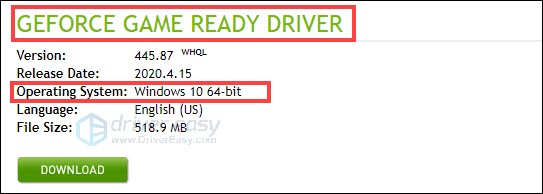
2) Click DOWNLOAD.
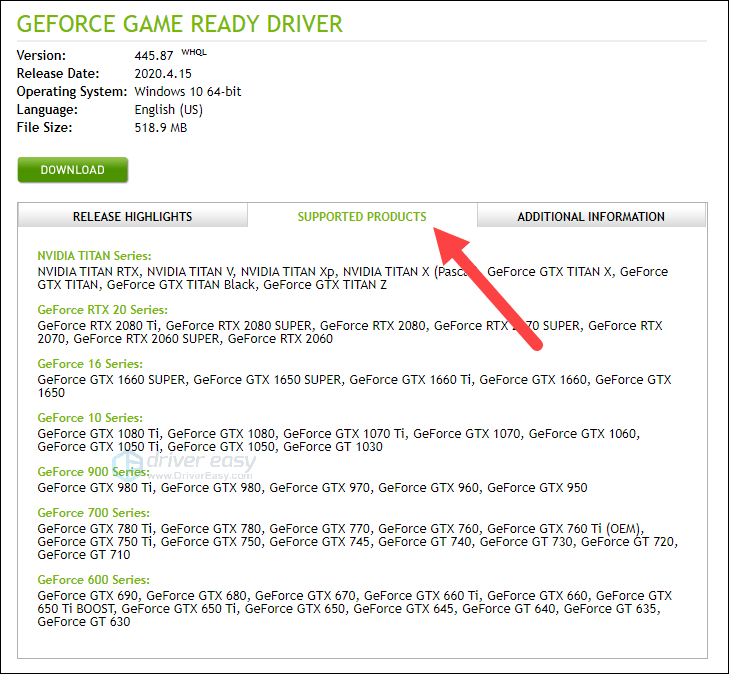
3) Click AGREE & DOWNLOAD to confirm.
4) Run the downloaded file on your computer, and follow the wizard to install it on your computer.
Then you should finish installing the GeForce Game Ready driver in your Windows.
If GeForce Game Ready driver installation failed to install, you can try Method 2.
Method 2: Download the Geforce Game Ready driver automatically
Manually downloading and installing the GeForce Game Ready driver requires time and computer skills. If you don’t have time or computer skills, you can do it automatically with Driver Easy.
Driver Easy will automatically recognize your system and find the correct drivers for it. You don’t need to know exactly what system your computer is running, you don’t need to risk downloading and installing the wrong driver, and you don’t need to worry about making a mistake when installing.
You can update your drivers automatically with either the FREE or the Pro version of Driver Easy. But with the Pro version it takes just 2 clicks (you’ll have a 30-day money back guarantee):
1) Download and install Driver Easy.
2) Run Driver Easy and click the Scan Now button. Driver Easy will then scan your computer and detect any problem drivers.
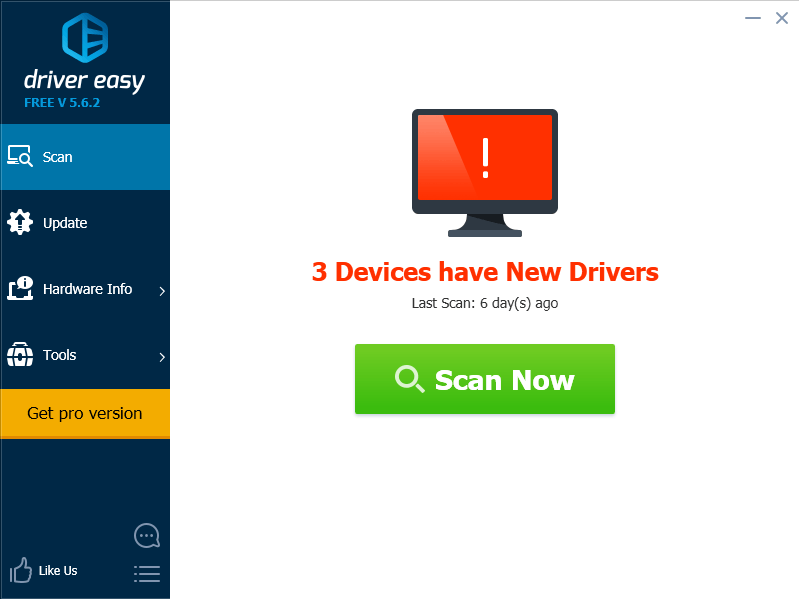
3) Click the Update button next to your NVIDIA driver to automatically download and install the correct version of this driver (you can do this with the FREE version).
Or click Update All to automatically download and install the correct version of all the drivers that are missing or out of date on your system (this requires the Pro version – you’ll be prompted to upgrade when you click Update All).
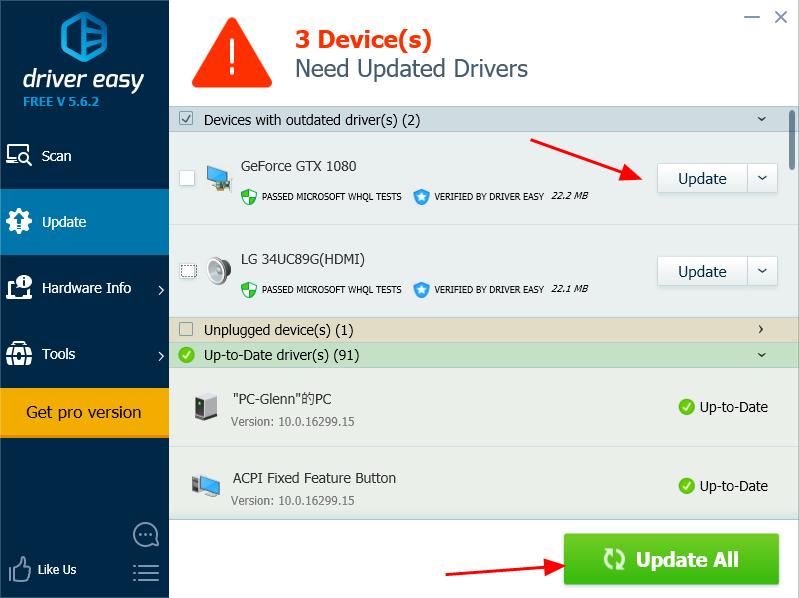
4) Restart your computer to make it take effect.
There you have it – Two easy ways to download and install the GeForce Game Ready driver on your computer.
Feel free to share your thoughts by leaving a comment below.





