
If you’d like to update your Realtek RTL8188CU wireless network adapter driver, you can follow the steps below. The steps apply to Windows PC.
Two methods for you to update your Realtek RTL8188CU wireless network adapter driver:
You can use one of the two methods to update the driver. It depends on your needs.
Method 1 – Manually – You’ll need some computer skills and patience to update your Realtek RTL8188CU wireless network adapter driver this way, because you need to find exactly the right driver online, download it and install it step by step.
OR
Method 2 – Automatically (Recommended) – This is the quickest and easiest option. It’s all done with just a couple of mouse clicks – easy even if you’re a computer newbie.
Method 1 – Download and install the driver manually
You can download the Realtek RTL8188CU wireless network adapter from Realtek. To get the driver, just go to the Realtek website, and find the driver according to what Windows version your computer is running.
Once you’ve downloaded the correct driver for your system, double-click on the downloaded file and follow the on-screen instructions to install the driver.
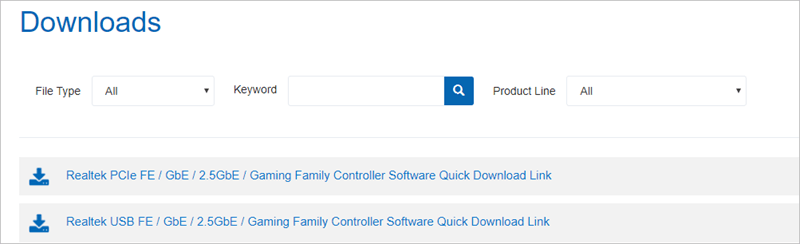
Method 2 – Automatically update the driver
If you don’t have the time, patience or computer skills to update the Realtek RTL8188CU wireless network adapter driver manually, you can do it automatically with Driver Easy.
Driver Easy will automatically recognize your system and find the correct drivers for it. You don’t need to know exactly what system your computer is running, you don’t need to risk downloading and installing the wrong driver, and you don’t need to worry about making a mistake when installing.
You can update your drivers automatically with either the FREE or the Pro version of Driver Easy. But with the Pro version it takes just 2 clicks (and you get full support and a 30-day money back guarantee):
1) Download and install Driver Easy.
2) Run Driver Easy and click Scan Now button. Driver Easy will then scan your computer and detect any problem drivers.
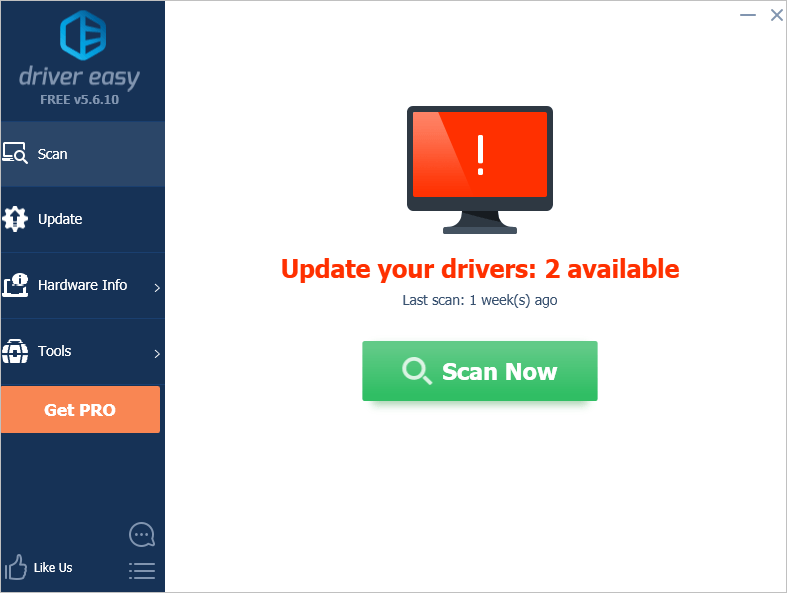
3) Click the Update button next to the Realtek driver to automatically download and install the correct version of this driver (you can do this with the FREE version).
Or click Update All to automatically download and install the correct version of all the drivers that are missing or out of date on your system (this requires the Pro version – you’ll be prompted to upgrade when you click Update All).

Hopefully you find this article helpful. If you have any questions, ideas or suggestions, feel free to leave a comment below.





