Want to download or update Intel HD Graphics 4400 driver in your computer? You’ve come to the right place. This post will show you two effective ways to download or update the Intel HD Graphics 4400 driver.
How to download & update Intel HD Graphics 4400 driver
- Download & update Intel HD Graphics 4400 driver manually
- Download & update Intel HD Graphics 4400 driver automatically
Way 1: Download & update Intel HD Graphics 4400 driver manually
You can manually download and update the Intel HD Graphics 4400 driver from the Intel website.
1) Go to Intel Download center.
2) Type Intel HD Graphics 4400 into the search box. Then select Intel® HD Graphics 4400 from the search result.
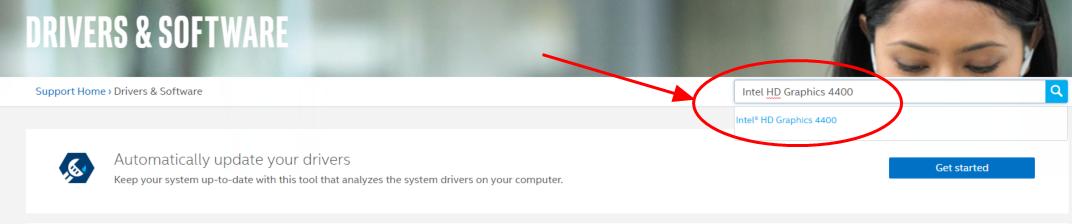
3) Select Intel Graphics Driver for Windows with the latest version.
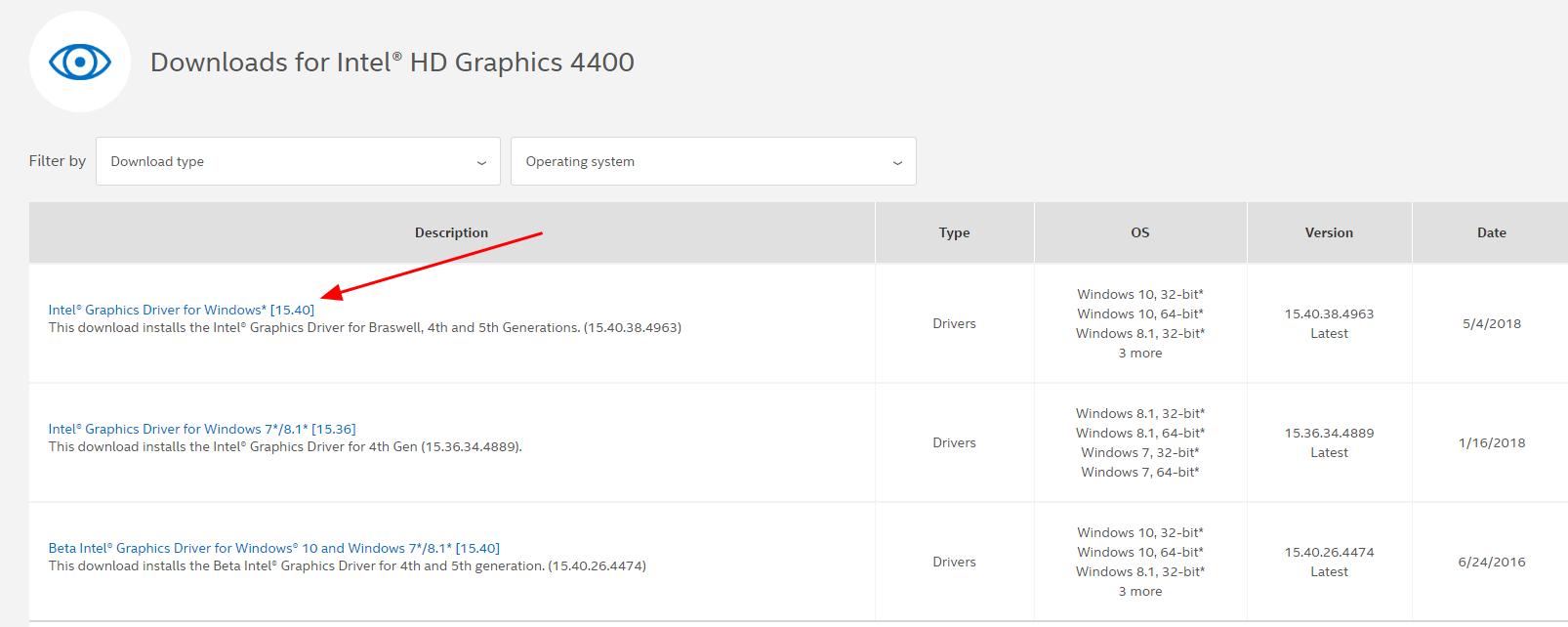
4) In the left, select the available downloads depending on your Windows OS (Windows 10, Windows 8.1, Windows 7) and system type (32 bit or 64 bit). Then click the .exe or .zip file to download.
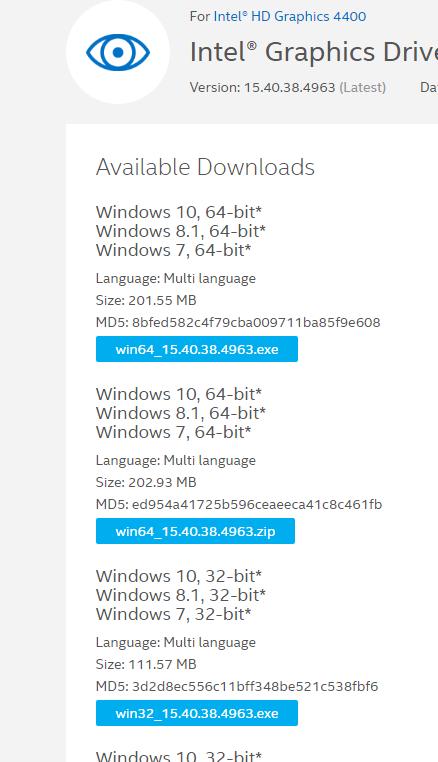
5) Double click the downloaded file, and follow the on-screen instructions to install.
6) Restart your computer to make it take effect.
This is time-consuming. If you don’t have time or patience, you can try way 2 to automatically install the driver.
Way 2: Download & update Intel HD Graphics 4400 driver automatically
Manually downloading and installing the Intel HD Graphics 4400 driver requires time and computer skills. If you don’t have patience, you can do it automatically with Driver Easy.
Driver Easy will automatically recognize your system and find the correct drivers for it. You don’t need to know exactly what system your computer is running, you don’t need to risk downloading and installing the wrong driver, and you don’t need to worry about making a mistake when installing.
You can update your drivers automatically with either the FREE or the Pro version of Driver Easy. But with the Pro version it takes just 2 clicks (and you get full support and a 30-day money back guarantee):
1) Download and install Drive Easy.
2) Run Driver Easy and click the Scan Now button. Driver Easy will then scan your computer and detect any problem drivers.
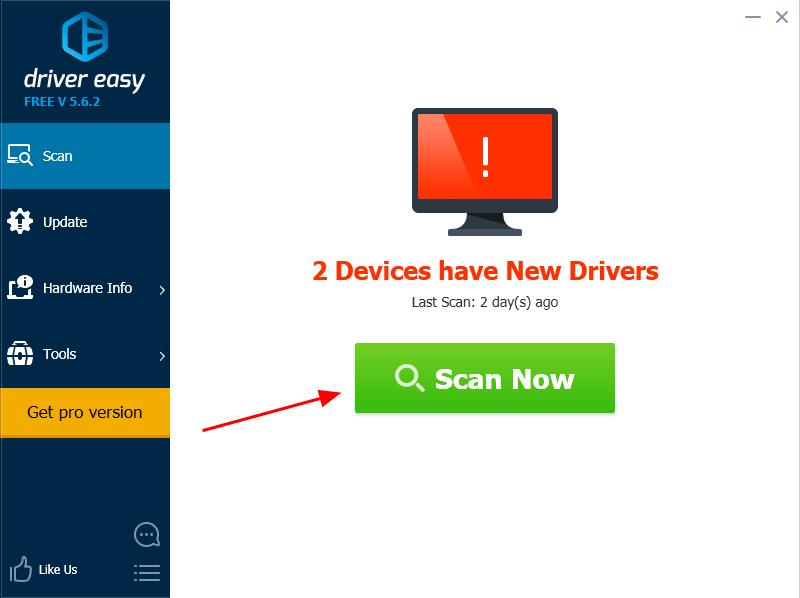
3) Click the Update button next to the flagged graphics driver to automatically download the correct version the this driver (you can do this with the FREE version).
Or click Update All to automatically download and install the correct version of all the drivers that are missing or out of date on your system (this requires the Pro version – you’ll be prompted to upgrade when you click Update All).
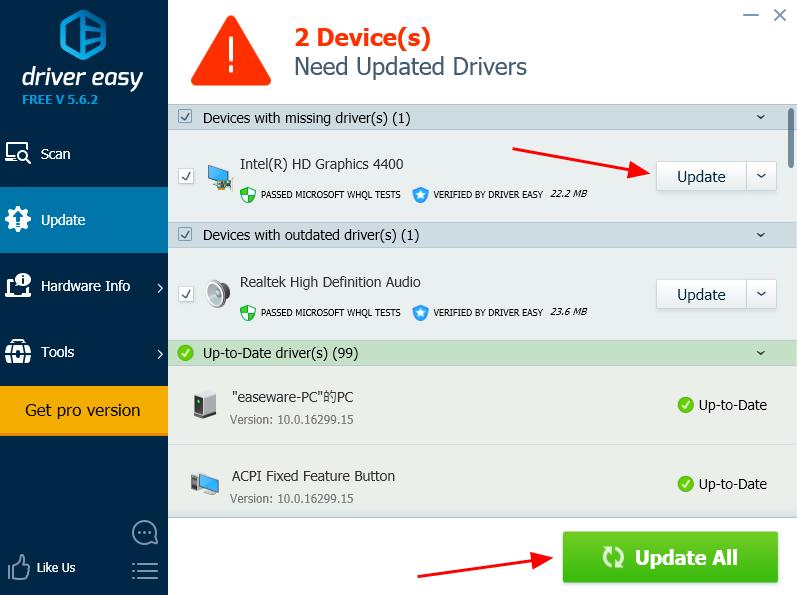
4) Restart your computer to make it take effect.
This is rather easy to download and update your Intel HD Graphics 4400 driver, right?
There you have it – two easy ways to download and update the Intel HD Graphics 4400 driver in your computer. Hope this post serves its purpose and help you through.





