Windows 10 Anniversary Update was rolled out on August 2nd. This is a big update since the launch of Windows 10, which makes Windows 10 more stable by bringing some improvements and new features. If you set Windows Update installed automatically, then the anniversary update will be downloaded and installed automatically when it is available for your device. If not, you can download and install the update manually. You can also check for and install the update manually when the automatic update is not available for your device yet. Read on and learn how to download and install the update manually.
Download and Install the Update through Windows Update Manually
Following these steps:
1. Type settings in the search box at the bottom left corner of the desktop, then a menu with the search results will pop up. Click Settings in the menu.
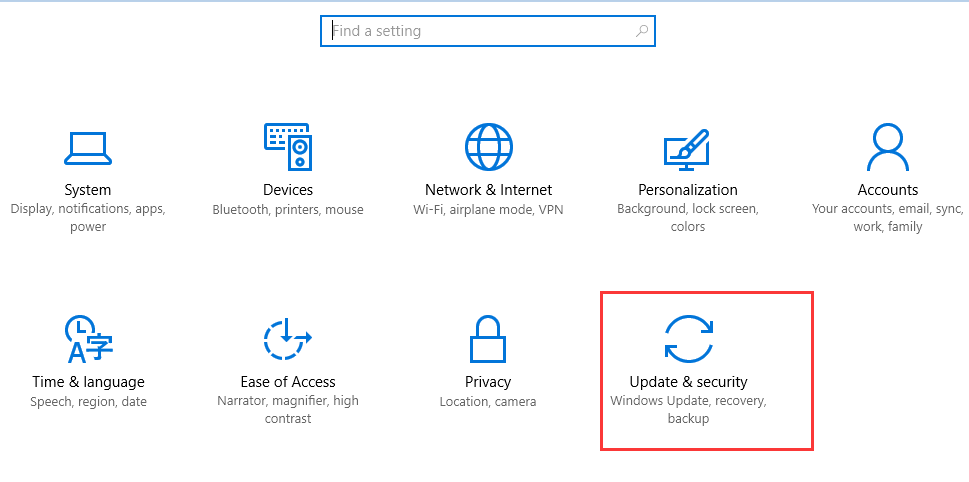 3. Click Check for updates.
3. Click Check for updates.
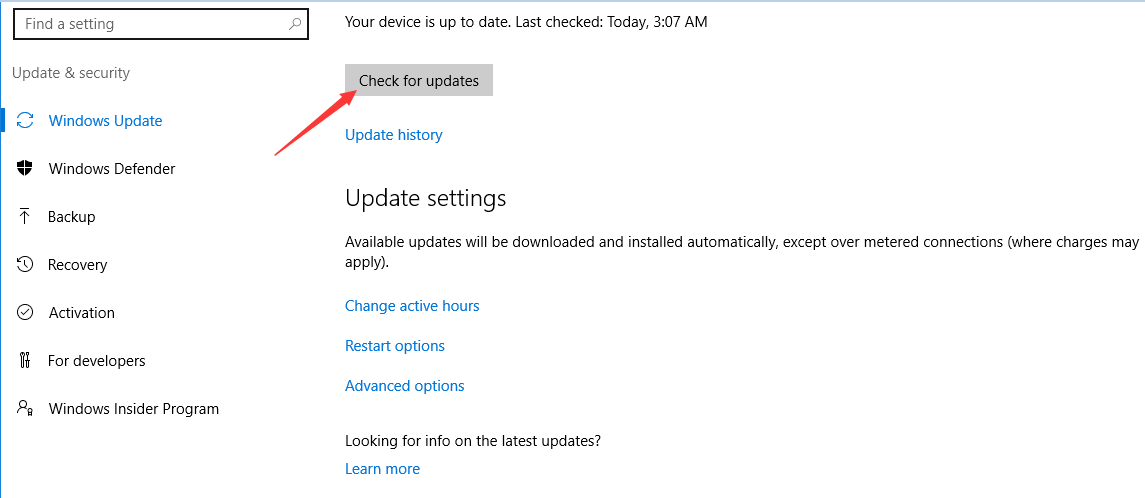 Then the download for all updates will start. As you can see, the Anniversary Update version is 1607.
Then the download for all updates will start. As you can see, the Anniversary Update version is 1607.
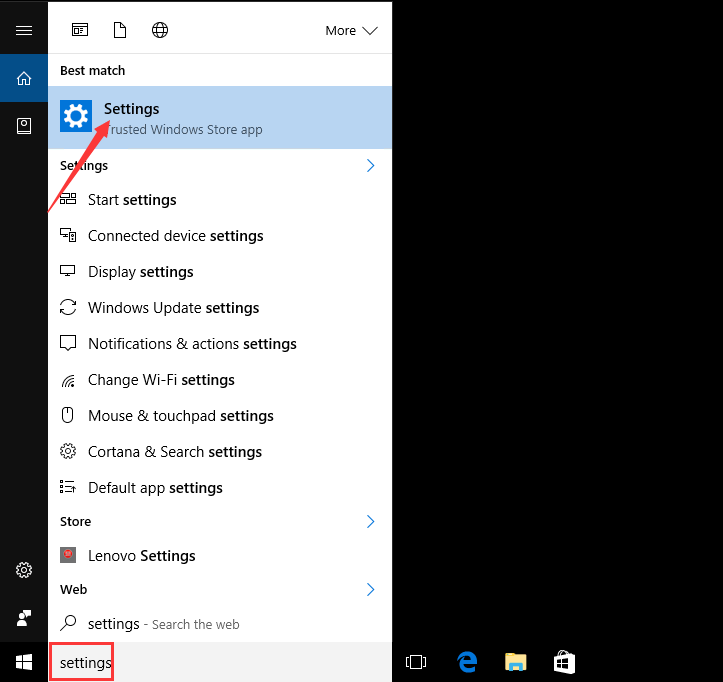
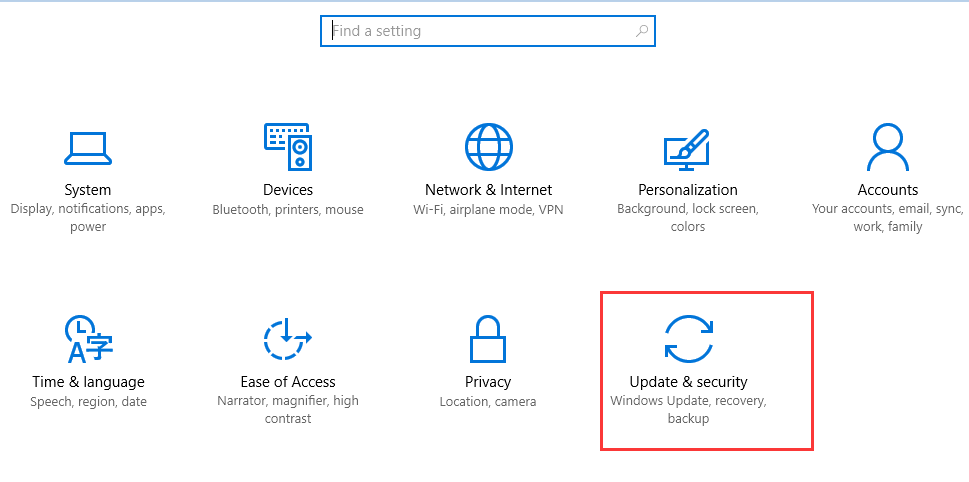 3. Click Check for updates.
3. Click Check for updates.
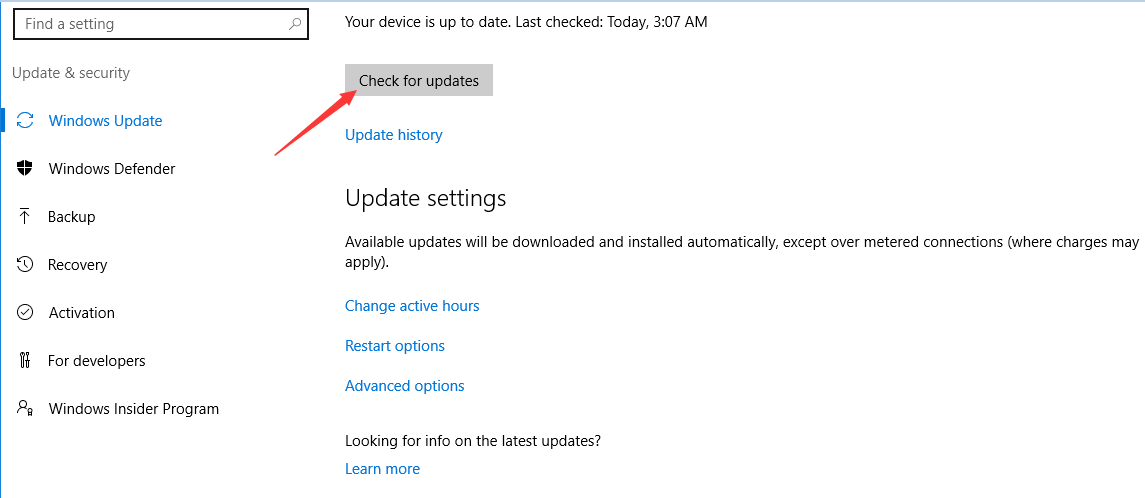 Then the download for all updates will start. As you can see, the Anniversary Update version is 1607.
Then the download for all updates will start. As you can see, the Anniversary Update version is 1607.
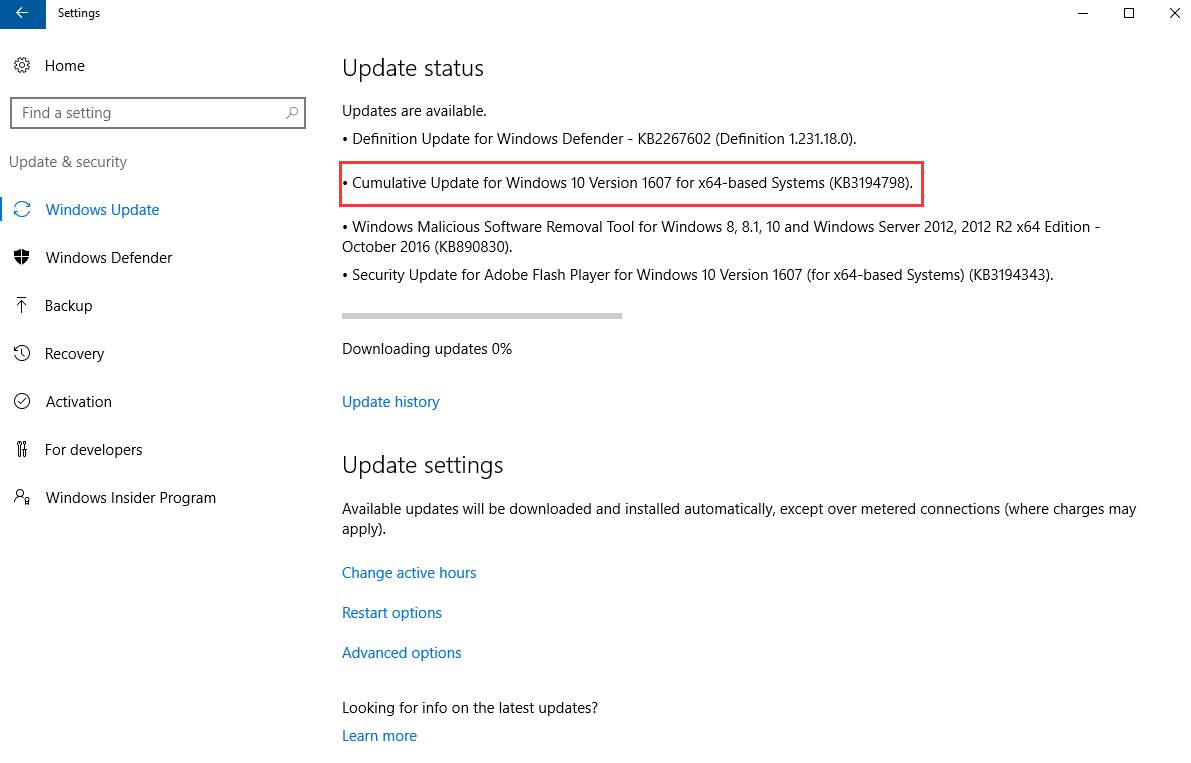
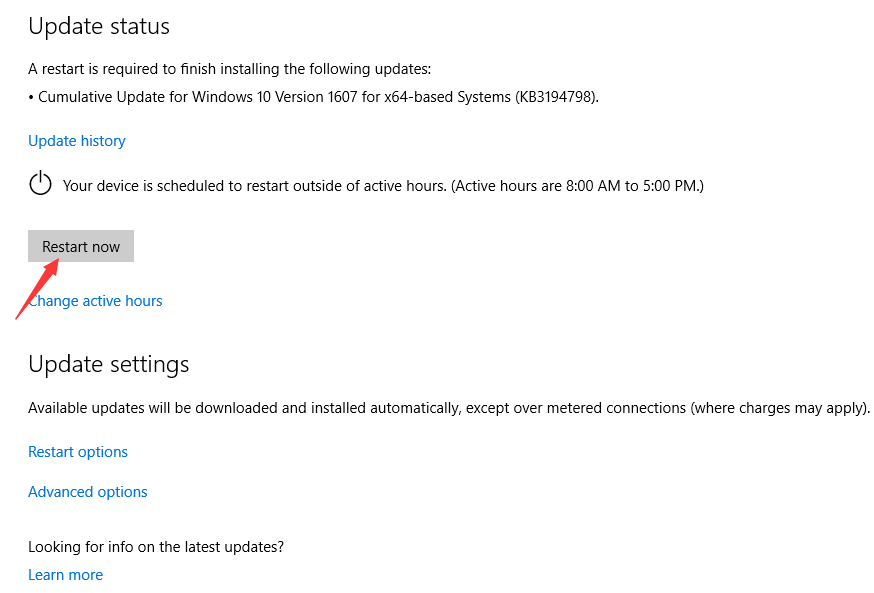
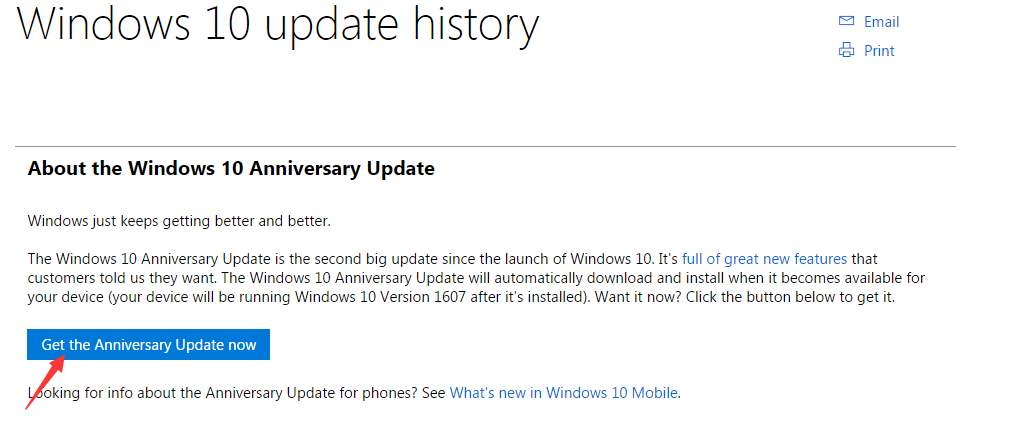
21
21 people found this helpful
5 Comments
Most Voted





