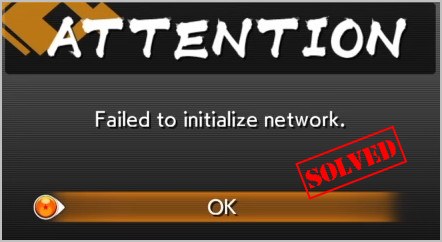
Many people have reported an error “Failed to initialize network” in Dragon Ball FighterZ, which causes the game unplayable. This is so frustrating, as you don’t know what you’ve done to cause the error.
But don’t worry. There’s something you can do to fix Dragon Ball FighterZ failed to initialize network in your computer.
Why does the error occur to my computer?
In various situations you’ll see the error “Failed to initialize network“. So you’ll need to troubleshoot first to identify the cause of your problem.
Usually the cause of the Dragon Ball FighterZ network issue can be either the Dragon Ball FighterZ problem or your computer problem. If the Dragon Ball FighterZ servers are down or under maintenance, you’ll definitely see the error and can’t continue playing the game.
In the mean time, your computer network stops working, and your game will fail to start and pop up with the error “Failed to initialize network”. In addition, your network card issue can also result in the network issue in Dragon Ball FighterZ.
Try these fixes
Here are solutions that have helped people resolve the error. You don’t have to try them all; just work your way down the list until your Dragon Ball FighterZ gets running again!
- Identify the cause of the problem
- Reset network settings
- Update the network card driver
- Update Windows 10
Fix 1: Identify the cause of the problem
To see what’s going on and find the solution, you should identify the reason of the error.
If the servers for Dragon Ball FighterZ are down, or under maintenance, you, and everyone else who’s playing the game, will receive this error and can’t play the game currently. So you can contact the Dragon Ball FighterZ support and see if that’s the case. if so, there’s nothing you can do but just wait for the servers on line. Since the developers won’t inform you when the problem has been resolved, you should check periodically and see if it works.
If other people can log in and play the game without problems, it seems the cause lies in your computer. You can choose another region and see if you can play the same. If that’s unavailable, or that didn’t fix your problem, it means that you need to do something in your PC. Then go to Fix 2.
Fix 2: Reset network settings
Since the error suggested that Dragon Ball FighterZ failed to initialize network, there may be something wrong with your network. So make sure your network connection works properly.
If your Internet works fine and you still receive the network error, you can reset your networks, which can rebuild the network connection and hopefully fix your problem.
Here’s what you can do:
If you’re using Windows 10:
- On your keyboard, press the Windows logo key and I at the same time to bring the Settings application.
- Click Network & Internet.
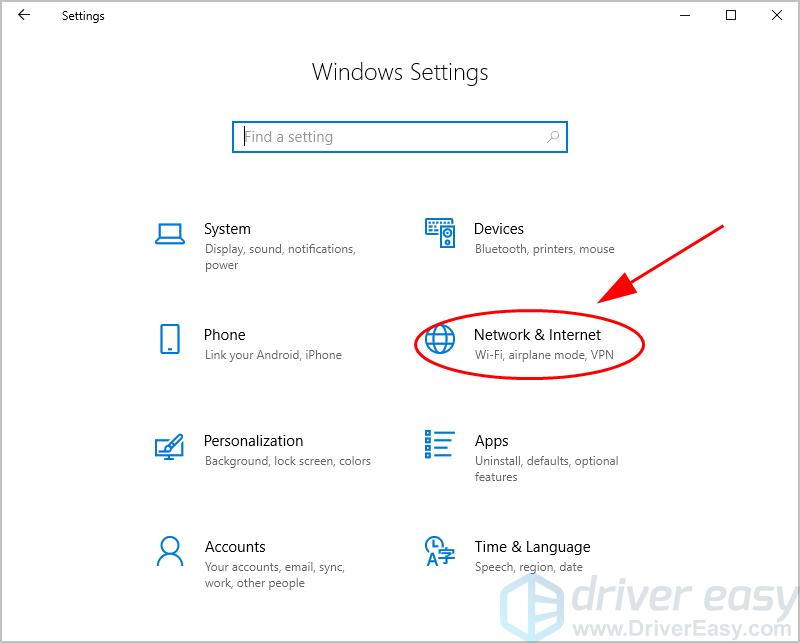
- Scroll down and click Network reset.
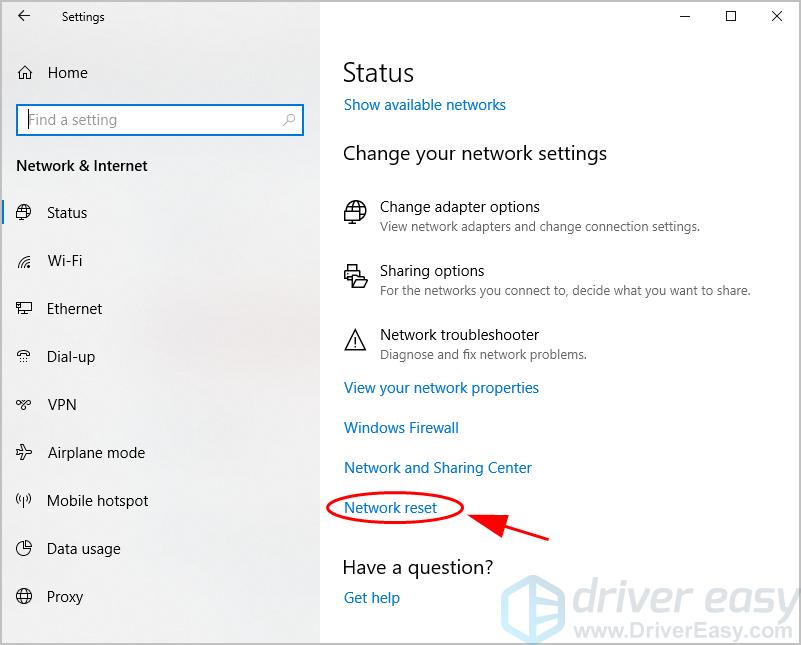
- Click Reset now.
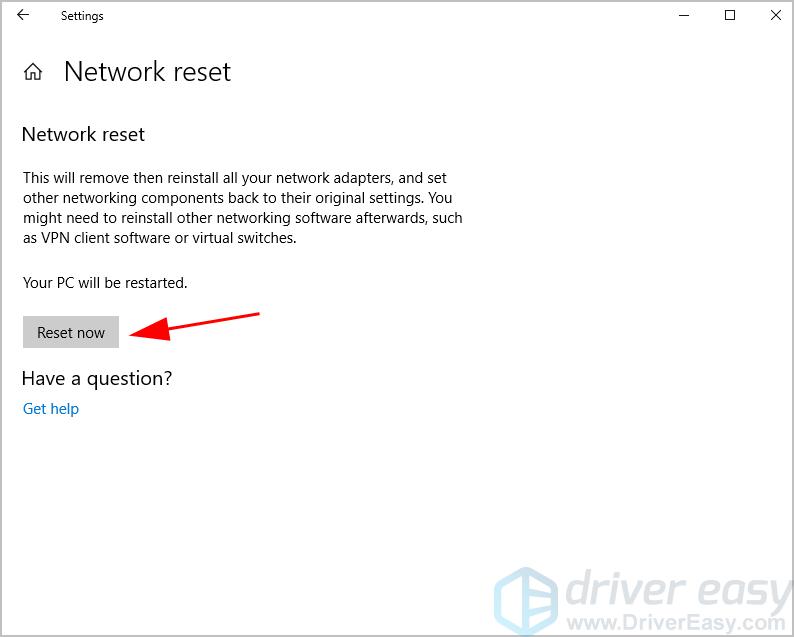
- Click Yes to confirm.
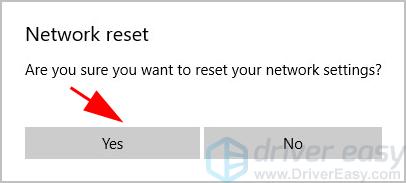
- Follow the on-screen instructions to finish the reset.
- Restart your computer, and connect to your WiFi or Ethernet, then open Dragon Ball FighterZ and see if it works.
If you’re using Windows 8 and Windows 7:
- Type cmd in the search box on your desktop, right click cmd and select Run as administrator.
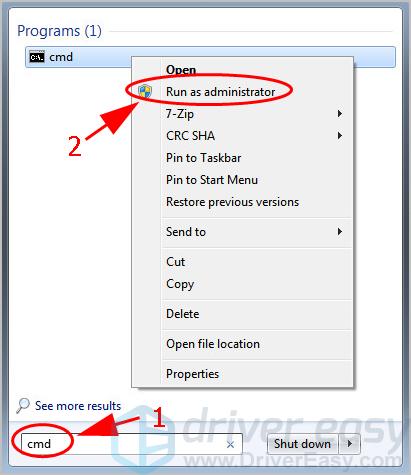
- Type the following command in cmd and press Enter on your keyboard.
netsh winsock reset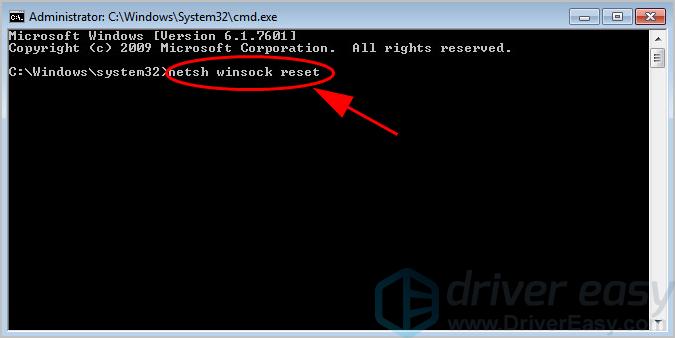
- Wait for the command to run through the reset. Once complete, you’ll see something like “Winsock reset completed successfully“.
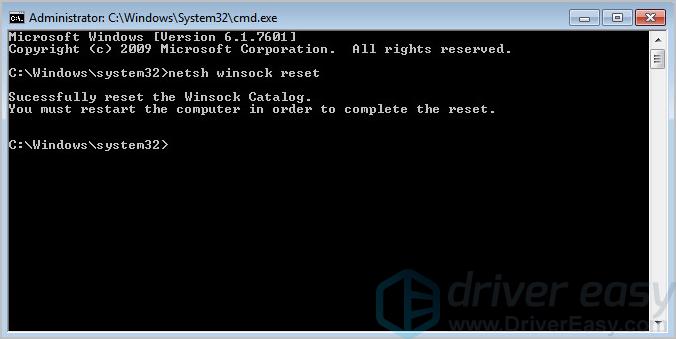
- Exit cmd and restart your computer to finish.
- After restarting, launch Dragon Ball FighterZ and see if it works.
If Dragon Ball FighterZ failed to initialize network still happens, don’t worry. There’s something else to try.
Fix 3: Update the network card driver
Network adapter corruption can lead to the error ‘Failed to initialize network’ in Dragon Ball FighterZ, so you can update your network adapter driver to fix your problem.
There are two ways to update your device drivers: manually and automatically.
Manual driver update – You can go to the website of your hardware devices, find the latest correct driver for your network adapter, then download and install it manually into your computer. This requires time and computer skills.
OR
Automatic driver update – If you don’t have time or patience, you can do it automatically with Driver Easy.
Driver Easy will automatically recognize your system and find the correct drivers for it. You don’t need to know exactly what system your computer is running, you don’t need to risk downloading and installing the wrong driver, and you don’t need to worry about making a mistake when installing.
- Download and install Driver Easy.
- Open Driver Easy and click Scan Now. Driver Easy will then scan the problem drivers in your computer.
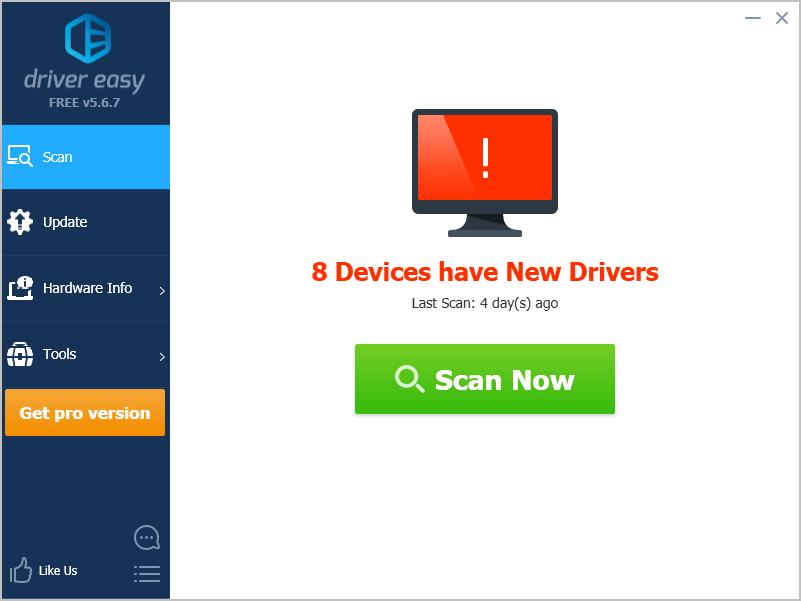
- Click the Update button next to the flagged network adapter to automatically download the correct version of their driver (you can do this with the FREE version). Then install it in your computer.
Or click Update All to automatically download and install the correct version of all the drivers that are missing or out of date on your system (this requires the Pro version – you’ll be prompted to upgrade when you click Update All and get a 30-day money back guarantee).
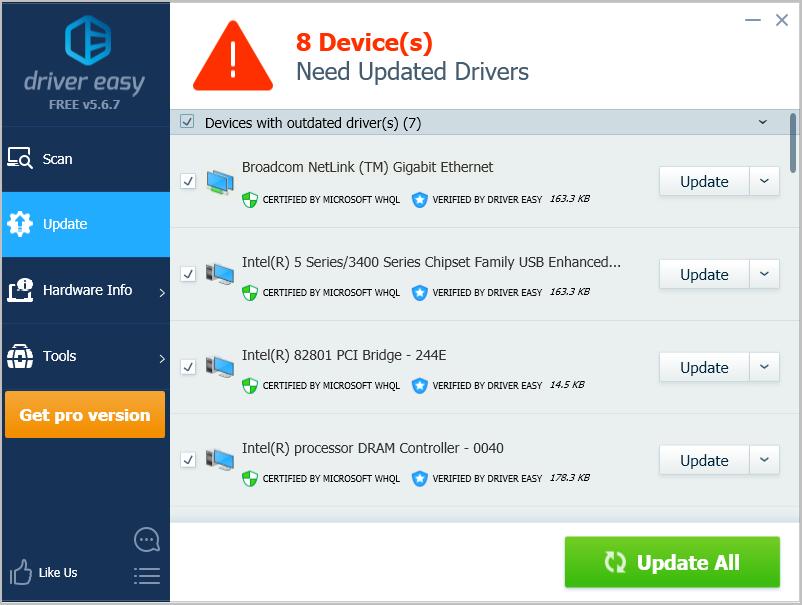
- Restart your computer to take effect.
Open Dragon Ball FighterZ in your computer and see if it fixes your problem.
Still no luck? Okay, there’s one more thing to try.
Fix 4: Update Windows 10
If you’re using Windows 10, you can update Windows 10 in your computer to fix Dragon Ball FighterZ failed to initialize network. This does a trick for many people.
- On your keyboard, press the Windows logo key and I at the same time to bring the Settings application.
- Click Update & Security.
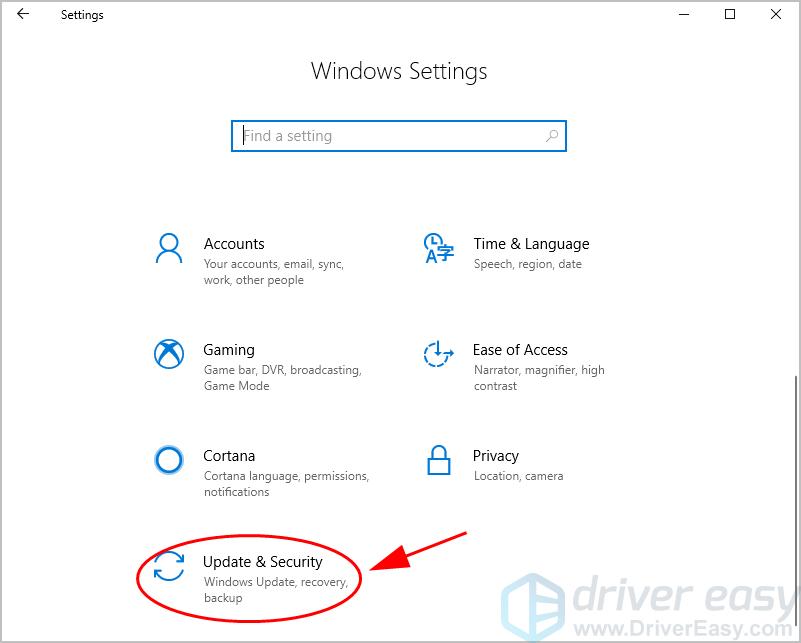
- Click Check for updates.
- Click Download to download any available updates.
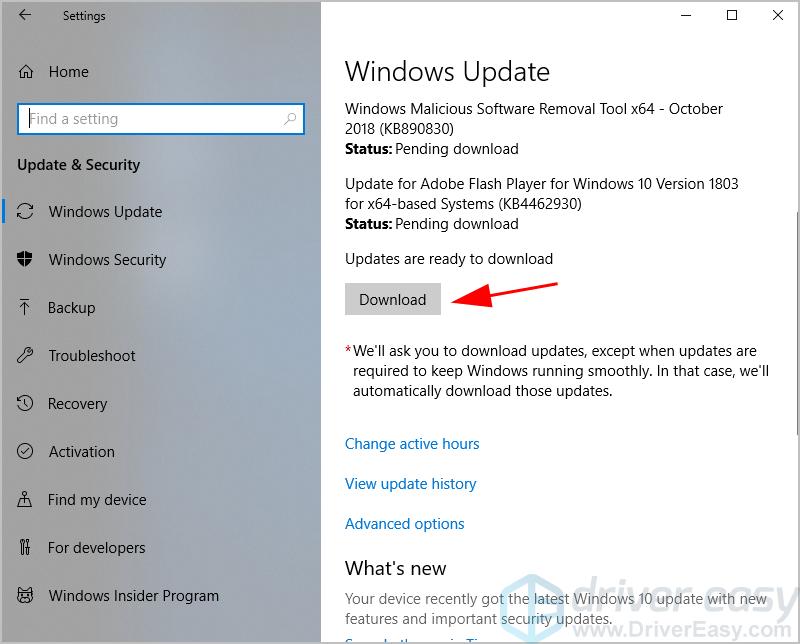
- Follow the on-screen instructions to finish the update.
- Open Dragon Ball FighterZ and it should be working.
So there you have it – four effective ways to fix Dragon Ball FighterZ failed to initialize network.
If you have any question, feel free to leave a comment below and we’ll see what more we can do.





