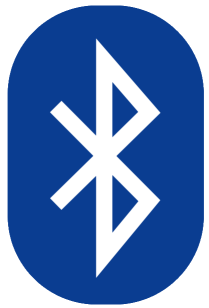 Turning on Bluetooth on your Windows 8 is easy. Follow the steps below, and you should be able to use this feature very quickly.
Turning on Bluetooth on your Windows 8 is easy. Follow the steps below, and you should be able to use this feature very quickly.
Step 1: Download and install the Bluetooth driver
You should have the correct and updated Bluetooth driver so Bluetooth will work properly on your Windows 8 computer. There are two ways to get your Bluetooth driver: manually and automatically… Download and install your Bluetooth driver manually – You can update your driver manually by going to the hardware manufacturer’s website, and searching for the latest driver for your Bluetooth adapter. But if you take this approach, be sure to choose the driver that’s compatible with the exact model number of your hardware, and your version of Windows.or
Download and install your Bluetooth driver automatically – If you don’t have the time, patience or computer skills to update your driver manually, you can, instead, do it automatically with Driver Easy. You don’t need to know exactly what system your computer is running, you don’t need to risk downloading and installing the wrong driver, and you don’t need to worry about making a mistake when installing. Driver Easy handles it all.- Download and install Driver Easy.
- Run Driver Easy and click the Scan Now button. Driver Easy will then scan your computer and detect any problem drivers.

- Click the Update button next to your Bluetooth adapter to download the correct version of its driver, then you can manually install it. Or click the Update All button at the bottom right to automatically update all the drivers. (This requires the Pro version — you will be prompted to upgrade when you click Update All. You get full support and a 30-day money back guarantee.)
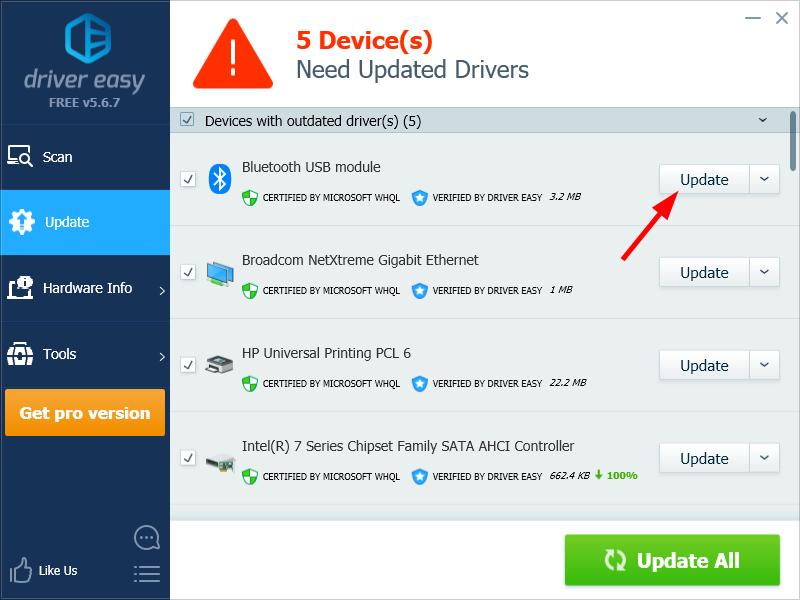
You can do it for free if you like, but it’s partly manual.
If you need assistance, please contact Driver Easy’s support team at support@drivereasy.com.
Step 2: Turn on Bluetooth
To turn on Bluetooth on your Windows 8 computer:- Press the Windows logo key and I on your keyboard at the same time, then select Change PC settings.
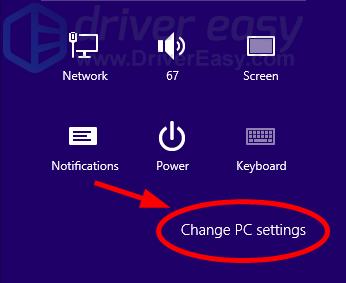
- Select PC and devices.
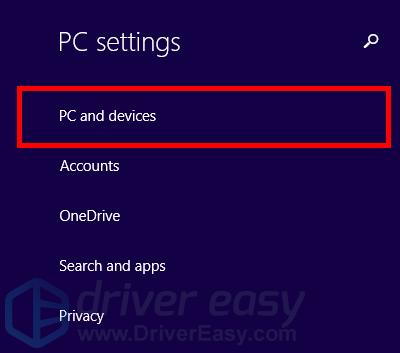
- Select Bluetooth.
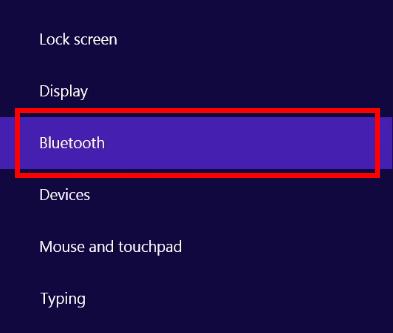
- Turn on Bluetooth.
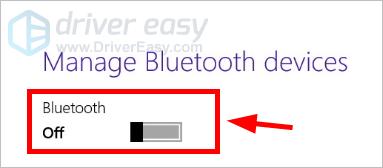
32
32 people found this helpful
0 Comments
Most Voted





