
It’s always important to keep the driver for your Epson DS-510 up-to-date to make sure your scanner works properly, prevent system crashes and improve overall computer performance. In this post, we’re showing you 2 methods to download and install the latest Epson DS-510 driver.
2 options to update Epson DS-510 driver
There are two ways to update your Epson DS-510 drivers in Windows 10, 8.1 and 7:
Option 1 – Automatically (Recommended) – This is the quickest and easiest option. It’s all done with just a couple of mouse clicks – easy even if you’re a computer newbie.
OR
Option 2 – Manually – You’ll need some computer skills and patience to update your drivers this way, because you need to find exactly the right the driver online, download it and install it step by step.
Option 1 – Update Epson DS-510 driver automatically (Recommended)
If you don’t have the time, patience or computer skills to update the Epson DS-510 driver manually, you can do it automatically with Driver Easy.
Driver Easy will automatically recognize your system and find the correct drivers for it. You don’t need to know exactly what system your computer is running, you don’t need to risk downloading and installing the wrong driver, and you don’t need to worry about making a mistake when installing. Driver Easy handles it all.
You can update your drivers automatically with either the FREE or the Pro version of Driver Easy. But with the Pro version it takes just 2 clicks:
- Download and install Driver Easy.
- Run Driver Easy and click the Scan Now button. Driver Easy will then scan your computer and detect any problem drivers.

- Click Update All to download and install the latest driver versions for your computer (This requires the Pro version).
Alternatively, click Activate & Update next to the flagged Epson DS-510 device to start a 7-day free trial. With this trial, you’ll have full access to Pro features, including high-speed driver downloads, one-click installation, and automatic updates for missing or outdated drivers, all at no cost until the trial period ends.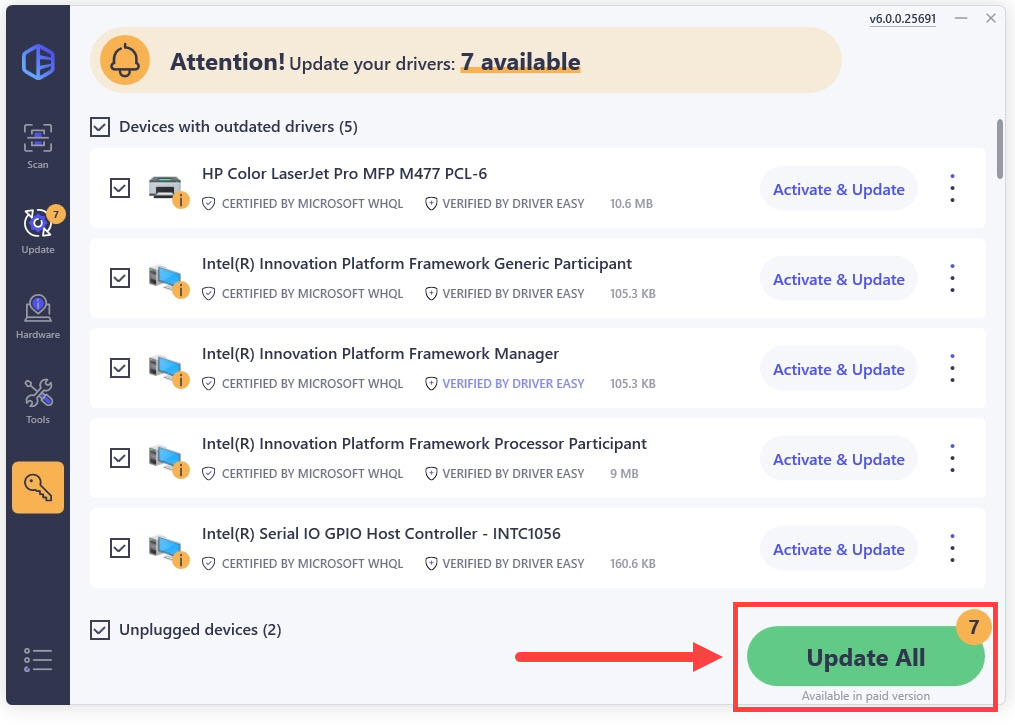
Option 2 – Update Epson DS-510 driver manually
Epson keeps updating drivers. To get them, you need to go to Epson’s official website, find the drivers corresponding with your specific flavor of Windows version (for example, Windows 32 bit) and download the driver manually.
Here’s how:
- Go to Epson’s official website.
- In the Support section, click Scanners.
- Type Epson DS-510 in the search box, click Epson WorkForce DS-510 as it shows up as a prediction and click Search.
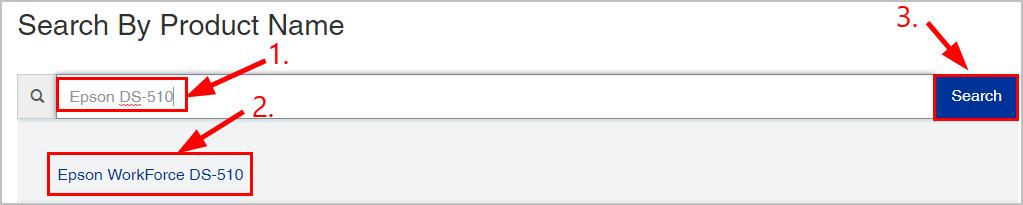
- Make sure the detected Operating System is correct and click Download.
- Run the downloaded file and follow the on-screen instructions to finish the install. Restart your computer for the changes to take effect.
Now congrats – you’ve already installed the latest Epson DS-510 on your Windows 10, 8.1 or 7 computer.





