
How to download or update Epson TM-T88V printer driver
- Download your printer driver manually
- Update your printer driver via Device Manager
- Update your printer driver automatically (Recommended)
Method 1: Download your printer driver manually
You can manually download the TM-T88V printer driver from the Epson website. To do so: 1) Go to the Epson official website, and search for your TM-T88V printer. 2) Select your printer model in this series, and navigate to the support page.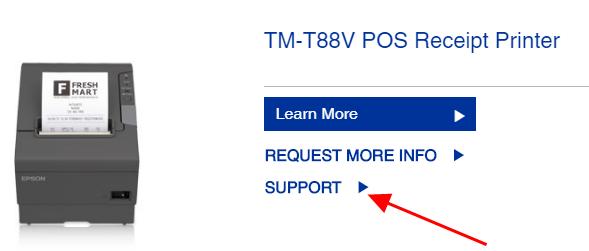
Method 2: Update your printer driver via Device Manager
You can also update the Epson TM-T88V driver via Device Manager. Here’s how to do it:Note: the screenshots below come from Windows 10, and the fixes also work in Windows 8 and Windows 7.
1) Make sure you’ve connected your Epson printer to your Windows computer.
2) On your keyboard, press the Windows logo key and R at the same time to invoke the Run box.
3) Type devmgmt.msc and click OK.
and R at the same time to invoke the Run box.
3) Type devmgmt.msc and click OK.
 4) In Device Manager, double click Printers or Print queues to expand it.
4) In Device Manager, double click Printers or Print queues to expand it.
 5) Right click on your printer (it may display as Unknown device), and select Update driver.
5) Right click on your printer (it may display as Unknown device), and select Update driver.
 6) Choose Search automatically for updated driver software.
6) Choose Search automatically for updated driver software.
 7) Follow the on-screen instructions to finish updating the driver.
8) Restart your computer.
7) Follow the on-screen instructions to finish updating the driver.
8) Restart your computer.
Method 3: Update your printer driver automatically (Recommended)
Manually downloading the driver requires time and computer skills. If you don’t have time or patience, you can do it automatically with Driver Easy. Driver Easy will automatically recognize your system and find the correct drivers for it.You don’t need to know exactly what system your computer is running, you don’t need to risk downloading and installing the wrong driver, and you don’t need to worry about making mistake when installing. You can update your drivers automatically with either the FREE or the Pro version of Driver Easy. But with the Pro version, it takes just 2 clicks (and you will get full support and a 30-day money back guarantee). 1) Download and install Driver Easy. 2) Run Driver Easy and click the Scan Now button. Driver Easy will then scan your computer and detect any problem drivers. 3) Click the Update button next to the flagged printer driver to automatically download the correct version of the driver (you can do this with the FREE version), and install the driver in your computer.
Or click Update All to automatically download and install the correct version of all the drivers that are missing or out of date on your system (this requires the Pro version – you’ll be prompted to upgrade when you click Update All).
3) Click the Update button next to the flagged printer driver to automatically download the correct version of the driver (you can do this with the FREE version), and install the driver in your computer.
Or click Update All to automatically download and install the correct version of all the drivers that are missing or out of date on your system (this requires the Pro version – you’ll be prompted to upgrade when you click Update All).
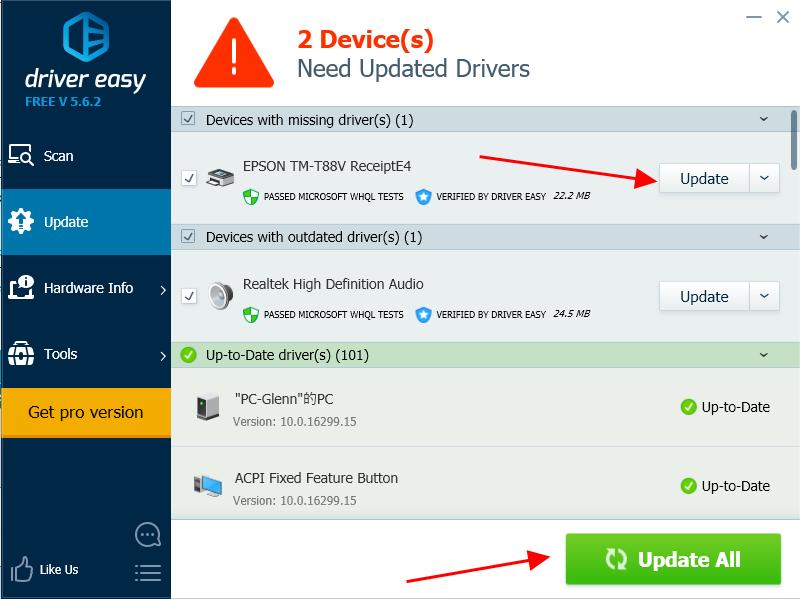
If you’ve tried Driver Easy, but the problem persists, please feel free to contact our support team at support@drivereasy.com for further assistance regarding this issue. Our support team would be happy to help you resolve this issue. Please attach the URL of this article so we could assist you better.
Tada, now you’ve updated your Epson TM-T88V driver in your computer.
4
4 people found this helpful
0 Comments
Most Voted





