
If you’re looking for the driver for your Epson Perfection V700 Photo scanner, you’ve come to the right place! After reading this article, you’ll know exactly how to install or update the driver easily.
There are two ways you can get the correct Epson V700 driver:
Option 1 – Download and install the driver manually
Epson keeps updating the Epson V700 driver. To get it, you need to go to the Epson support website, find the driver corresponding with your specific flavor of Windows version (for example, Windows 32 bit) and download the driver manually.
Once you’ve downloaded the correct driver for your system, double-click on the downloaded file and follow the on-screen instructions to install the driver.
Option 2 – Automatically update the Epson V700 driver
If you don’t have the time, patience or computer skills to update the Epson V700 driver manually, you can do it automatically with Driver Easy.
Driver Easy will automatically recognize your system and find the correct driver for it. You don’t need to know exactly what system your computer is running, you don’t need to risk downloading and installing the wrong driver, and you don’t need to worry about making a mistake when installing.
You can update your driver automatically with either the FREE or the Pro version of Driver Easy. But with the Pro version it takes just 2 clicks:
1) Download and install Driver Easy.
2) Run Driver Easy and click the Scan Now button. Driver Easy will then scan your computer and detect any problem drivers.
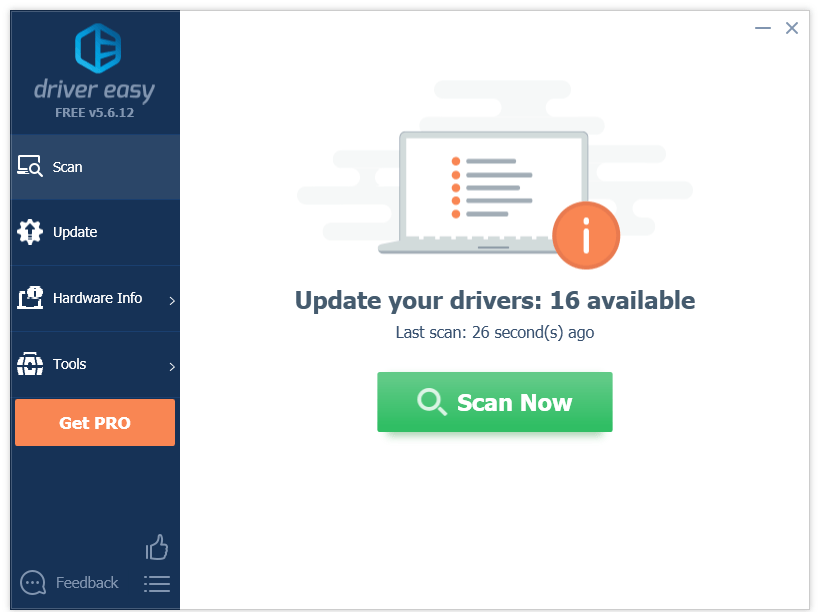
3) Click the Update button next to the Epson Perfection V700 driver to automatically download the correct version of that driver, then you can manually install it (you can do this with the FREE version).
Or click Update All to automatically download and install the correct version of all the drivers that are missing or out of date on your system (this requires the Pro version– you’ll be prompted to upgrade when you click Update All).
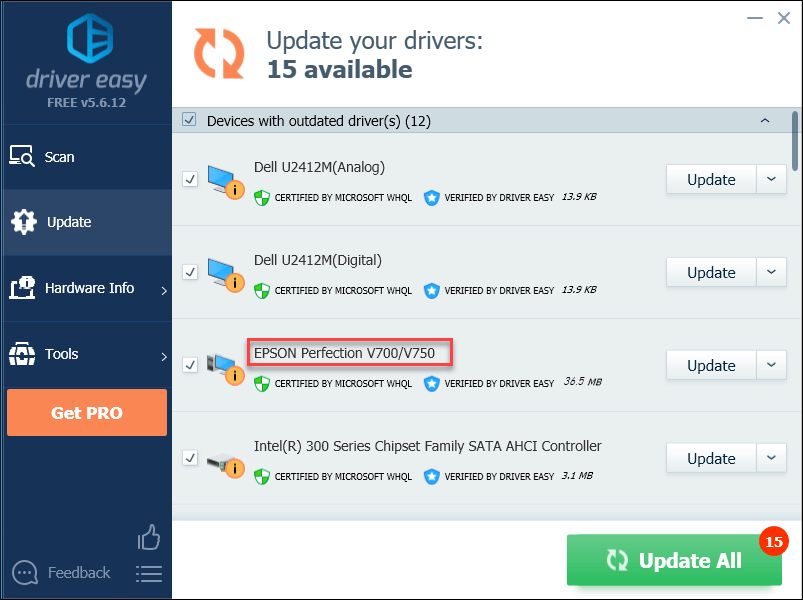
Hopefully, you will find this article useful and easy to follow! If you have any questions or suggestions, please feel free to leave a comment below.





