
The Epson WF 2630 driver runs on your operating system, and enables it to communicate with your printer.
If the driver hasn’t been properly installed on your computer, your printer won’t fully function. So, when something goes wrong with your Epson WF-2630 printer, updating its driver should always be your go-to option.
There are 2 ways you can do it:
- Option 1 – Automatically update the Epson WF2630 driver
- Option 2 – Download and install the driver manually
Option 1 – Automatically update the Epson WF 2630 driver with Driver Easy
This is the quickest and easiest option. It’s all done with just a couple of mouse clicks – easy even if you’re a computer newbie.
Driver Easy will automatically recognize your system and find the correct driver for it. You don’t need to know exactly what system your computer is running, you don’t need to risk downloading and installing the wrong driver, and you don’t need to worry about making a mistake when installing.
You can update your driver automatically with either the FREE or the Pro version of Driver Easy. But with the Pro version it takes just 2 clicks:
1) Download and install Driver Easy.
2) Run Driver Easy and click the Scan Now button. Driver Easy will then scan your computer and detect any problem drivers.
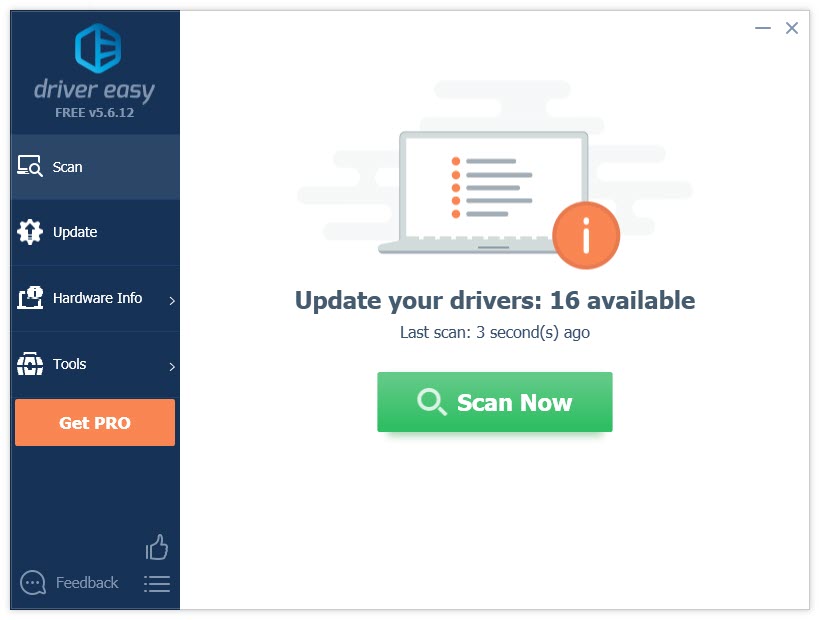
3) Click the Update button next to the Epson WF-2630 driver to automatically download the correct version of that driver, then you can manually install it (you can do this with the FREE version).
Or click Update All to automatically download and install the correct version of all the drivers that are missing or out of date on your system (this requires the Pro version– you’ll be prompted to upgrade when you click Update All).
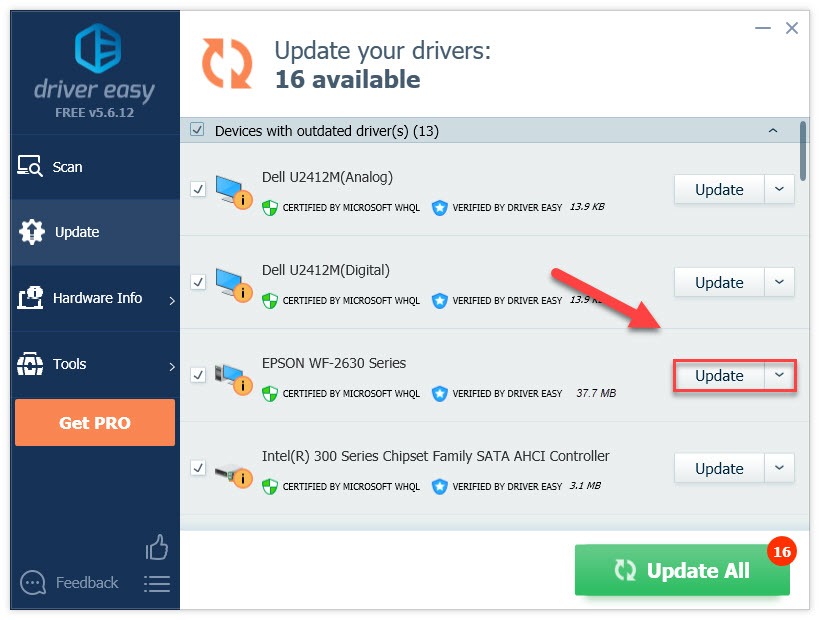
Option 2 – Download and install the driver manually
Epson keeps updating the Epson WF 2630 driver. To get it, follow the instructions below:
1) Go to the Epson support website.
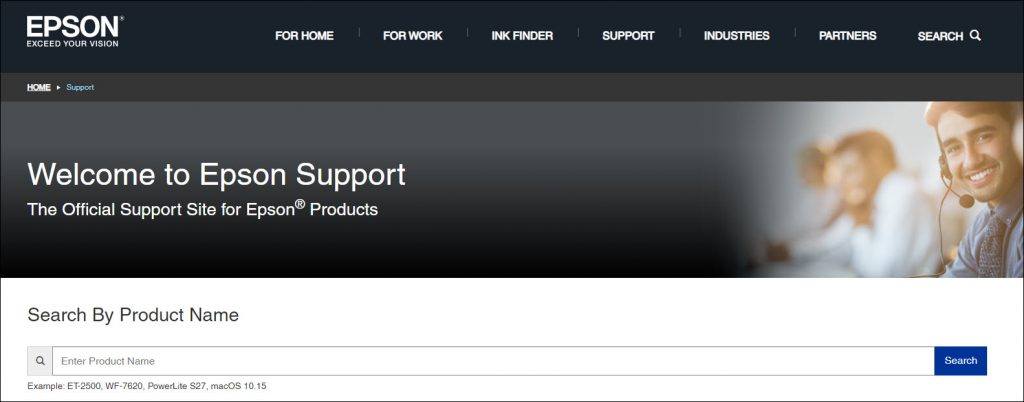
2) Type wf2630 on the search box and click the first choice on the list.
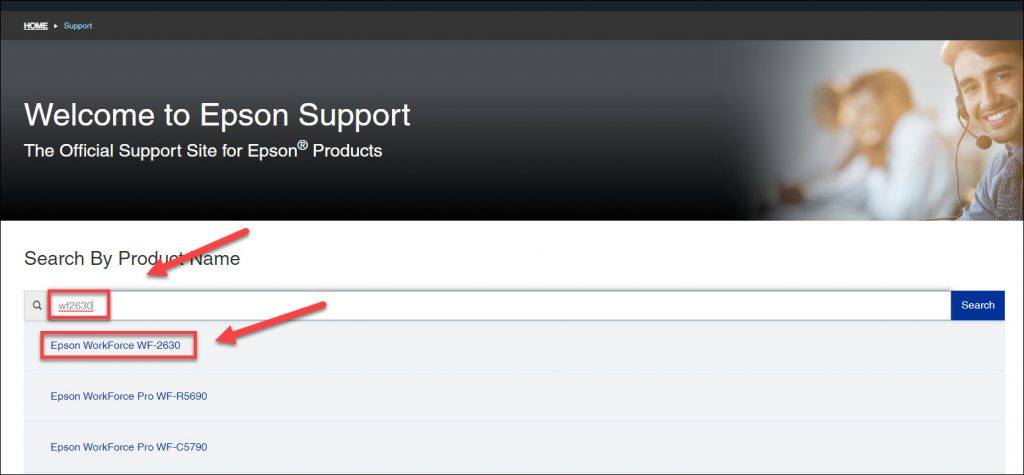
3) Under Downloads, click Drivers.
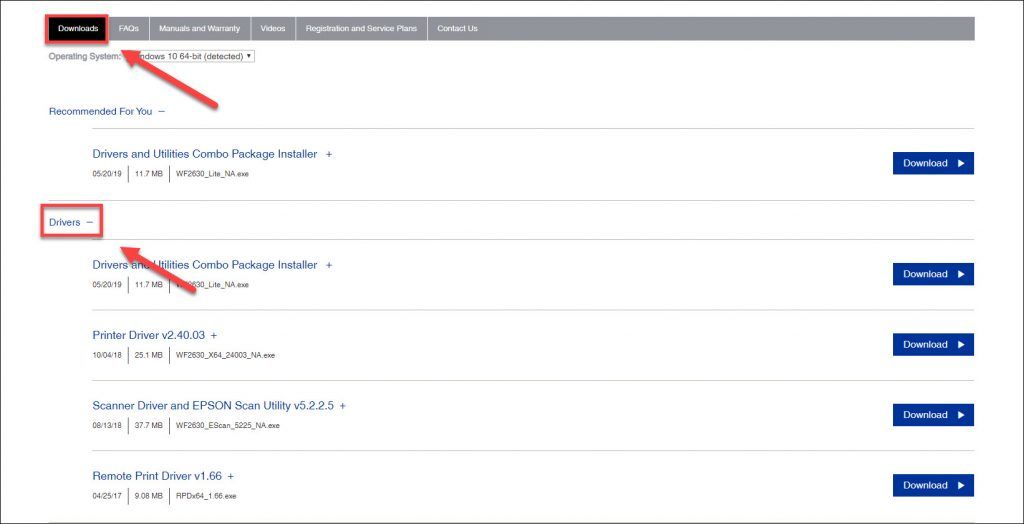
4) Find the driver corresponding with your specific flavor of Windows version (for example, Windows 32 bit) and click Download.
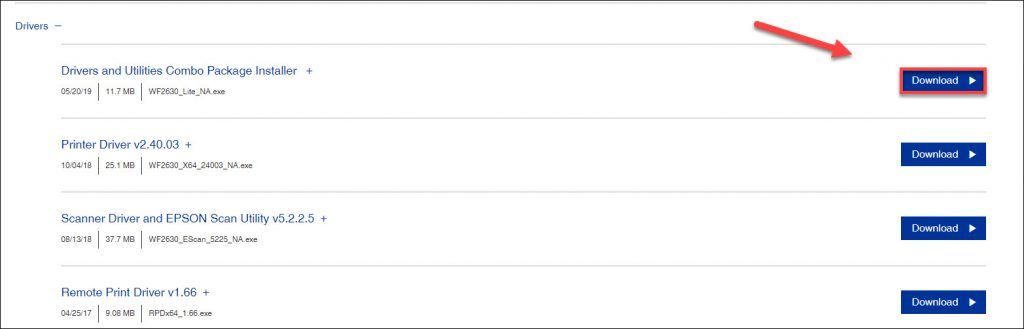
5) Once you’ve downloaded the correct driver for your system, double-click on the downloaded file and follow the on-screen instructions to install the driver.
If you have any questions or suggestions, please feel free to leave a comment below.





