To make sure your Epson WF-3540 printer is working properly, you should have the correct and updated driver for your printer installed on your Windows computer.
To download and install the latest driver
There are two ways you can do this: Download and install your drivers manually – You can update the printer driver manually by going to the Epson website, and searching for the latest driver for your printer. But if you take this approach, be sure to choose the driver that’s compatible with the exact model number of your hardware, and your version of Windows.or
Download and install your drivers automatically – If you don’t have the time, patience or computer skills to update your printer driver manually, you can, instead, do it automatically with Driver Easy. You don’t need to know exactly what system your computer is running, you don’t need to risk downloading and installing the wrong driver, and you don’t need to worry about making a mistake when installing. Driver Easy handles it all.- Download and install Driver Easy.
- Run Driver Easy and click the Scan Now button. Driver Easy will then scan your computer and detect any problem drivers.

- Click the Update button next to your Epson printer to download the correct version of its driver, then you can manually install it. Or click the Update All button at the bottom right to automatically update all the drivers. (This requires the Pro version — you will be prompted to upgrade when you click Update All. You get full support and a 30-day money back guarantee.)
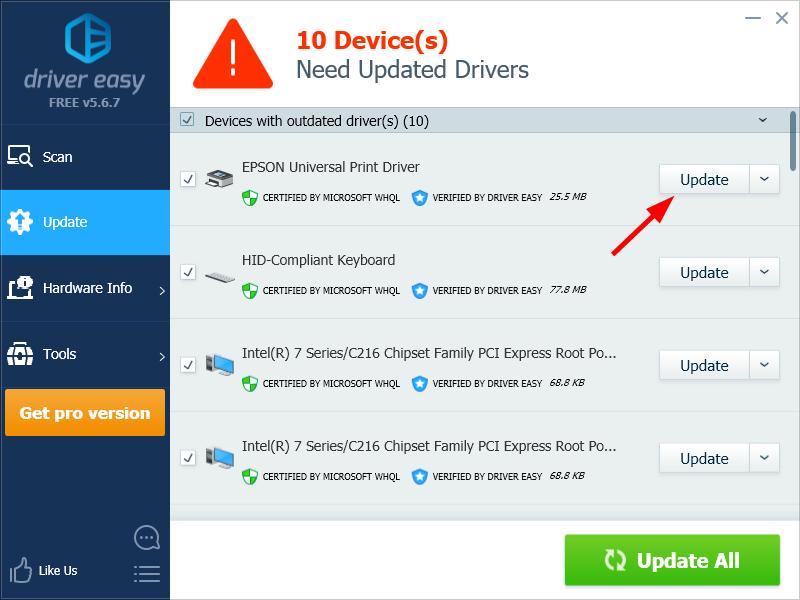
You can do it for free if you like, but it’s partly manual.
If you need assistance, please contact Driver Easy’s support team at support@drivereasy.com.
1
1 people found this helpful
0 Comments
Most Voted





