It’s always important to update the driver for your Epson WF-7620 printer so as to keep it in tip-top shape and prevent all kinds of unexpected computer issues (like system crashes). In this post, we’re showing you 2 easy ways to get the latest Epson WF-7620 drivers. Check them out…
To update Epson WF-7620 drivers in Windows
Option 1: Update Epson WF-7620 driver automatically (Recommended)
If you don’t have the time, patience or computer skills to update the Epson WF-7620 driver manually, you can do it automatically with Driver Easy.
Driver Easy will automatically recognize your system and find the correct drivers for it. You don’t need to know exactly what system your computer is running, you don’t need to risk downloading and installing the wrong driver, and you don’t need to worry about making a mistake when installing. Driver Easy handles it all.
You can update your drivers automatically with either the FREE or the Pro version of Driver Easy. But with the Pro version it takes just 2 clicks (and you get full support and a 30-day money back guarantee):
1) Download and install Driver Easy.
2) Run Driver Easy and click the Scan Now button. Driver Easy will then scan your computer and detect any problem drivers.
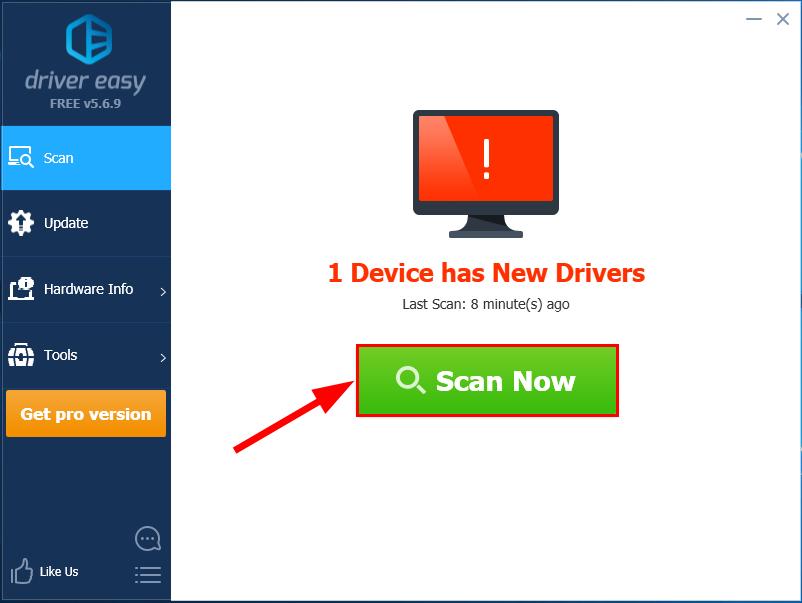
3) Click Update All to automatically download and install the correct version of ALL the drivers that are missing or out of date on your system (this requires the Pro version – you’ll be prompted to upgrade when you click Update All).
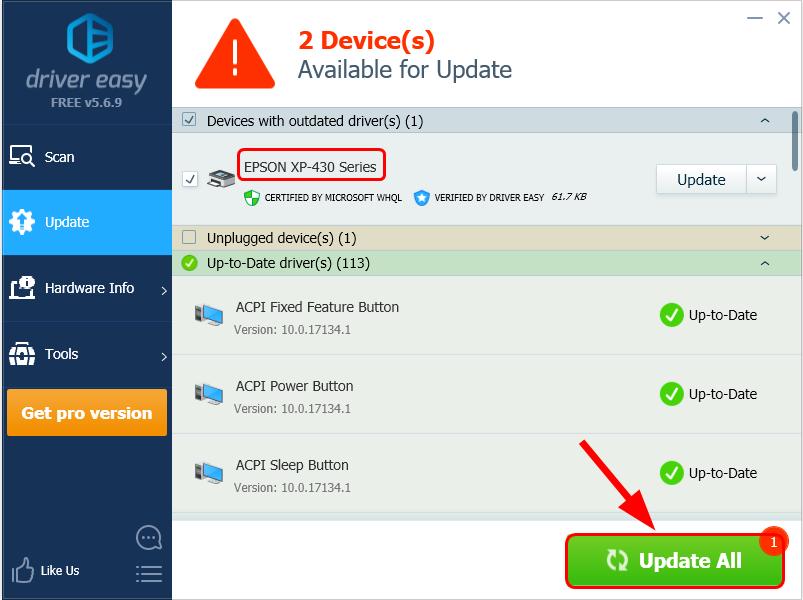
4) Restart your computer for the changes to take effect.
Option 2: Update Epson WF-7620 driver manually
Before heading to Epson‘s official website to download the latest driver package, we’ll first have to uninstall the old driver first. To do so:
- On your keyboard, press the Windows logo key and R at the same time. Then type devmgmt.msc and press Enter.
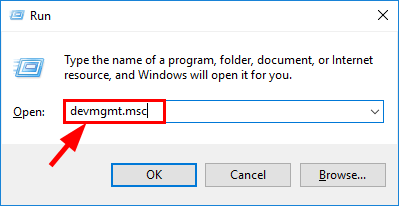
- Double-click on Printer queues.
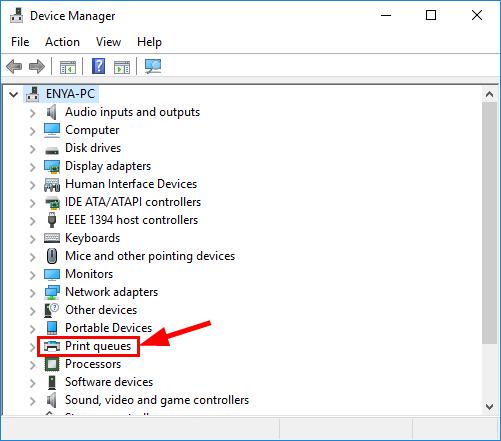
- Right-click on Epson WF-7620 and click Uninstall device.
Now let’s get started with the manual Epson driver download & install procedure:
- Go to Epson’s official website and check out the Support section for printers.
- Type Epson WF-7620 into the box, click Epson WorkForce WF-7620 in the predicted result area and then click Search.
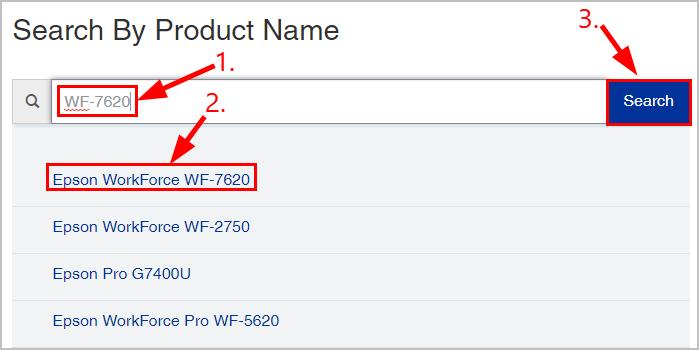
- In Downloads, make sure the detected OS is right for your computer and click Download in the fist result to ensure you download the most recent driver version and full driver package.
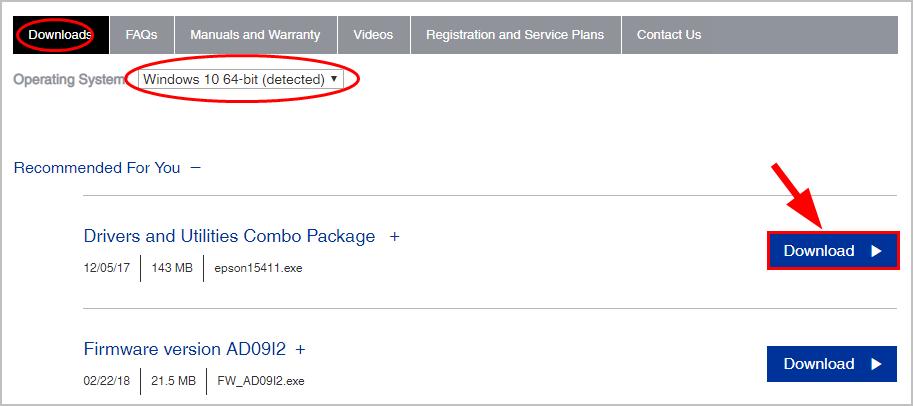
- Double-click on the downloaded file and follow the on-screen instructions to finish the install.
- Restart your computer for the changes to take effect.
Congrats – now you’ve installed the latest driver for Epson WorkForce WF-7620 driver in your Windows 10, 8.1 or 7 computer. Feel free to drop us a comment if you have any further questions. 🙂






