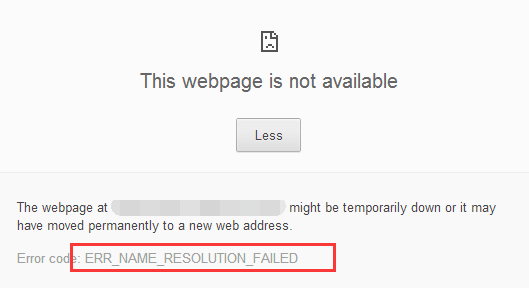

One of the most dreadful things for people in this century is having no internet access: when you open Google Chrome as usual only to find that you lost your Internet connection. All you can see on the screen is the notification: ERR_NAME_RESOLUTION_FAILED. Some might be able to see the error code 137 as well.
Lucky for you, you are not doomed. There are some very easy and effective ways for you to solve this problem in just few seconds. Follow the instructions below and you are to get your Internet back.
Try these fixes:
Option 1: Netsh Winsock Reset
1) Press Windows key and X at the same time, then choose Command Prompt (Admin).
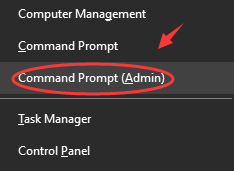
You will need to provide administrator permission, just click Yes to continue.
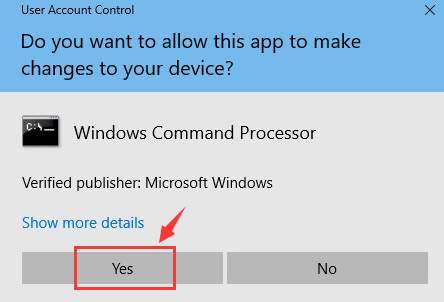
2) In the command prompt window, type in the following command one by one, please remember to hit Enter after each command (please also make sure that you make no typo before you hit Enter key):
ipconfig /release
ipconfig /all
ipconfig /flushdns
ipconfig /renew

netsh int ip set dns
netsh winsock reset

3) Restart your computer. See if you have your internet connection back. If not, please proceed with the options below.
Option 2: Change DNS Address
1) Right click the network connection icon on the bottom right corner and choose Open Network and Sharing Center.
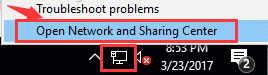
2) On the left side of the pane, choose Change adapter settings.
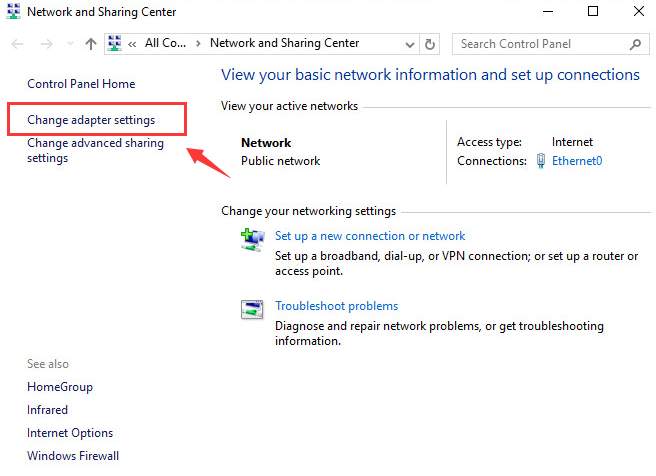
3) Right click the active internet connection that you have and choose Properties.
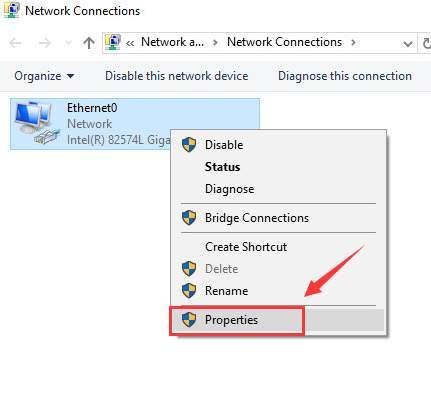
4) Select Internet Protocol Version 4 (TCP/IPv4) from the category and choose Properties.
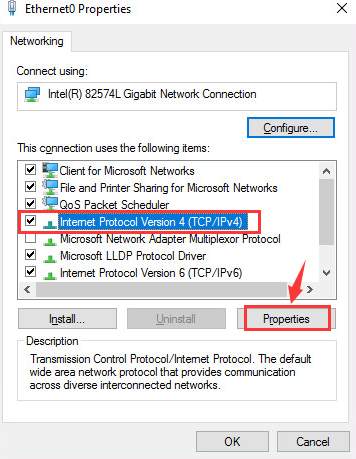
5) Choose Use the following DNS server address and then fill the following information in:
Preferred DNS server: 8.8.8.8
Alternate DNS server: 8.8.4.4
Then click OK to save the change and exit.
Note: If you can see the original Preferred DNS server here, please mark the name of the server down, which might come in handy someday.
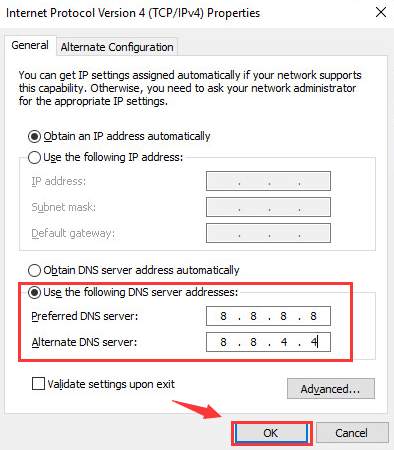
6) See if you can use the internet now.
Option 3: Reset Google Chrome
This option has proven to be working on some PCs, you might want to have a try if the above two methods failed to help you.
1) Open your Google Chrome browser, then type in the address bar chrome://flags/ and hit Enter.

2) Click Reset all to default option on the right side of the pane.
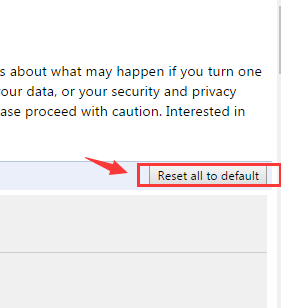
3) Relaunch Google Chrome to see if you have your internet access back.
Option 4: Get help with a VPN
If unfortunately none of the method above works for you, we recommend you get a VPN to try to solve the problem.
VPN(Virtual Private Network), extends a private network across the public network your devices connect to. It helps bypass the Internet connection through your ISP(Internet service provider) and anonymously connects through dedicated DNS servers.
With a VPN, you may probably solve the
ERR_NAME_RESOLUTION_FAILED error. You may find many VPNs through the Internet, but remember to choose a green and safe one. Here we recommend you use NordVPN. NordVPN protects your IP address and make sure that no one else can see which websites you visit or what files you download, and even block annoying ads. Here’s how to use NordVPN:
1) Download and install NordVPN on your device.
2) Click Sign up as a new user and follow the on-screen instruction to sign up and log in.
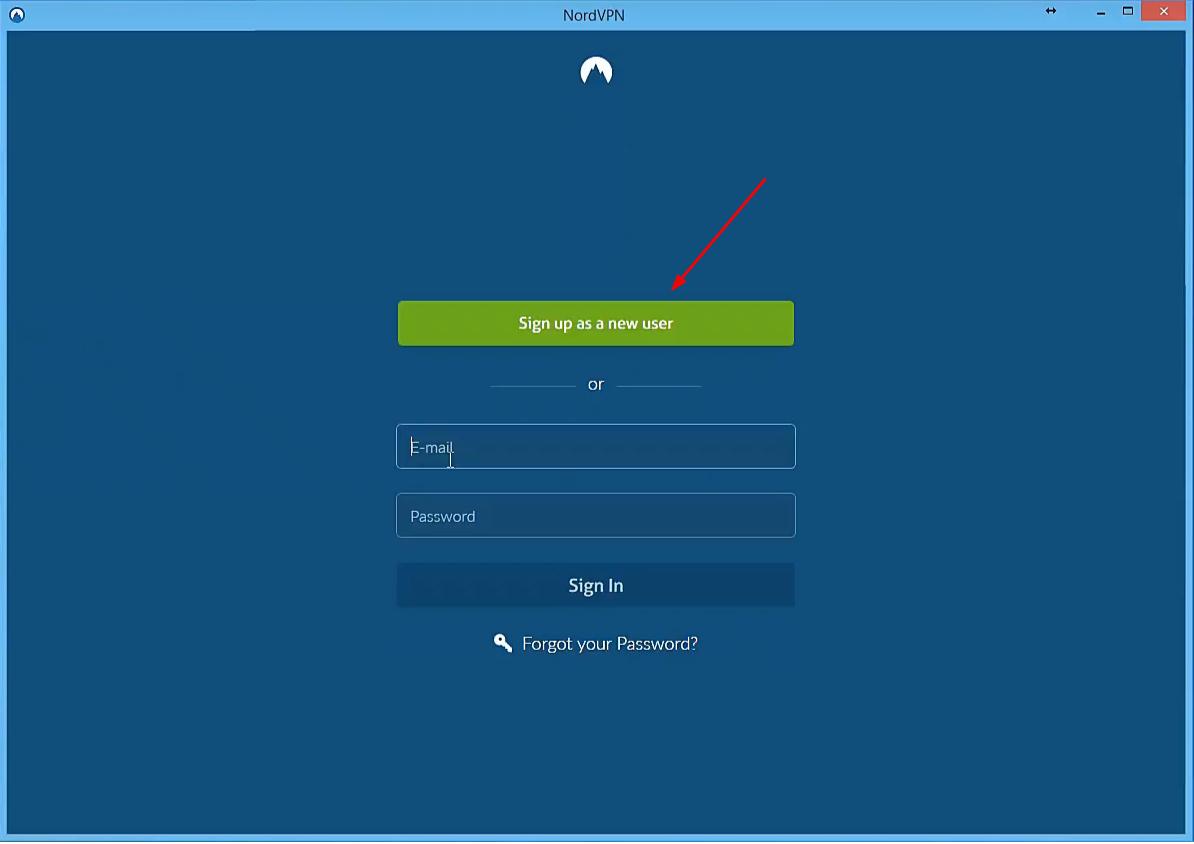
3) Click Quick connect to automatically connect to the server recommended for you. Or you can also connect to a server in a specific country by clicking on the country pin on the map.
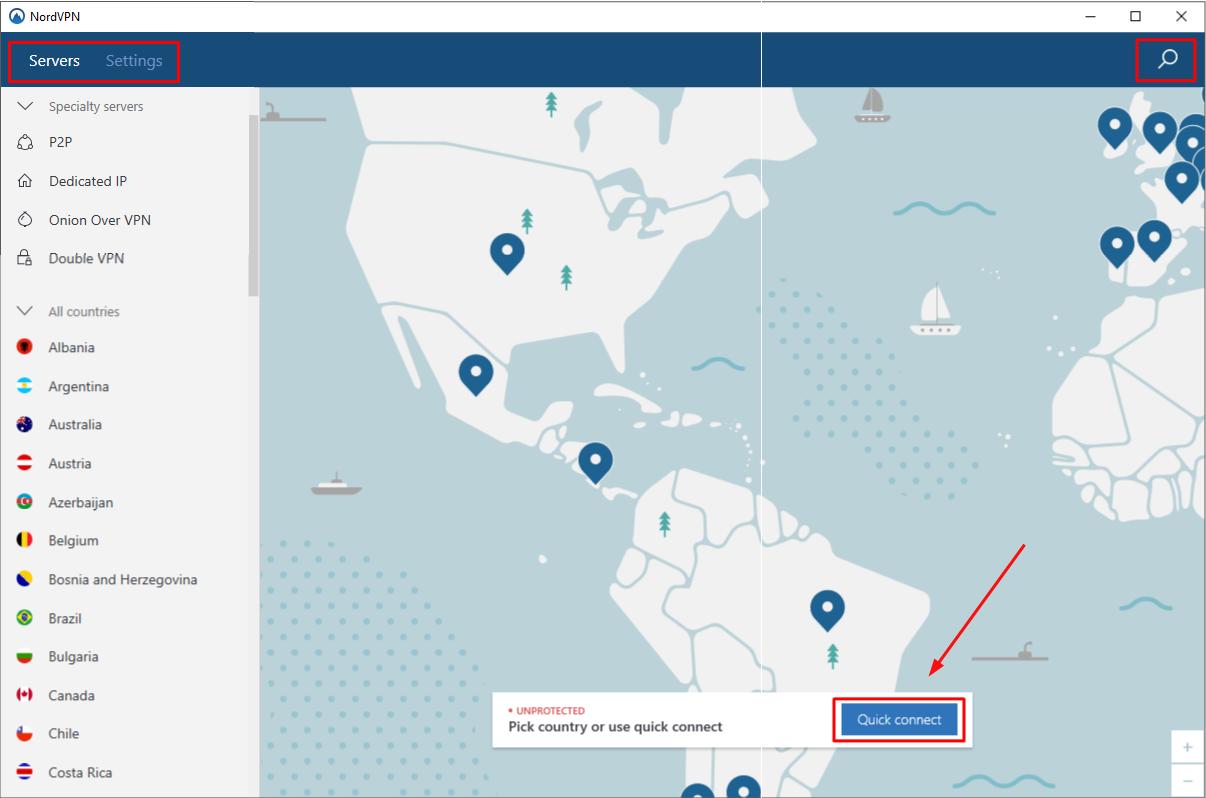
Other tips
1) Restart your router or modem. If you have not done so, please do it now. Restarting your devices should always be the first thing you do whenever you are having problem with them.
2) Check your antivirus setting. Some antivirus programs may block the browser from connecting to the Internet. Try turn off your firewall or disable your antivirus program temporarily to see if the problem persists. If you need more assistance, please consult the manufacturer of your antivirus program.
3) Uninstall faulty programs or apps. If you have recently downloaded and installed certain programs or device drivers, please check to see if they are the culprit here. It is strongly recommended that you only download files from secured sources and from legitimate paths, which will avoid a lot of unnecessary headaches.





