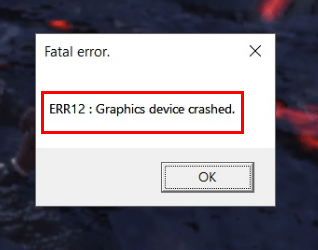
If you keep getting the Err 12: Graphics device crashed while playing Monster Hunter World, you’re certainly not alone. While this can be quite irritating, most of the time it is only a driver issue that can be fixes pretty easily…
Fixes for err12: Graphics Device Crashed error
- Update your graphics driver (nearly always fixes the problem)
- Roll back your graphics driver
- Repair system files
Fix 1: Update your graphics driver (nearly always fixes the problem)
Perhaps one of the most common causes for this graphics device crashed error is a corrupt or outdated graphics driver on your computer. So you should update your graphics driver to see if it fixes your problem. If you don’t have the time, patience or skills to update the driver manually, you can do it automatically with Driver Easy.
Driver Easy will automatically recognize your system and find the correct drivers for it. You don’t need to know exactly what system your computer is running, you don’t need to be troubled by the wrong driver you would be downloading, and you don’t need to worry about making a mistake when installing. Driver Easy handles it all.
You can update your drivers automatically with the Pro version of Driver Easy and it takes just 2 steps (and you get full support and a 30-day money back guarantee):
1) Download and install Driver Easy.
2) Run Driver Easy and click the Scan Now button. Driver Easy will then scan your computer and detect any problem drivers.

3) Click Update All to automatically download and install the correct version of all the drivers that are missing or out of date on your system (this requires the Pro version – you’ll be prompted to upgrade when you click Update All).
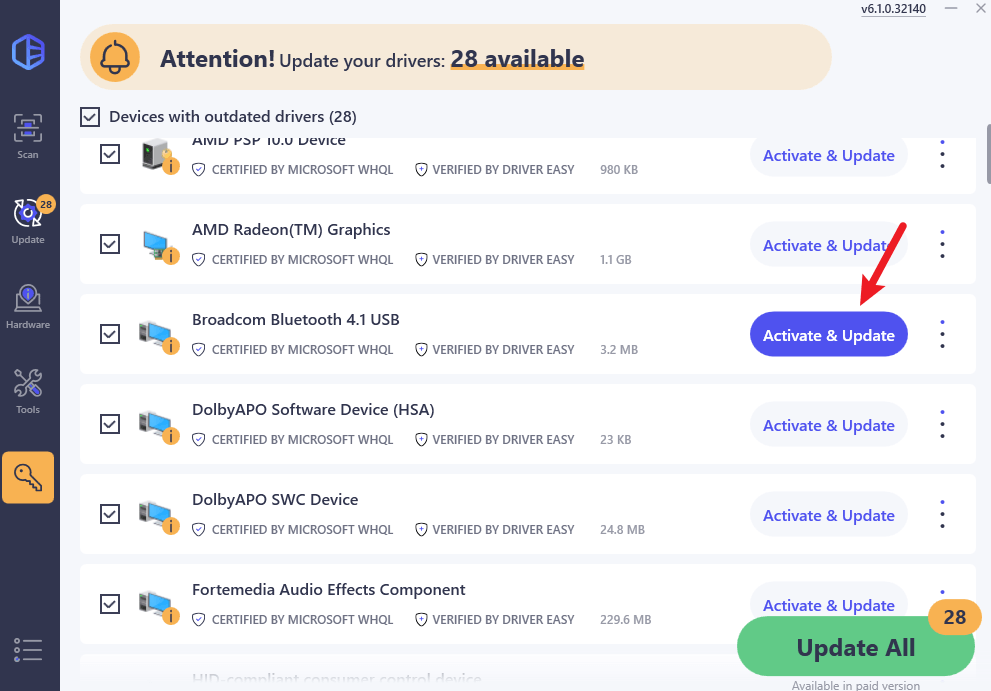
4) Restart your computer for the changes to take effect.
5) Start another game in Monster Hunter World to see if the crashes disappear. If yes, then congrats and enjoy your game! But if the issue persists, don’t worry. There are a few more fixes for you to try.
Fix 2: Roll back your graphics driver
Some users also report the latest graphics driver to be the culprit of the err 12: graphics card crashed problem. If you’ve recently updated your graphics driver and the problem occurs subsequently, then it’s probable that the up-to-date driver is to blame. So you can roll it back to see if it fixes the issue.
Here’s how to do it:
1) On your keyboard, press the Windows logo key and R at the same time, then type devmgmt.msc and press Enter.
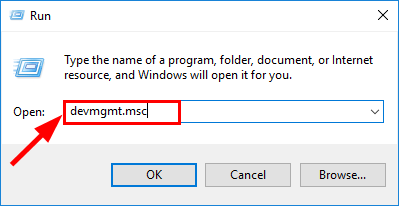
2) Double-click on Display adapters (aka. Graphics card, Video card). Then double-click on your graphics card.
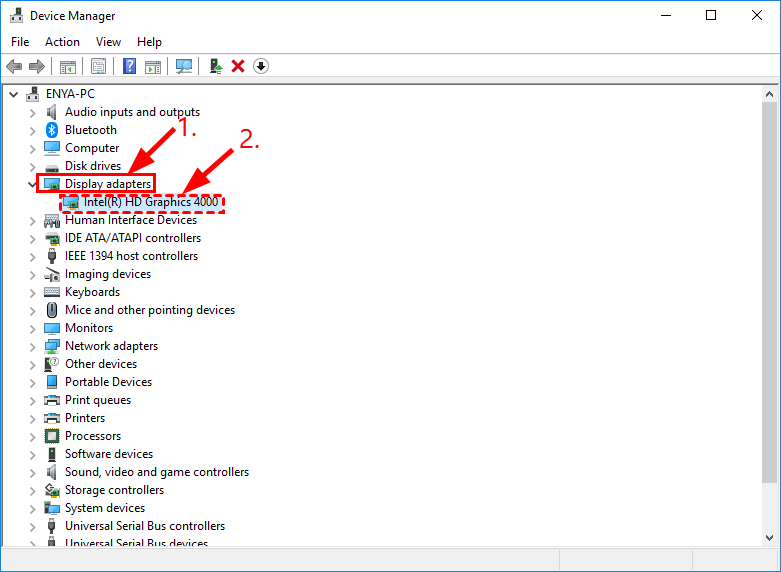
3) Click the Driver tab > Roll Back Driver > OK.
4) Click Yes once asked to confirm the driver rollback.
5) Restart your computer, then play a game again and see if the error in Monster Hunter World has been resolved.
Fix 3: Repair system files
Missing, corrupt, or damaged system files may cause games to crash. Many Monster Hunter World players find restoring system files helps them get rid of random crashes. Here’s how to repair your system files:
System File Checker (SFC) is a handy feature in Windows that helps scan your system files and repair missing or corrupted system files(including those related to BSOD). To run the SFC scan:
1) On your keyboard, press the Windows logo key and type cmd. Then right click on Command Prompt and click Run as administrator.

2) Click Yes when prompted to confirm.
3) In the command prompt window, type sfc /scannow and press Enter.

It’ll take some time for the SFC to replace the corrupted system files with new ones if it detects any, so please be patient.
4) Restart your computer for the changes to take effect.
5) Check your computer to see if the err12: Graphics Device crashing error has been fixed.
Until now, have you successfully fixed the err12: graphics device crashed in Monster Hunter World problem? Do you have any questions, ideas or suggestions for this post? If you do, please let me know in the comments. Thanks for reading!
Featured image by Florian Olivo on Unsplash






