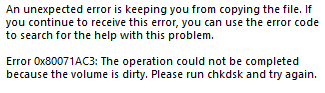
Try these fixes
Method 1: Check your drive for errors
You may get the 0x80071AC3 error because there are bad sector issues with your drive. To see if that’s the case for you, try running a scan of your disk on your computer. To do so: 1) Go to File Explorer (press the Windows logo key and E on your keyboard at the same time). 2) Right click your drive and click Properties.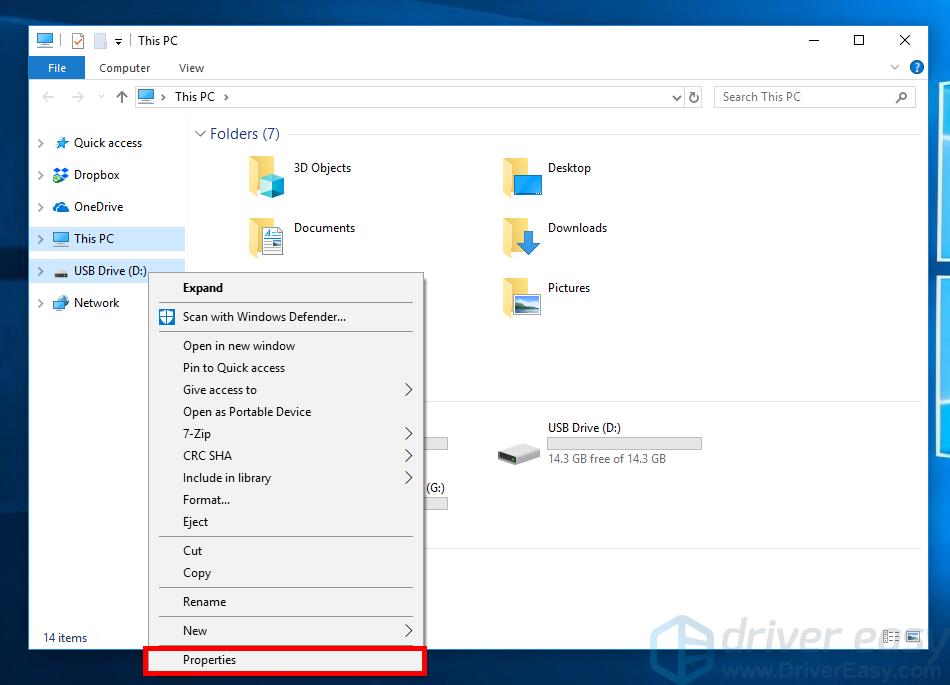
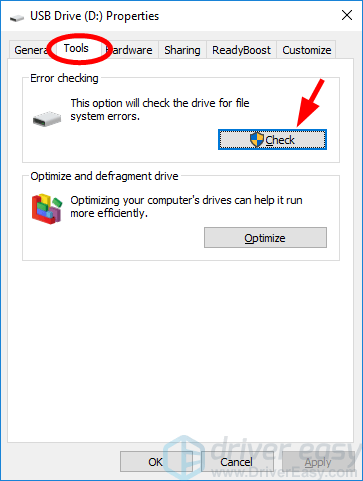
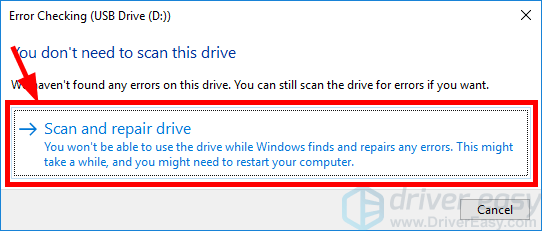
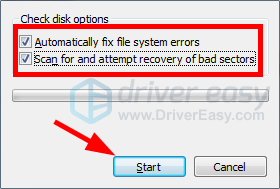
Method 2: Slide your SD card lock
This is an effective solution to your 0x80071AC3 error if you’re having this issue when using an SD card. Try sliding the lock on your SD card back and forth a few times. Then connect it to your computer and see if this method resolves your problem.Method 3: Format your drive
You can format your external drive to fix many of its issues, including your 0x80071AC3 error.IMPORTANT: Formatting your drive will erase all your files and data on it.
To format your drive:
1) Go to File Explorer (press the Windows logo key and E on your keyboard at the same time).
2) Right click your drive and click Format.
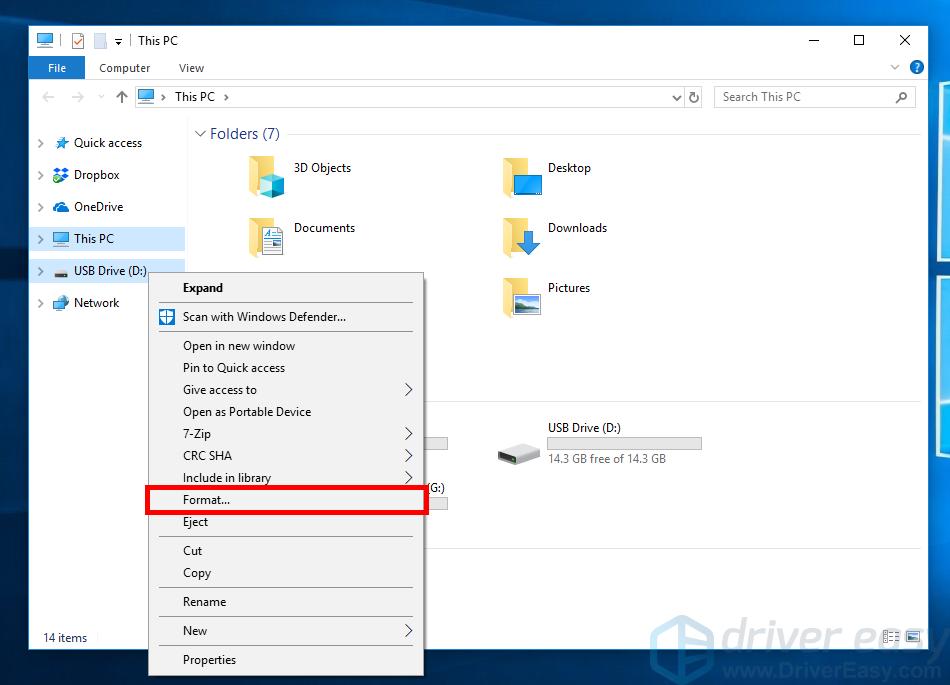
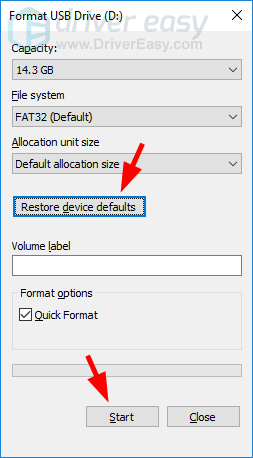
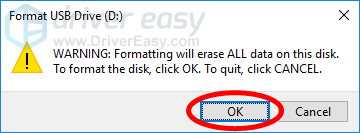
12
12 people found this helpful
0 Comments
Most Voted





