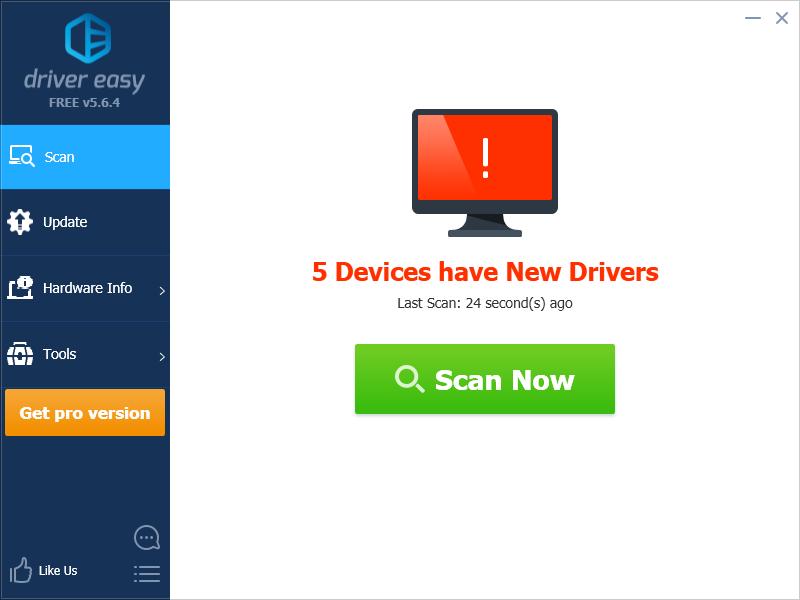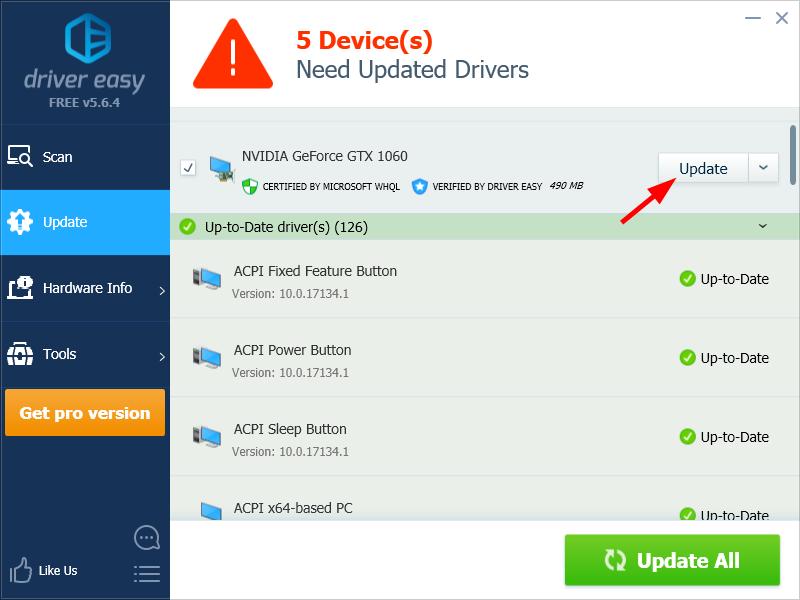To update your EVGA drivers
There are two ways you can use to install the EVGA device drivers on your computer:Option 1 – Manually – You’ll need some patience to install the driver this way, because you need to find exactly the right the driver online, download it and install it step by step.
OR
Option 2 – Automatically (Recommended) – This is the quickest and easiest option. It’s all done with just a couple of mouse clicks.
Option 1 – Download and install the drivers manually
To get the EVGA driver, you need to go to the official EVGA website, find the driver corresponding with your specific flavor of Windows 10 (32 or 64 bit) and download the driver manually. Once you’ve downloaded the correct drivers for your system, double-click on the downloaded file and follow the on-screen instructions to install the driver.Option 2 – Automatically update the EVGA drivers
If you don’t have the time, patience or computer skills to update the EVGA drivers manually, you can do it automatically with Driver Easy. Driver Easy will automatically recognize your system and find the correct drivers for it. You don’t need to know exactly what system your computer is running, you don’t need to risk downloading and installing the wrong driver, and you don’t need to worry about making a mistake when installing. You can update your drivers automatically with either the FREE or the Pro version of Driver Easy. But with the Pro version it takes just 2 clicks (and you get full support and a 30-day money back guarantee): 1) Download and install Driver Easy. 2) Run Driver Easy and click Scan Now button. Driver Easy will then scan your computer and detect any problem drivers.