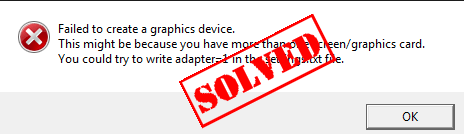
How to fix Failed to create a graphics device?
Here’re the fixes for you to try. You don’t need to try them all; just work your way down when you find the one that works.Note: All the screenshots below are from Windows 10, but the fixes apply to Windows 8 & 7.
What is Failed to create a graphics device?
As the error message suggested, there is something wrong with your graphics card configurations, or with the programs related to graphics. This error is also displayed as Failed to create graphics device, or Unable to create graphics device.Solution 1: Restart your computer
As many errors and issues can be solved by restarting the system, it works like a charm for many users. Just close your game, restart your PC, and open your game again to see if it works properly now.Solution 2: Uninstall your graphics card driver
If the error occurs again after restarting Windows, you can try reinstalling your graphics card to fix the error. 1) On your keyboard, press the Windows logo key and R at the same time to invoke the Run command.
2) Type devmgmt.msc and click OK.
and R at the same time to invoke the Run command.
2) Type devmgmt.msc and click OK.
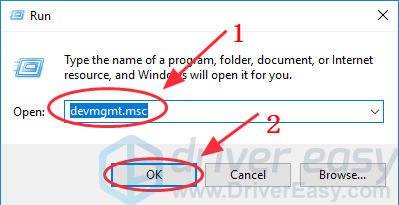 3) Double click Display adapters to expand it, and right click on your graphics card device, then select Uninstall device.
3) Double click Display adapters to expand it, and right click on your graphics card device, then select Uninstall device.
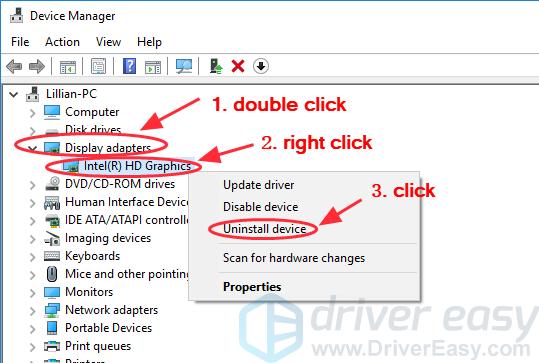
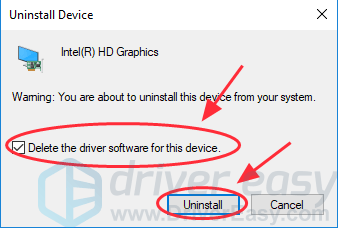
Solution 3: Update your graphics driver
The missing or outdated graphics driver can also cause the error. You can try update your graphics card driver to fix Failed to create a graphics device. There are two ways you can update your keyboard driver: manually and automatically. Manually update the driver – You can update your video adapter driver manually by going to the manufacturer’s website of your graphics card, and searching for the latest driver for your video card. Make sure that the driver is matched with your Windows OS and your laptop model. This requires time and computer skills. Automatically update the driver – If you don’t have time or patience to manually update the driver, you can do that automatically with Driver Easy. Driver Easy will automatically recognize your Windows system and find the correct driver for your video adapter. You don’t need to risk downloading the wrong video card driver. 1) Download and install Driver Easy. 2) Run Driver Easy and click the Scan Now button. Driver Easy will then scan your computer and detect any problem drivers. 3) Click the Update button next to the flagged graphics card device name to automatically download and install the correct version of those driver (you can do this with the FREE version).
Or click Update All to automatically download and install the correct version of all the drivers that are missing or out of date on your system. (This requires the Pro version which comes with full support and a 30-day money back guarantee. You’ll be prompted to upgrade when you click Update All.)
3) Click the Update button next to the flagged graphics card device name to automatically download and install the correct version of those driver (you can do this with the FREE version).
Or click Update All to automatically download and install the correct version of all the drivers that are missing or out of date on your system. (This requires the Pro version which comes with full support and a 30-day money back guarantee. You’ll be prompted to upgrade when you click Update All.)

12
12 people found this helpful
0 Comments
Most Voted





