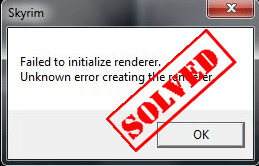
How do I fix Failed to initialize renderer?
You can try the following three methods to fix the error. You don’t need to try them all; Just work your way down until it fixes your problem.- Restart your computer
- Install the latest patches
- Update the graphics card driver
- Validating master files for your game
Why does the error Failed to initialize renderer occur?
Rendering or image synthesis is the automatic process of generating a photorealistic or non-photorealistic image from a 2D or 3D by means of computer programs, and the result of the displaying such a model can be called a render. When launching the game, the game engine would check your video card details, and see what it is capable of supporting. After that, the game engine decides what things to initialize for it. If it fails, it means that the game can not read your video card properly. So it’s probably due to the graphics card driver problem.Solution 1: Restart your computer
As many technical issues can be resolved by restarting the computer, it’s no harm to restart your computer and fix the Failed to initialize renderer error.. 1) Close your game that was giving the error. 2) Shut down your computer. 3) Turn on your computer after a while. 4) Restart your game to see if the error disappears. No luck? Don’t worry. We have other solutions for you to try.Solution 2: Install the latest patches
The game developers always release the latest updates to fix some bugs, so you should check whether is any update of the game, and download the latest patches to fix the bugs. After updating your game to the latest version, restart your computer and launch it again.Solution 3: Update the graphics card driver
As mentioned above, Failed to initialize renderer can be caused by the graphics card driver issue, as the graphics card driver is quite important for inter-communicating between the video card and the games and programs. So if the graphics card driver is missing or outdated, you’ll receive this error message. Updating the graphics card driver can effectively solve the issue. There are two ways to update the graphics card driver: Manually update the graphics card driver Automatically update the graphics card driverManually update graphics card driver
You can also go to the manufacturer website of your graphics card, and find the correct driver that matches with your Windows OS and processor type, then install it in your computer, which requires the time ans computer skills.Automatically update the graphics card driver
If you don’t have time or patience to manually update graphic card in your computer, you can do that automatically with Driver Easy. Driver Easy will automatically recognize your system and find the correct drivers for it. You don’t need to know exactly what system your computer is running, you don’t need to risk downloading and installing the wrong driver, and you don’t need to worry about making a mistake when installing. You can update your drivers automatically with either the FREE or the Pro version of Driver Easy. But with the Pro version it takes just 2 clicks (and you get full support and a 30-day money back guarantee): 1) Download and install Driver Easy. 2) Run Driver Easy and click the Scan Now button. Driver Easy will then scan your computer and detect any problem drivers.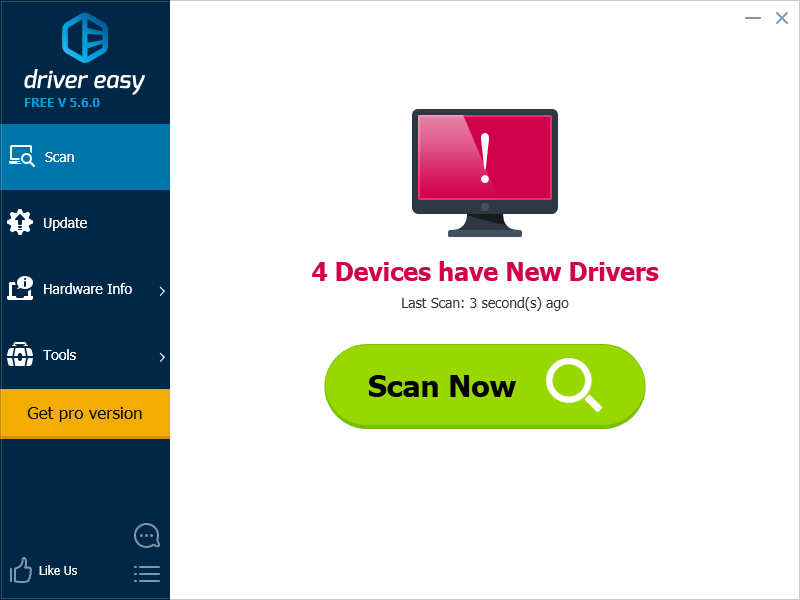 3) Click the Update button next to a flagged graphics card driver to automatically download and install the correct version of this driver (you can do this with the FREE version).
Or click Update All to automatically download and install the correct version of all the drivers that are missing or out of date on your system (this requires the Pro version – you’ll be prompted to upgrade when you click Update All).
3) Click the Update button next to a flagged graphics card driver to automatically download and install the correct version of this driver (you can do this with the FREE version).
Or click Update All to automatically download and install the correct version of all the drivers that are missing or out of date on your system (this requires the Pro version – you’ll be prompted to upgrade when you click Update All).
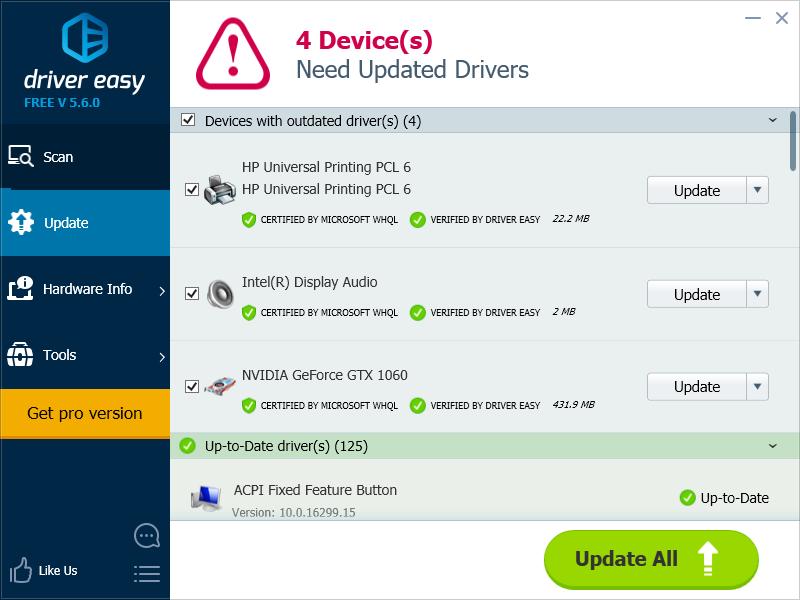
Solutions 4: Validating master files for your game
It’s likely that your graphics settings are high, or your files are set as read only, so it prevents your game from updating your graphics settings. You can try validating master files for your game to fix it. 1) Close the game and Steam, then go to Steam folder and remove folder named appcache. Steam will create a new folder later later when you open it, please don’t worry. 2) Go to the folder of the game that gives the error. It’s normally in C drive > Users> Your Name > Documents > My games, or in Documents > My games, then click the file that is named with the game. For example, if it’s Skyrim that gives the error of Failed to initialize renderer, you can open the file named Skyrim in Document > My games > Skyrim.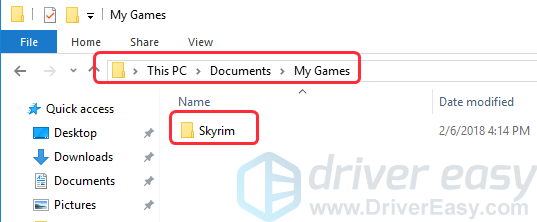
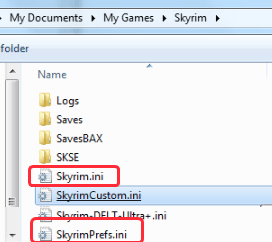
7
7 people found this helpful
2 Comments
Most Voted





