
If you’ve got an “Failed to install BattlEye Service” error on your game, you’re not alone. Many gamers are having this error occurring when they launch their game. This usually happens on games that have the BattlEye anti-cheat service, such as PUBG, Fortnite, ARMA 3, Tom Clancy’s Rainbow Six Siege, etc.
This is very frustrating. You can’t play your game because of this error. But don’t worry. It can be fixed…
Fixes to try when BattlEye service failed to install
The following are a few methods that have helped many people. You may not have to try them all; just work your way down the list until you find the one that works for you.
- Restart your computer
- Run your game as an administrator
- Run the BattlEye launcher as an administrator
- Run the BattlEye installer manually
- Verify integrity of your game files
- Update your device drivers
- Add BattlEye to your security software’s exception list
Method 1: Restart your computer
Your BattlEye service might fail to install because there are temporary corruption issues occurring on your computer. You should try restarting your computer and see if this fixes your error. If it does, great. But if not, there are still several things to try…
Method 2: Run your game as an administrator
Running your game with administrative privileges is another useful fix for this error:
- Right-click the executable (.exe) file of or the desktop shortcut to your game, then click Properties.
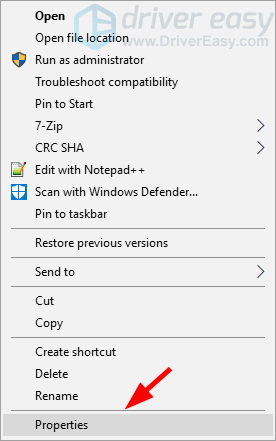
- Click the Compatibility tab, check Run this program as an administrator, and then click OK.
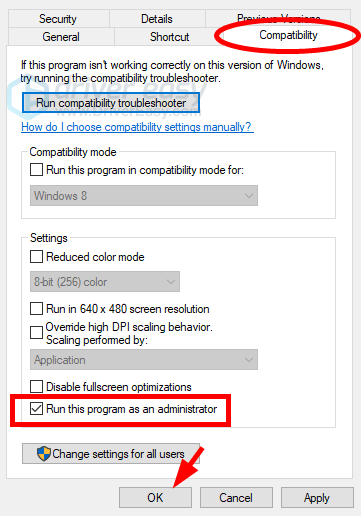
- Double click the executable (.exe) file of or the desktop shortcut to your game, then check to see if you’ve got rid of the “failed to install” error.
Method 3: Run the BattlEye launcher as an administrator
There may be a permission issue with your BattlEye service that prevents it from installing successfully:
- Open File Explorer by pressing the Windows logo key and E on your keyboard at the same time, then go to your game directory (where your game is installed).
- Right-click the BattlEye launcher of your game (an executable file of your game but there is a “_BE” at the end of its name), then click Properties.
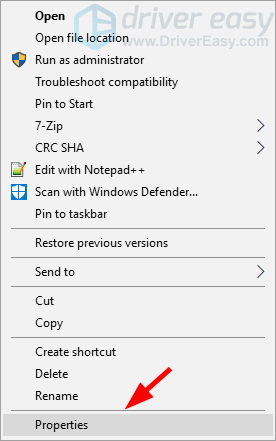
- Click the Compatibility tab, check Run this program as an administrator, and then click OK.
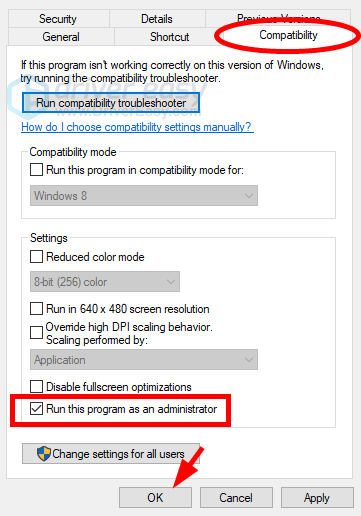
If this method works for you, you won’t see the error when you launch your game. But if it doesn’t, there are three more fixes for you to try…
Method 4: Run the BattlEye installer manually
When the game has failed to install the BattlEye service for you, you can install it manually. To do so:
- Open File Explorer (by pressing the Windows logo key and E on your keyboard at the same time), then go to the BE Service directory (usually C:\Program Files (x86)\Common Files\BattlEye).
- Run install_BattlEye.bat/install_BattlEye. This will install the BattleEye service.
- Run your game and see if this fixes your error.
Method 5: Verify integrity of your game files
You should have all BattlEye files required before you can install this service successfully. So you fail to install it, you should reinstall your game or verify the files of BattlEye or your game on Steam.
To verify your game files integrity:
on Steam
- Launch Steam.
- In the LIBRARY, right-click on your game and select Properties from the drop-down menu.

- Select the Installed Files tab and click on the Verified integrity of game files button.

- Steam will verify the game’s files – this process may take several minutes.
Epic Games Launcher
To verify the game’s files on Epic Games Launcher:
- On Epic Game Launcher, find the game in your Library. Click the three dots on the right side of the game line and select Manage.
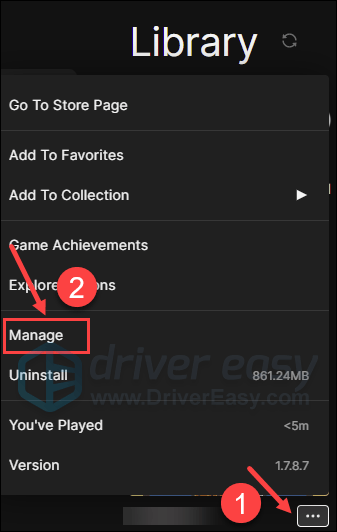
- Click Verify to start verifying the game files.
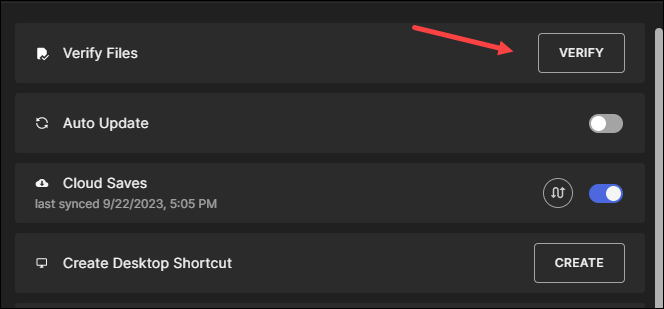
- Wait for validation to complete. (It may take a while to verify all your files.)
- When the validation is done, run your game again to see if it launches well.
If this works for you, you won’t see the error again. But if not, you have one more thing to try…
Method 6: Update your device drivers
The error may occur because you are using the wrong device driver or it’s out of date. You should update your driver and see if that’s the case for you. If you don’t have the time, patience, or skills to update your driver manually, you can do it automatically with Driver Easy.
Driver Easy will automatically recognize your system and find the correct drivers for it. You don’t need to know exactly what system your computer is running, you don’t need to be troubled by the wrong driver you would be downloading, and you don’t need to worry about making a mistake when installing.
You can update your drivers automatically with either the 7 days free trial or the Pro version of Driver Easy. It takes just 2 clicks, and you get full support and a 30-day money-back guarantee with the Pro version:
- Download and install Driver Easy.
- Run Driver Easy and click the Scan Now button. Driver Easy will then scan your computer and detect any problem drivers.

- Click the Activate & Update button next to the flagged device to automatically download and install the correct version of this driver.
Or click Update All to automatically download and install the correct version of all the drivers that are missing or out of date on your system (You’ll need the Pro version for this – when you select Update All, you’ll get a prompt to upgrade. If you’re not prepared to purchase the Pro version yet, Driver Easy provides a 7-day trial at no cost, granting access to all Pro features like fast downloads and easy installation. No charges will occur until after your 7-day trial period ends.)
- After updating, restart your computer to take effect.
Method 7: Add BattlEye to your security software’s exception list
If none of the above helps, you may need to check if the problem is caused by your third-party antivirus program, which could block BattlEye’s service without you know.
So please check if both BEService.exe/BEService_x64.exe in your game’s BattlEye directory as well as the entire BattleEye Service directory, which is usually C:\Program Files (x86)\Common Files\BattlEye, is being blocked by your security software.
If so, please check your antivirus’ program manual to see how you can add them to the exception list.





