The sound problem in Fallout 4 is old news. Even though Bethesda hasn’t confirmed the exact cause, many players found that the culprit seems to relate to the game’s engine, which defaults to the select sound output when the game launches, making it difficult to switch output mid-game, and thus with all the complaints about the sound problems in Fallout 4.
If this is also bugging you, don’t worry, we have some proven-and-true fixes here that you can try. Read on and see if they do wonders for you too.

Try these fixes for the Fallout 4 no sound on PC problem
You don’t have to try all the following fixes: simply work your way down until you find the one that does the trick to fix the sound problem in Fallout 4 on your PC.
- Update the audio card driver
- Disable any third-party audio-related programs
- Modify the sound setup
- Install DirectX End-User Runtimes (June 2010 version)
- Remove all mods
- Reinstall Fallout 4
1. Update the audio card driver
An outdated or incorrect sound or audio card driver could also be the culprit to your no sound problem in Fallout 4. So you should update your drivers to see if it helps.
If you don’t have the time, patience or skills to update the driver manually, you can do it automatically with Driver Easy. Driver Easy will automatically recognize your system and find the correct drivers for it. You don’t need to know exactly what system your computer is running, you don’t need to be troubled by the wrong driver you would be downloading, and you don’t need to worry about making a mistake when installing. Driver Easy handles it all.
- Download and install Driver Easy.
- Run Driver Easy and click the Scan Now button. Driver Easy will then scan your computer and detect any problem drivers.

- Click Update All to automatically download and install the correct version of all the drivers that are missing or out of date on your system.
(This requires the Pro version which comes with full support and a 30-day money-back guarantee. You’ll be prompted to upgrade when you click Update All. If you’re not ready to buy the Pro version, Driver Easy offers a 7-day free trial which includes access to all the Pro features such as high-speed download and one-click install. You won’t be charged anything until your 7-day trial has ended.)
- Restart your computer for the changes to take effect.
Launch Fallout 4 again and see if the latest sound card driver helps to fix the no sound problem on your computer. If this fix doesn’t work for you, try the next fix, below.
2. Disable any third-party audio-related programs
Another quick fix for the Fallout 4 no sound on PC problem is to disable any 3rd-party audio-related programs. SteelSeries Sonar is one of the most mentioned names.
So if you have sound-related software programs running in the background when Fallout 4 is running, please disable them as instructed:
- Right-click the Windows taskbar and select Task Manager.

- Select each audio-related application and click End Task to close them one by one.
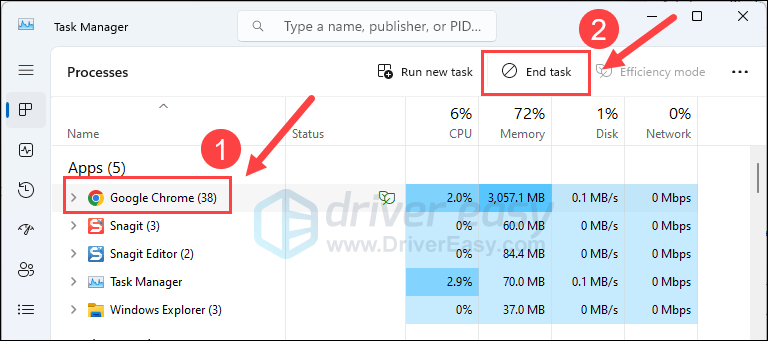
Then run Fallout 4 again to see if its no sound issue is sorted. If the problem remains, please move on to the next fix below.
3. Modify the sound setup
This is a recommended fix by Bethesda and backed up by many gamers: changing the default sound format to 16 bit 48000 Hz (DVD Quality) helps to fix the no sound problem in Fallout 4. To see if this does the trick for you:
- On your keyboard, press the Windows key and the I key at the same time to open Settings. Select System > Sound.
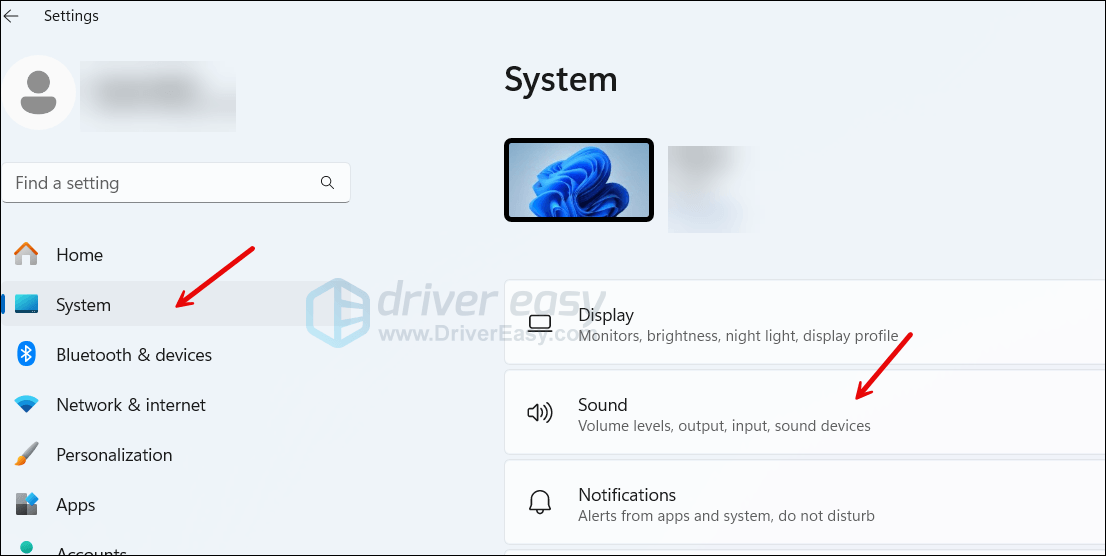
- Select System > Sound, then scroll down a bit to select More sound settings.
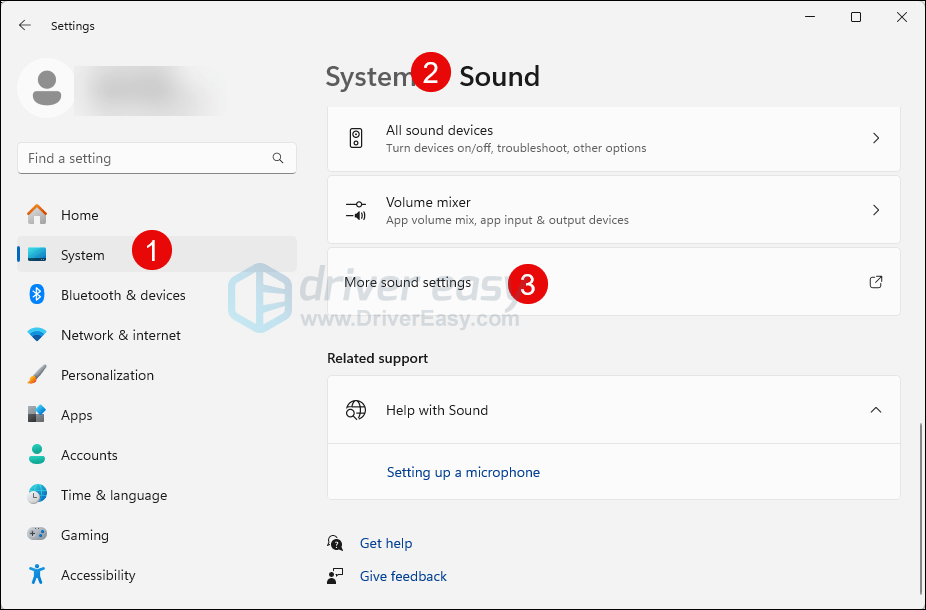
- Select your default sound output device and click Properties.
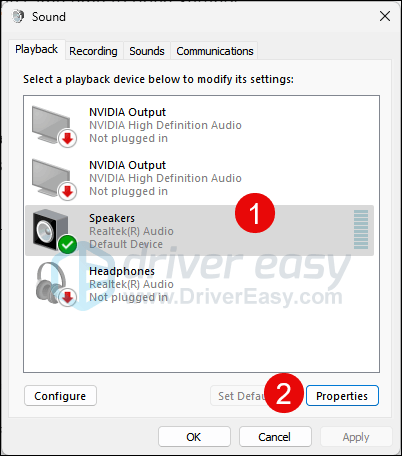
- Select Advanced, then 16 bit 48000 Hz (DVD Quality) from the drop-down list. Click Apply and OK to save the change.
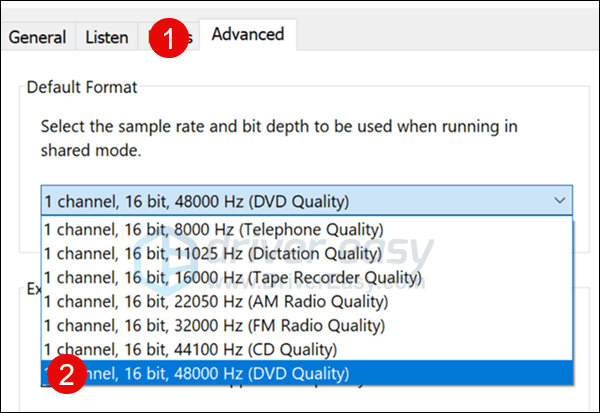
- Then select your default output device again and select Configure.
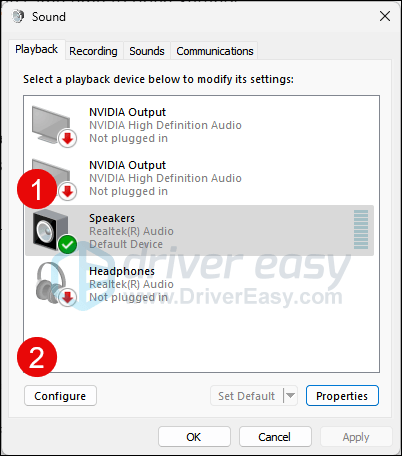
- Select Stereo and click Next and Next to finish the configuration.
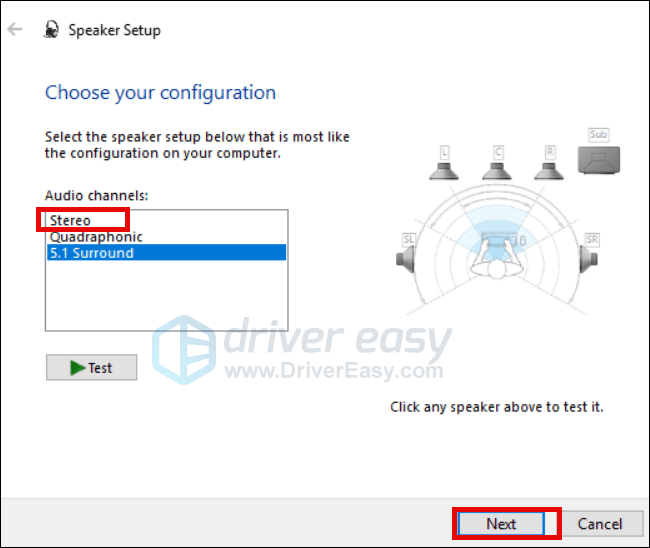
Try your Fallout 4 again to see if the no sound problem is now fixed. If the problem remains, please move on to the next fix.
4. Install DirectX End-User Runtimes (June 2010 version)
According to some gamers, the default Direct X 12 in Windows 10 and 11 is having some issues with the Fallout 4 engine, and thus with the no sound problem in the game. For them, simply installing the old DirectX 10 helps to fix it.
To see if this also works for you, you can download DirectX End-User Runtimes (June 2010) from here: https://www.microsoft.com/en-us/download/details.aspx?id=8109, then install it as per the on-screen instructions.
Restart your computer and see if the sound problem in Fallout 4 is sorted. If not, please move on.
5. Remove all mods
In some cases, problematic or outdated mods could be the culprit to the no sound problem in Fallout 4. Given that you may have installed many mods, and the mods could be conflicting with one another, the fastest way to see if mods are the problem here would be to remove all mods you’ve installed simultaneously.
If you need instructions on removing mods in Fallout 4, here’s a post from Bethesda https://help.bethesda.net/#en/answer/33418 for your reference.
6. Reinstall Fallout 4
The last resort for the Fallout 4 no sound problem would be reinstalling Fallout 4 altogether, which basically removes all possibly faulty game and system files that can’t be fixed by the above approaches. But please note that your saved games and file edits will also be deleted as well, so please back up any files that you deem necessary.
To reinstall Fallout 4 to fix the no sound problem:
- Launch Steam, right-click Fallout 4 in your library, and click Manage > Uninstall.
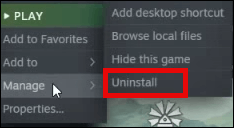
- Go to C:\Program Files (x86)\Steam\steamapps\common (or C:\Program Files\Steam\steamapps\common), and delete the Fallout 4 root folder there.
- Then go to C:\Users\(your username)\Documents\My Games\, and delete the Fallout 4 folder there.
- Then go to C:\Users\(your username)\AppData\Local\, and delete the Fallout 4 folder there.
- Launch Steam to download and install Fallout 4 again. Then see if the no sound problem is sorted out.
That’s it for the post on how to fix the Fallout 4 no sound on PC problem. If you have any other suggestions, please feel free to share them with us by leaving a comment below.





