
One of the most popular real-time strategy game series, Age of Empires, released its fourth installment a few days ago. While players are enjoying Ages of Empires 4, many also reported having stuttering issues, especially when moving the camera, and also FPS drops. If you’re in the same boat, no worries. This article is here to help!
Try these fixes…
You don’t have to try them all; just work your way down the list until you find the one that does the trick!
1: Update your graphics driver
2: Change your PC’s power plan
3: Enable high graphics performance for Ages of Empire 4
4: Install the latest Windows updates
6: Temporarily disable syncing to OneDrive
Fix 1: Update your graphics driver
An up-to-date graphics driver is essential for video games. If your graphics driver is faulty or outdated, you may experience stuttering and even other performance issues in Age of Empires IV.
There are two ways to keep your graphics card driver up-to-date. One is to manually update it via Device Manager. If Device Manager doesn’t detect the latest available update, you can search on the vendor’s site instead. Be sure to choose only the driver that is compatible with your Windows version.
Automatic driver update – If you don’t have the time, patience, or computer skills to update your driver manually, you can, instead, do it automatically with Driver Easy. Driver Easy will automatically recognize your system and find the correct driver for your exact graphics card and your Windows version, then it will download and install it correctly:
- Download and install Driver Easy.
- Run Driver Easy and click the Scan Now button. Driver Easy will then scan your computer and detect any problem drivers.

- Click the Update button next to the flagged graphics card driver to automatically download the correct version of the driver, then you can manually install it (you can do this with the FREE version).
Or click Update All to automatically download and install the correct version of all the drivers that are missing or out of date on your system. (This requires the Pro version which comes with full support and a 30-day money-back guarantee. You’ll be prompted to upgrade when you click Update All.)
If the problem persists, try the next fix.
Fix 2: Change your PC’s power plan
The default power plan of a PC is set to “balanced”. Under this setting, your PC will try to balance performance and energy consumption when it’s running. To allow Age of Empires 4 to make the most out of your hardware, you can change your PC’s power plan to high performance. Here are the steps:
- On your keyboard, press the Windows logo key and R to invoke the Run box.
- Type control panel, then click OK.
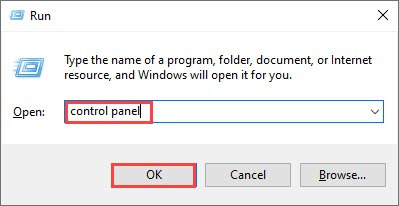
- Choose View by: Small icons, then click Power options.
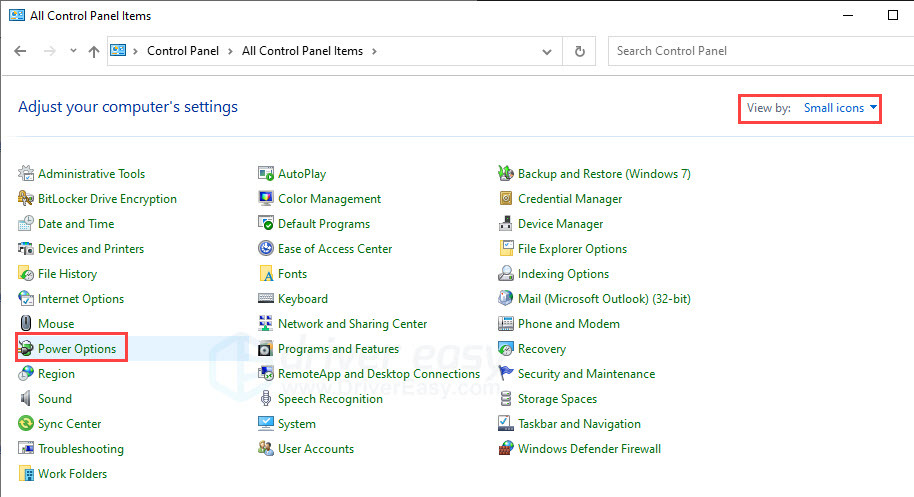
- Set the power plan to High performance.
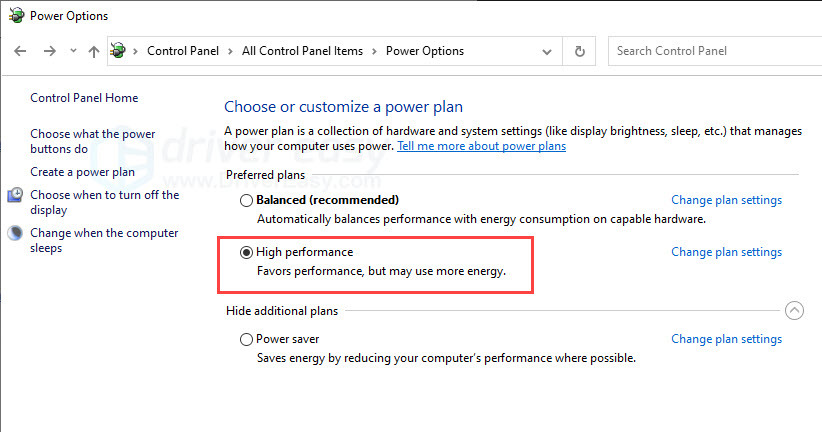
Restart Age of Empires 4 and test if your FPS is improved. If you’re still experiencing stuttering issues, try the next fix.
Fix 3: Enable high graphics performance for Ages of Empire 4
Windows allow users to choose whether they want to prioritize energy-saving or higher graphics performance for every program. We recommend setting high-performance mode for Age of Empires IV, so the game will take full advantage of the GPU resources. Here’s how to do it:
- In the search bar next to the Start button, type graphics then select Graphics settings.
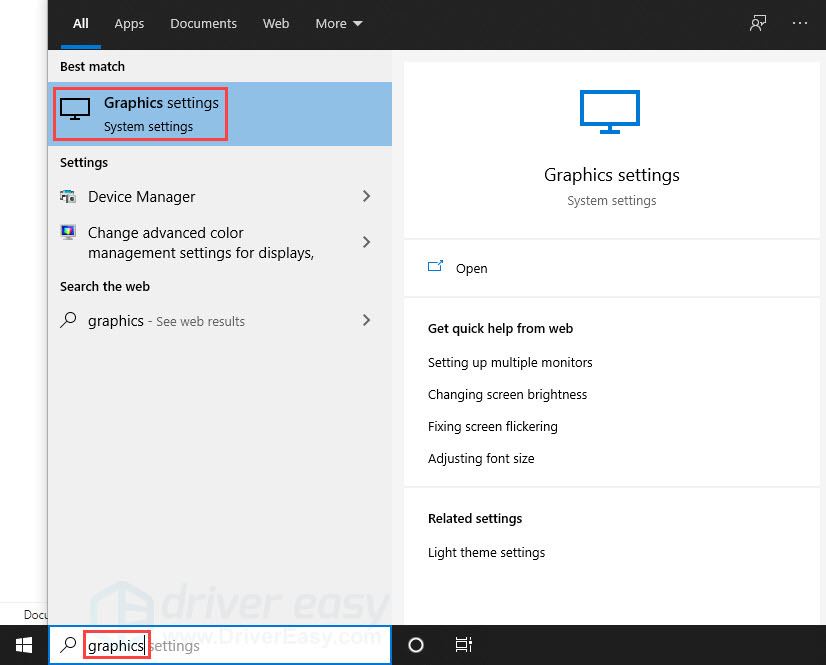
- Click Browse and add the game executable (RelicCardinal.exe) to the list. The default installation pathway is usually C:\Program Files (x86)\Steam\steamapps\common.
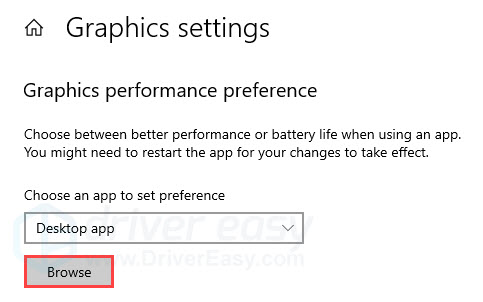
- Once the game executable is added, click Options.
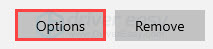
- Select High performance, then click Save.
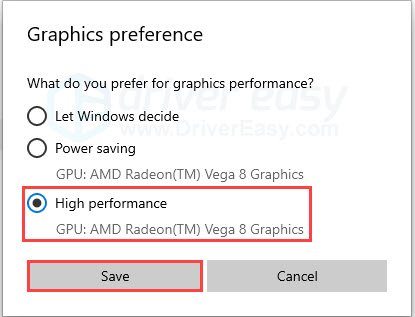
You can now test the gameplay and see if the problem is gone now. If this doesn’t help, move on to the next fix.
Fix 4: Install the latest Windows updates
Windows releases patches regularly that may solve compatibility issues with programs and games on your PC. If your system isn’t updated regularly, such issues may compromise your FPS and affect the game performance. Installing the latest Windows updates can help solve or at least prevent such issues. Here’s how to do it:
- Search on your taskbar by typing in update, then click Check for updates.
(If you don’t see the search bar, click the Start button and you’ll find it in the pop-up menu.)
- Windows will scan for available updates. If there are no available updates, you’ll get a You’re up to date sign. You can also click View all optional updates and install them if needed.

- If there are available updates, Windows will automatically download them for you. Follow instructions to complete the installation. You may be prompted to reboot your PC, so make sure you save important files beforehand.

If installing the latest Windows updates doesn’t solve your problem, try the next fix.
Fix 5: Lower in-game settings
Lowering the in-game settings is usually a compromise solution and does help alleviate the stuttering issue and FPS drops. You can tweak the graphics settings in Age of Empires 4 according to your PC setup. If you’re not sure what to start with, you can try to lower these graphics settings:
- Image Quality
- Lighting Quality
- Texture Detail
- Geometry Detail
In particular, the stuttering issue while moving the camera and zooming in/out is a known bug. Before we get an official fix from the developers, here are some workarounds you can try:
- When too many assets show on the map simultaneously, it could trigger performance issues. As such, you can adjust your display zoom level accordingly.
- You can also set an FPS cap. Some players shared that after capping the FPS to 60, the graphics seem much better, although the issue itself is yet to solve.
If this doesn’t help, there’s one more fix you can try.
Fix 6: Temporarily disable syncing to OneDrive
As the developers suggest, some game files of Age of Empires 4 are stored in C:\Users\[Your Username]\Documents > My Games > Age of Empires IV. So if your OneDrive is syncing files from the Documents folders, the gameplay could be disrupted. You can disable the syncs to your OneDrive first, test the gameplay, and you can resume the syncs when you’re not playing Age of Empires 4.
Hopefully this article is helpful! Please feel free to drop a comment down below if you have any questions or suggestions.





