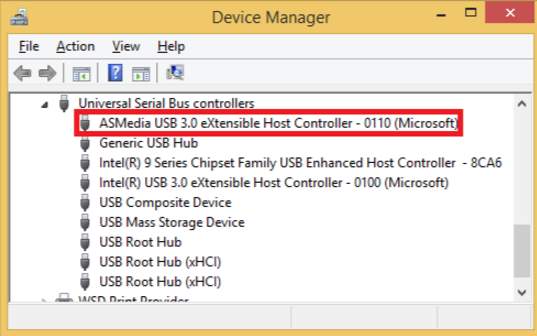
In this post, you will learn how to fix the ASMedia USB 3.0 eXtensible Host Controller driver issues. Follow the instructions. You can fix the driver issues even your USB keyboard and mouse are not working. Methods here apply to Windows 10, 7, 8, 8.1, XP & Vista.
Case 1: Your keyboard and mouse are working.
Case 2: Your keyboard and mouse are not working.
Case 1: Your keyboard and mouse are working
If your keyboard and mouse are working, you just need to update the drivers. There are two ways you can update the driver: Manually driver update & Automatically driver update.
There are two ways you can get the right drivers for device: manually or automatically.
Manual driver update – You can update your Asmedia USB 3.0 drivers manually by going to the manufacturer’s website, and searching for the most recent correct driver for ASMedia USB 3.0 eXtensible Host Controller. Be sure to choose only drivers that are compatible with your variant of Windows version.
Automatic driver update – If you don’t have the time, patience or computer skills to update your ASMedia USB 3.0 eXtensible Host Controller drivers manually, you can, instead, do it automatically with Driver Easy. Driver Easy will automatically recognize your system and find the correct drivers for your ASMedia USB 3.0 eXtensible Host Controller, and your variant of Windows version, and it will download and install them correctly:
1) Download and install Driver Easy.
2) Run Driver Easy and click the Scan Now button. Driver Easy will then scan your computer and detect any problem drivers.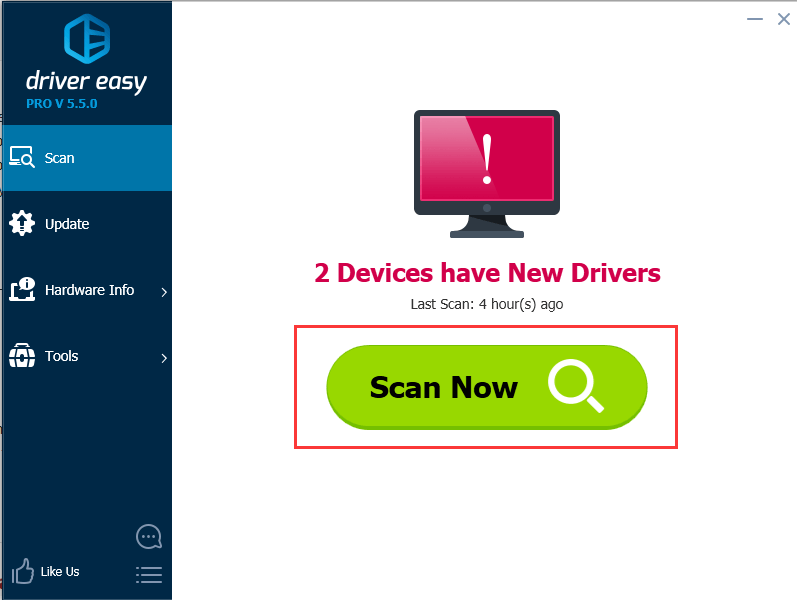
3) Click the Update button next to the flagged ASMedia USB 3.0 eXtensible Host Controller driver to automatically download and install the correct version of that driver (you can do this with the FREE version).
Or click Update All to automatically download and install the correct version of all the drivers that are missing or out of date on your system. (This requires the Pro version which comes with full support and a 30-day money back guarantee. You’ll be prompted to upgrade when you click Update All.)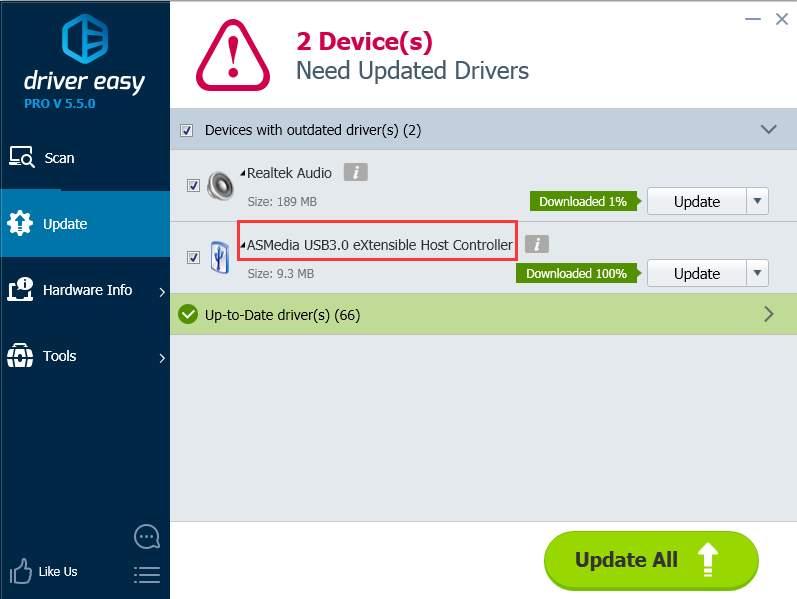
4) Restart your computer and check to see if the problem is resolved.
Case 2: Your keyboard and mouse are not working.
Your usb keyboard and mouse would stop working if the USB 3.0 drivers are missing or corrupted. In this case, it is impossible to use them to download and install the new drivers. But don’t worry. You can update the drivers anyway by following methods below.
Method 1: Plug and replug the keyboard and mouse
To make the keyboard and the mouse work again, unplug then plug them again. After replugging, Windows will load the USB 3.0 drivers automatically. When the keyboard and mouse works properly, you can use them to update the ASMedia USB 3.0 eXtensible Host Controller drivers.
Method 2: Enter Safe Mode to delete the drivers
Though you can’t use the keyboard and mouse in Normal mode, you can use them in Safe Mode (See How to Enter Safe Mode). It is recommended that you enter Safe Mode with Networking so you can search for and update the drivers in Safe Mode.
Deleting the USB 3.0 drivers in Safe Mode probably would fix the issues. Follow steps below to delete the USB 3.0 drivers in Safe Mode. Normally, Safe Mode will at least allow you to use the keyboard. If you can’t use the mouse, use the keyboard instead.
1) On your keyboard, press Win+R (Windows logo key and R key) at the same time to invoke the run box.
2) Type devmgmt.msc and tap the OK button.
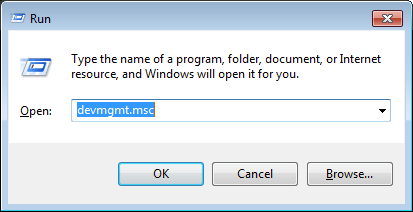
3) Expand the categories and locate the ASMedia USB 3.0 eXtensible Host Controller or the device with a yellow mark. (If you can only use the keyboard, press the Tab key. Use the Down Arrow ![]() key to move to the category the use the Right Arrow
key to move to the category the use the Right Arrow ![]() key to expand the category.)
key to expand the category.)
4) Press Del (Delete On some keyboards)key to delete the driver.
5) Restart your computer then the keyboard and mouse should work properly.
6) Update the driver. If you have difficulty updating the driver manually, you can do it automatically with Driver Easy.
That’s all there is to it. Hopefully one of these methods resolves your problem.
Please feel free to leave your comment below if you have any questions.





