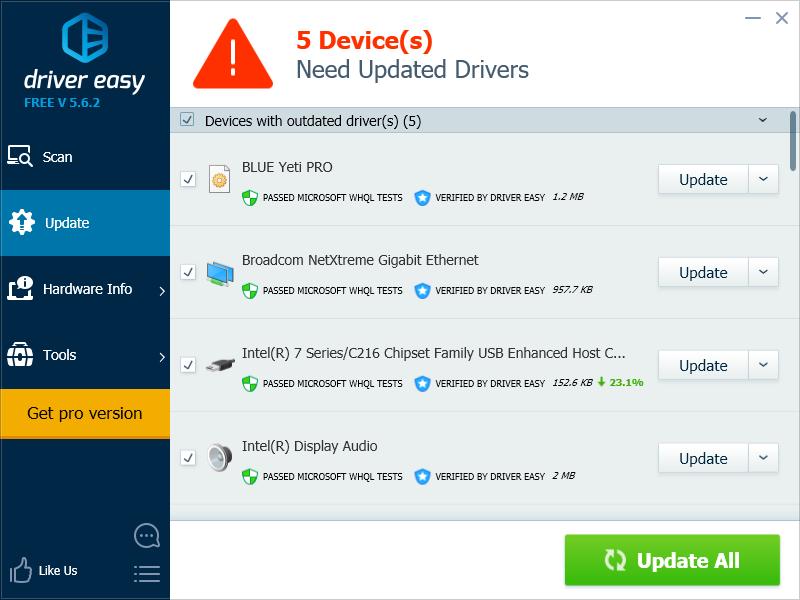Having an issue with your Blue Yeti microphone driver? You’re not alone! Many Yeti users have found that their microphone driver is not detected , recognized or installed.
Having an issue with your Blue Yeti microphone driver? You’re not alone! Many Yeti users have found that their microphone driver is not detected , recognized or installed.
This is very annoying. You can’t use your microphone because of this issue. But don’t worry. It can be fixed…
Fixes to try
Method 1: Check your Blue Yeti microphone connection
Your Blue Yeti microphone may not be connected properly to your computer. It’s worth checking your microphone connection.
- Try reconnecting your microphone and see if this helps you.
- Try another USB port on your computer, then check to see if this fixes your driver issue.
Method 2: Update your device drivers
You can fix your driver issues by updating your device drivers.
Unless you’re using a Blue Yeti Pro product, you can’t find any driver specially for your Yeti microphone. But that doesn’t mean updating your drivers is not a good fix. A corrupted or outdated USB or audio driver can cause your issue, so you should still make sure your device drivers are up to date.
If you don’t have the time, patience or skills to update your driver manually, you can do it automatically with Driver Easy.
Driver Easy will automatically recognize your system and find the correct drivers for it. You don’t need to know exactly what system your computer is running, you don’t need to risk downloading and installing the wrong driver, and you don’t need to worry about making a mistake when installing.
You can download and install your drivers by using either Free or Pro version of Driver Easy. But with the Pro version it takes only 2 clicks (and you get full support and a 30-day money back guarantee):
1) Download and install Driver Easy.
2) Run Driver Easy and click the Scan Now button. Driver Easy will then scan your computer and detect any problem drivers.
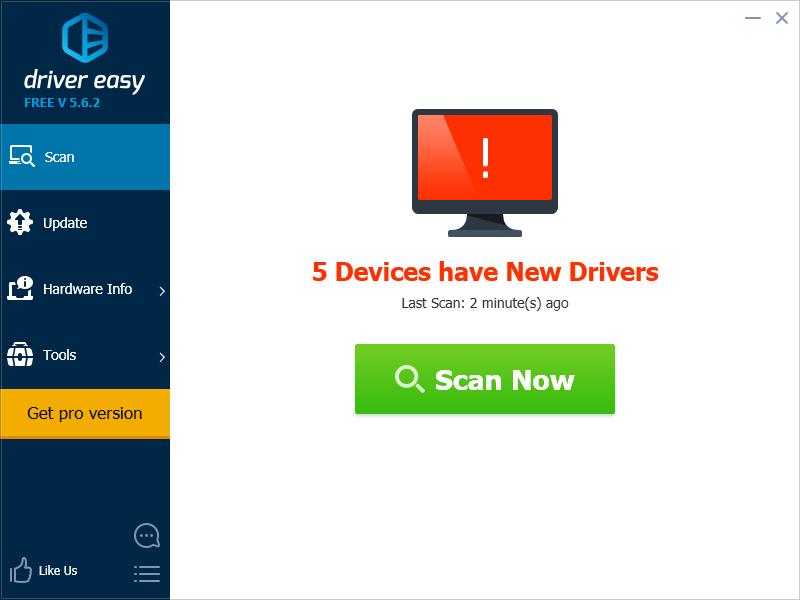
3) Click the Update button next to each device to download the latest and correct driver for it, then you can manually install the driver. You can also click the Update All button at the bottom right to automatically update all outdated or missing drivers on your computer (this requires the Pro version — you will be prompted to upgrade when you click Update All).