Does your Canon printer show offline status? Don’t worry. You’ll easily fix this problem with the helpful solutions in this guide.
Quick check: Before following the solutions below, please check if your printer’s power cable is plugged into an electrical outlet and restart your router as it may cause due to network failure.
- Restart Printer Spooler service
- Disable Use Printer Offline feature
- Reinstall your Canon printer driver
Solution 1: Restart Printer Spooler service
The Windows built-in Printer Spooler service manages the order of the print queue. When your printer isn’t printing normally, you can try to restart this service on your PC and see if this fix the issue.
- Type services in the search box on the taskbar. Then click Services (Desktop app) from the result.
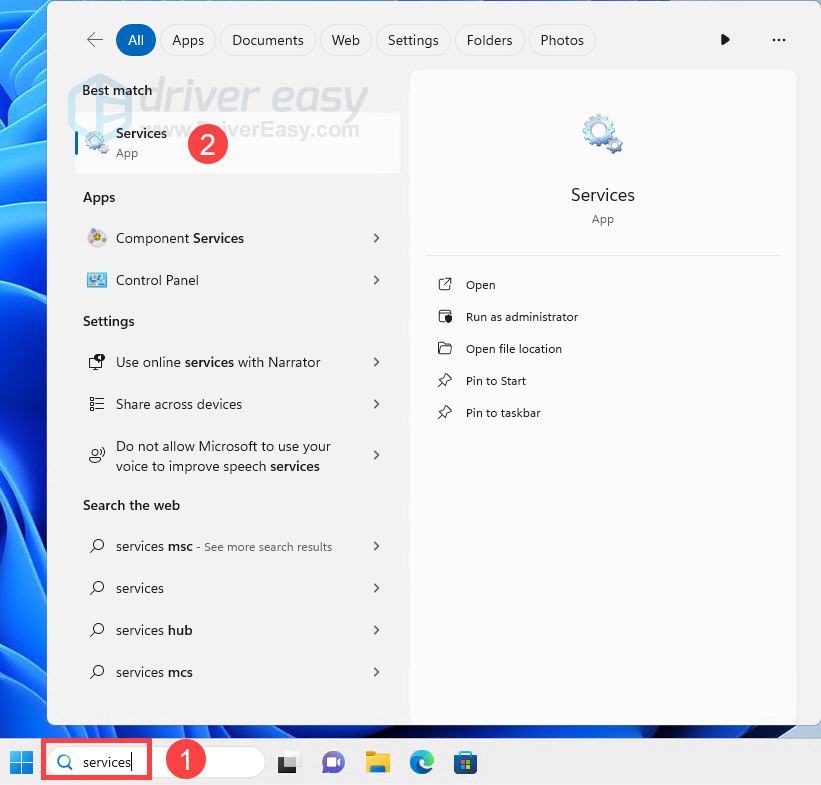
- Right-click on Print Spooler. Then click Restart.
Note: If the Restart option is grayed out, click Start instead.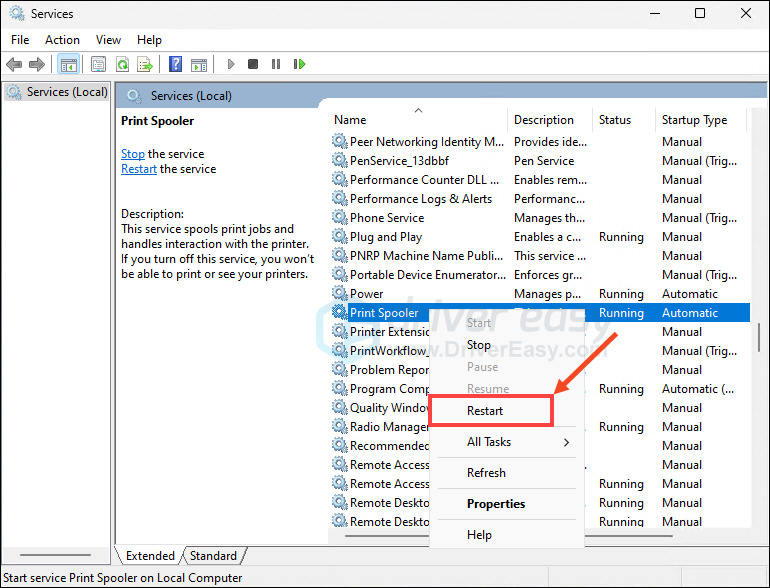
- Right-click on Print Spooler again and this time choose Properties.
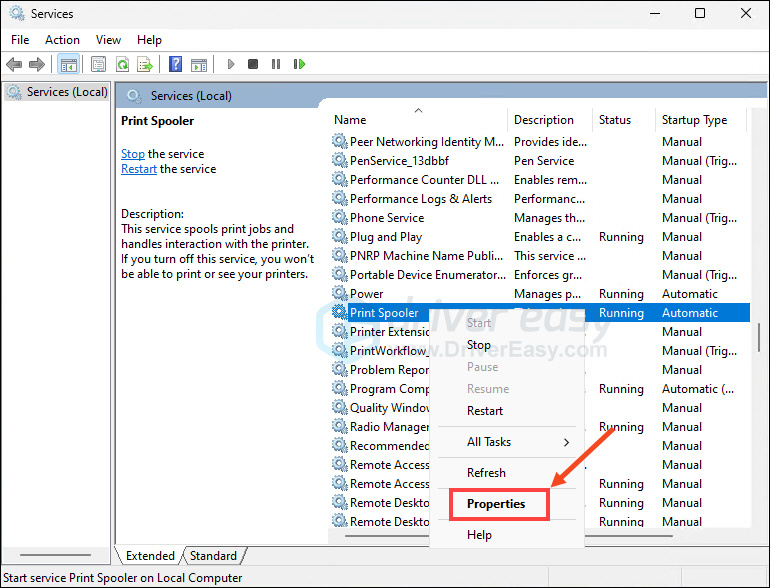
- Make sure Startup type is Automatic. Then click OK to save your settings.
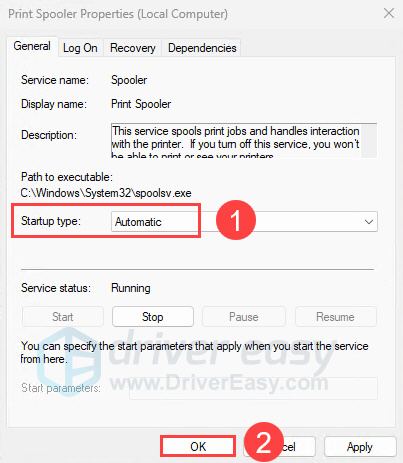
- Print your file again to see if your printer works.
Solution 2: Disable the Use Printer Offline feature
On Windows 10:
- Enter control panel in the search box from Start. Then click Control Panel (Desktop app) from the result.
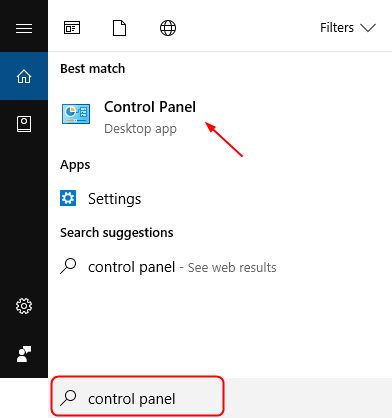
- Click Hardware and Sound > Devices and Printers.
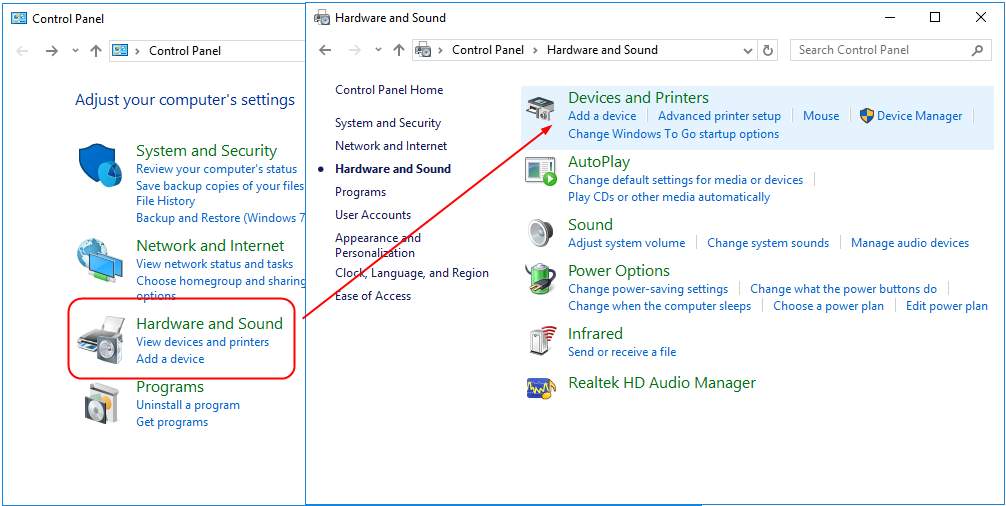
- Find and right-click on your Canon printer under the Printers catalog. Then choose See what’s printing.
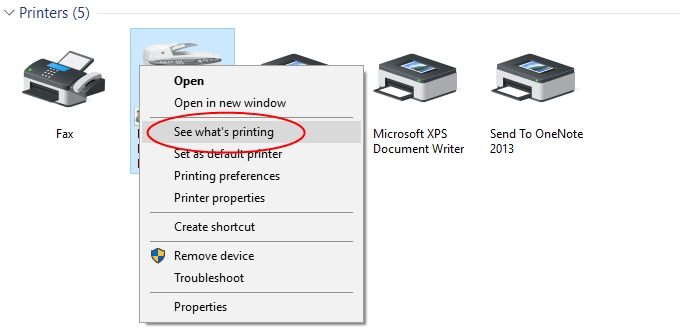
- Click Printer to see if Use Printer Offline is unchecked. If it’s checked on with a √ mark, click it to uncheck.

- Click Printer again and this time click Cancel All Documents.
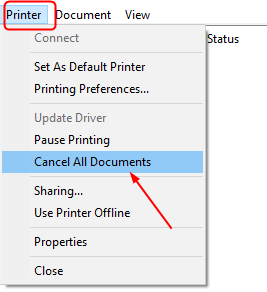
- Print your file to see if your Canon printer works.
On Windows 11:
- Open the Run dialog by pressing Windows + R. Copy and paste command
shell:::{A8A91A66-3A7D-4424-8D24-04E180695C7A}into the Run box and hit Enter.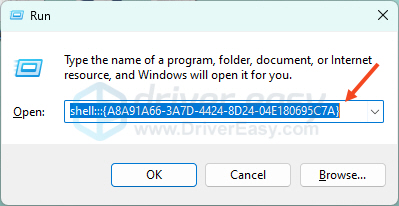
- In the Printers section, find and right-click your Canon printer. Then select See what’s printing.
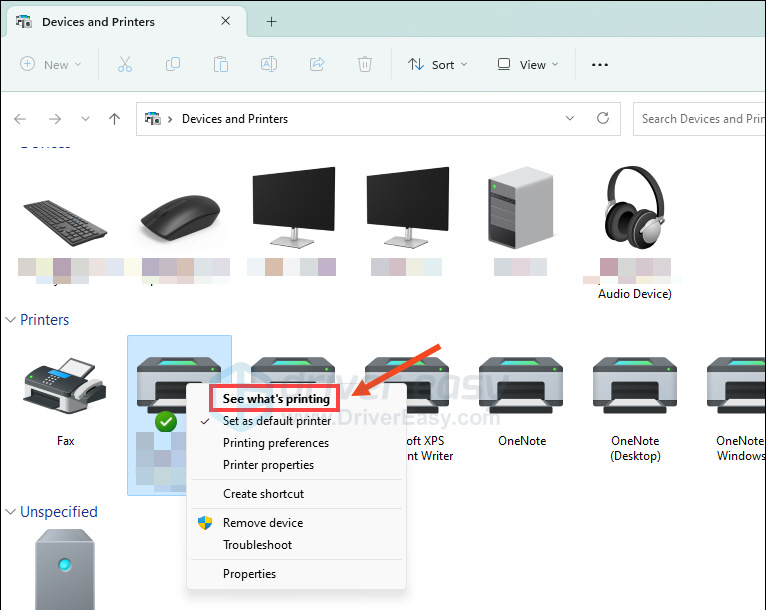
- Click the Printer tab and make sure the Use Printer Offline is not checked on with a √ mark.
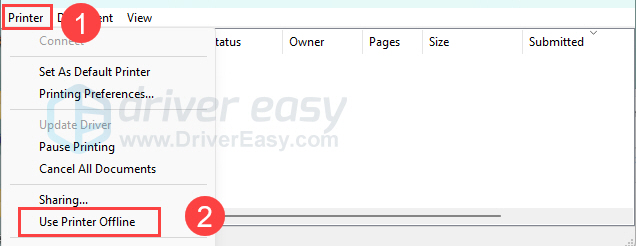
- Still in the Printer tab, select Cancel All Documents.
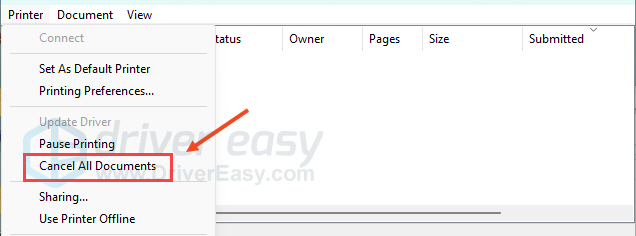
Check if your Canon printer is working now. If not, go on and try reinstalling the printer driver.
Solution 3: Reinstall your Canon printer driver
One of the main causes of the Canon printer offline error is that you’re using a faulty or outdated printer driver. To fix the problem, you need to reinstall your printer driver.
- On your keyboard, press the Windows key + R together to open a Run box. Then type devmgmt.msc in the box and click OK.
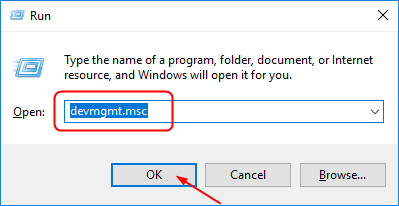
- Find your Canon printer driver under Print queues. Then right-click on it to choose Uninstall device.
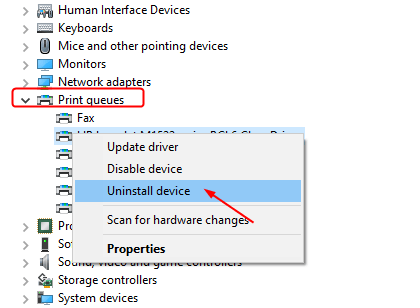
Next, you need to install the latest correct printer driver for your Canon printer. You can do it manually, by visiting the Canon Support page, finding your printer model, downloading and installing the latest correct driver. If you don’t have the time, patience or computer skills to do it manually, you can do it automatically with Driver Easy.
Driver Easy will recognize your system and find the correct drivers for it. You don’t need to know exactly what system your computer is running, you don’t need to risk downloading and installing the wrong driver, and you don’t need to worry about making a mistake when installing. Driver Easy handles it all.
- Download and install Driver Easy.
- Run Driver Easy and click Scan Now. Driver Easy will then scan your computer and detect any problem drivers.

- Click the Activate & Update button next to the flagged device to automatically download and install the correct version of this driver.
Or click Update All to automatically download and install the correct version of all the drivers that are missing or out of date on your system (You’ll need the Pro version to update your drivers – when you select Update All, you’ll get a prompt to upgrade. If you’re not sure if Driver Easy is right for you, you can use the 7-day free trial to test out all the Pro features. No charges will occur until after your 7-day trial period ends.)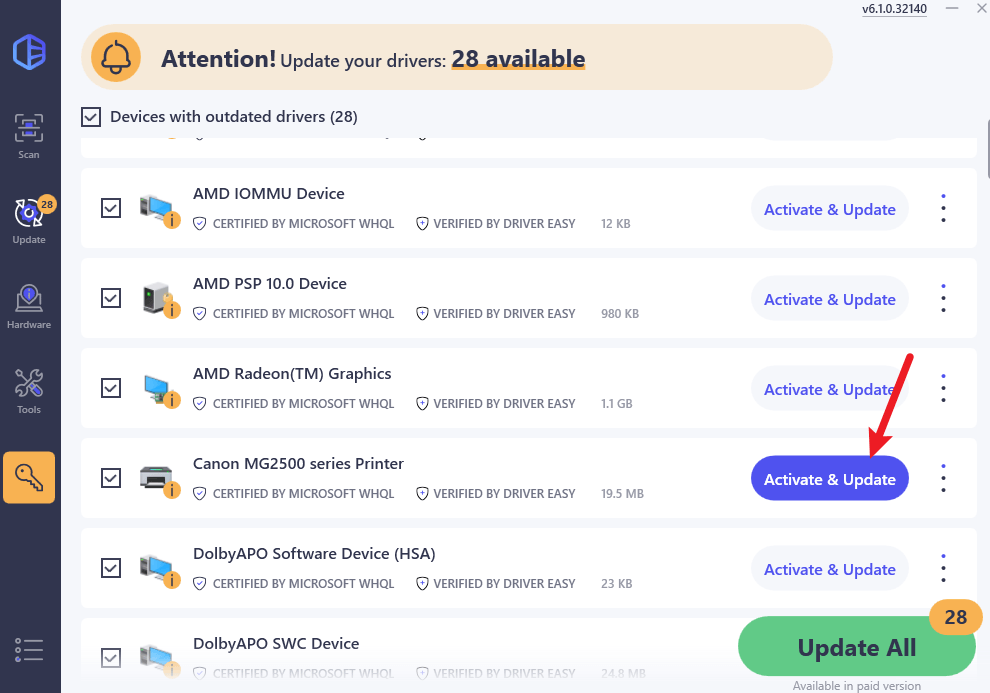
Restart your computer and print your file to see if your Canon printer works.






