In Device Manager, error “Windows has stopped this device because it has reported problems. (Code 43) ” can occur if the device hardware fails or if the device driver fails. Mostly, reinstalling driver can fix the problem.
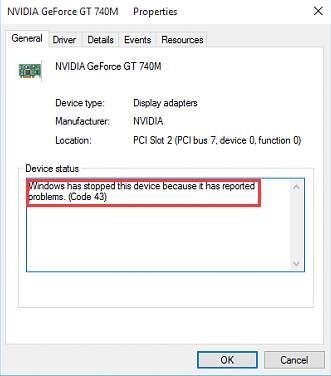
Two methods to reinstall the driver
Method 1: Reinstall the driver manually
Method 2: Reinstall the driver automatically with Driver Easy
Method 1: Reinstall the driver manually
To fix this problem, you can reinstall the driver manually. Follow these steps:
1) In Device Manager, right-click on the problem device and click Uninstall. This is to uninstall the driver. (The screenshot below are taken from Windows 7.)
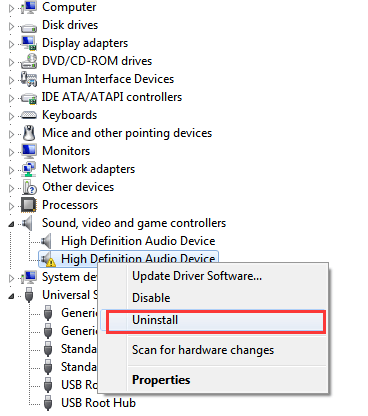
2) A dialog box may pop up asking you to confirm the installation. Click OK then Device Manager will uninstall the device.
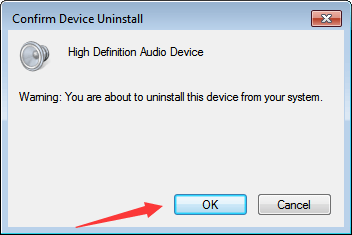
3) After uninstalling the driver, in Device Manager, click Scan for hardware changes in menu at the top of the Window. Then Device Manager will scan your system and automatically reinstall the device.
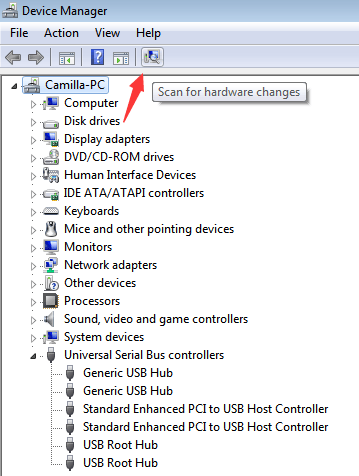
4) Restart your computer and see if the code 43 error is fixed.
Method 2: Reinstall the driver automatically with Driver Easy
Method 1 may help resolve the problem, but if it doesn’t, you can try to use Method 2 to reinstall the driver automatically with Driver Easy.
Driver Easy will automatically recognize your system and find the correct drivers for it. You don’t need to know exactly what system your computer is running, you don’t need to risk downloading and installing the wrong driver, and you don’t need to worry about making a mistake when installing.
You can update your drivers automatically with either the FREE or the Pro version of Driver Easy. But with the Pro version it takes just 2 clicks (and you get full support and a 30-day money back guarantee):
1) Download and install Driver Easy.
2) Run Driver Easy and click Scan Now button. Driver Easy will then scan your computer and detect any problem drivers.
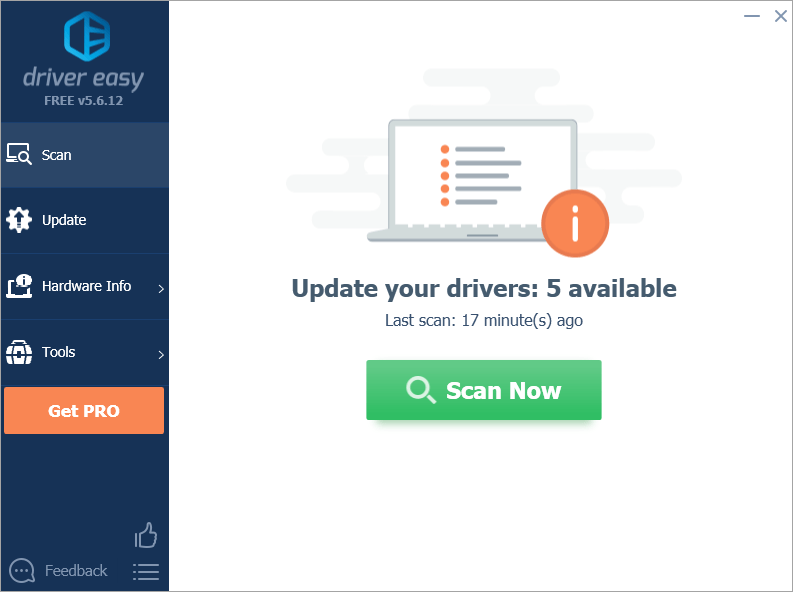
3) Click the Update button next to the problem driver to automatically download the correct version of this driver, then manually install the driver (you can do this with the FREE version).
Or click Update All to automatically download and install the correct version of all the drivers that are missing or out of date on your system (this requires the Pro version – you’ll be prompted to upgrade when you click Update All).
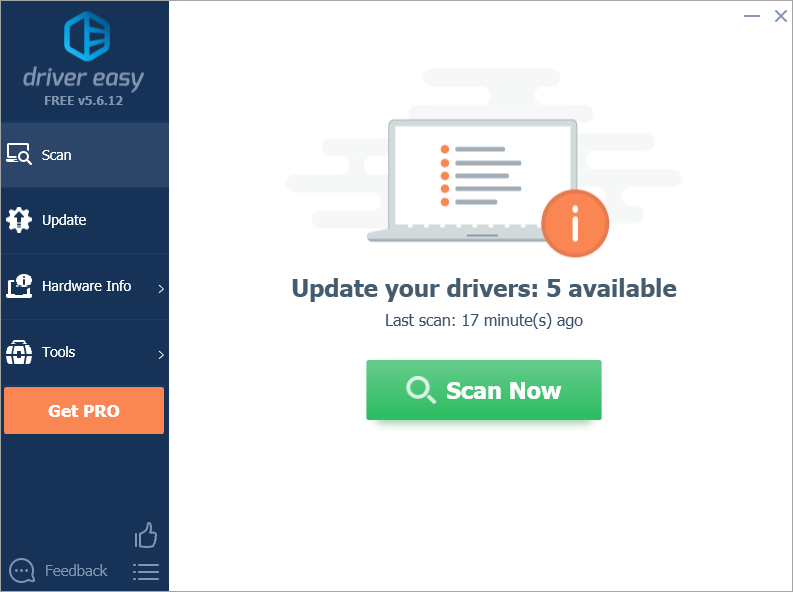
Hopefully you find the steps helpful on resolving the code 43 error. If you have any questions, ideas or suggestions, feel free to leave a comment below.





