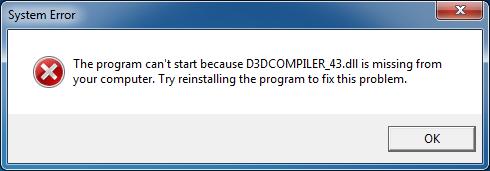
Many Windows users are having a crashing issue with their games or graphics programs. An error shows up when they’re running the program that says “the program can’t start because D3DCOMPILER_43.dll is missing from your computer“.
This is a frustrating issue. Your game or program can’t run properly because of this error. And you perhaps don’t even know what exactly the missing file is and how to get it back.
But don’t worry. We’ll show you what this dll file is and how you can fix this error.
What is D3DCOMPILER_43.dll?
D3DCOMPILER_43.dll is a system file. It is a component of the Microsoft’s DirectX software, which is required by most video games and some graphics programs running on Windows systems.
How to fix this error?
Here are three methods that have helped many Windows users fix this error. You don’t have to try them all; just work your way down the list until you find the one that works for you.
Method 1: Reinstall DirectX
Reinstalling DirectX helps you repair your DirectX components and get the lost D3DCOMPILER_43.dll file back. To reinstall DirectX:
1) Go to Microsoft’s DirectX End-User Runtimes download page.
2) Click the Download button to download the software.
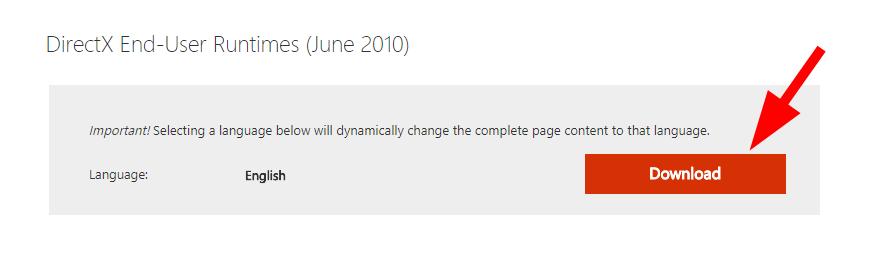
3) Open the file you’ve downloaded and click Yes.
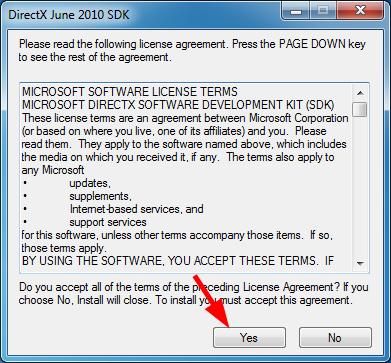
4) Choose the location you’re going to extract the installation files to, then click OK.
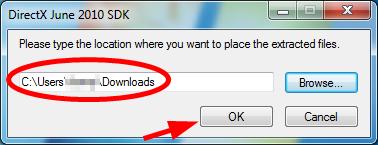
5) Run DXSETUP.exe.
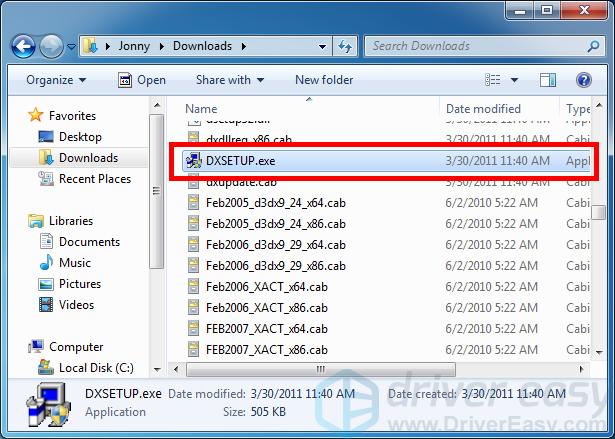
6) Follow the on-screen instructions to complete the installation for DirectX.
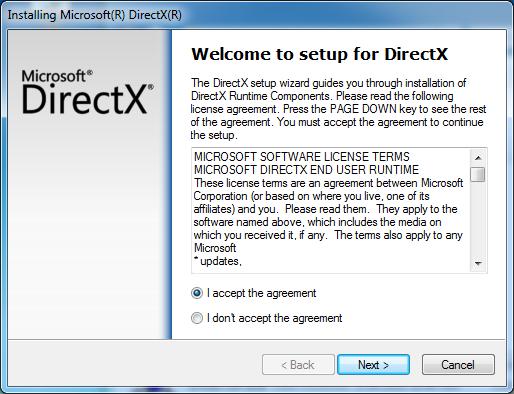
7) Run your game or graphics program and see if this fixes your error.
If this method helps you, you may also need to update your device drivers to prevent more problems and keep your computer in good condition. If you don’t have the time, patience or skills to update your driver manually, you can do it automatically with Driver Easy.
Driver Easy will automatically recognize your system and find the correct drivers for it. You don’t need to know exactly what system your computer is running, you don’t need to risk downloading and installing the wrong driver, and you don’t need to worry about making a mistake when installing.
You can download and install your drivers by using either Free or Pro version of Driver Easy. But with the Pro version it takes only 2 clicks (and you get full support and a 30-day money back guarantee):
1) Download and install Driver Easy.
2) Run Driver Easy and click the Scan Now button. Driver Easy will then scan your computer and detect any problem drivers.

3) Click the Update button next to each device to download the latest and correct driver for it. You can also click the Update All button at the bottom right to automatically update all outdated or missing drivers on your computer (this requires the Pro version — if you don’t already have it, you will be prompted to upgrade when you click Update All).

But if this doesn’t fix your error, there are two more fixes for you to try…
Method 2: Copy the D3DCOMPILER_43.dll file from another computer
You can also fix this error by copying the same file from another computer and paste it to your own. To do so:
1) Find another computer that runs the same operating system as yours.
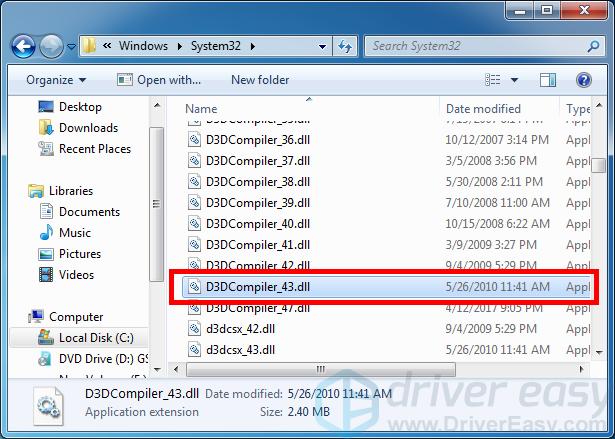
4) Paste the copied file to the same location (C:\Windows\System32) on your own computer. (You may need an external storage device, like a flash drive.)
If this fixes your D3DCOMPILER_43.dll file missing error, great! But if not, you may need to…
Method 3: Run Windows Update
You can also try running Windows Update to fix this error. It will update your Windows computer and repair the corrupted files on your system.
To run Windows Update:
1) Click the Start button in the lower left corner of your screen, and type “update“. Then click Windows Update or Check for updates in the results.
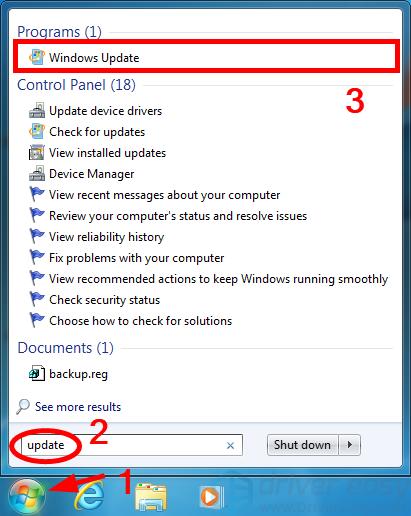
2) Click Check for updates.
Windows Update will automatically check your computer and update your operating system.





