The error message may appear like this:
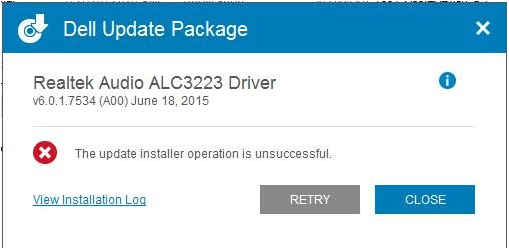
Tip 1: Copy the installer file to desktop and try again.
Try this and it may work like a charm on your case.
Tip 2: Download the driver again
If the problem persists, the installer file may be corrupted, try downloading the drivers from Dell’s website again. And make sure the file is extracted correctly.
The final tip you can use is let Driver Easy update the driver. Driver Easy can detect all problem drivers in your computer and give you a list of new drivers. With Driver Easy, your all Dell drivers can be installed correctly. What you need to do is click your mouse button 2 times.
1. Click Scan Now button. Then Driver Easy will scan your computer in several seconds and immediately show you all new drivers.
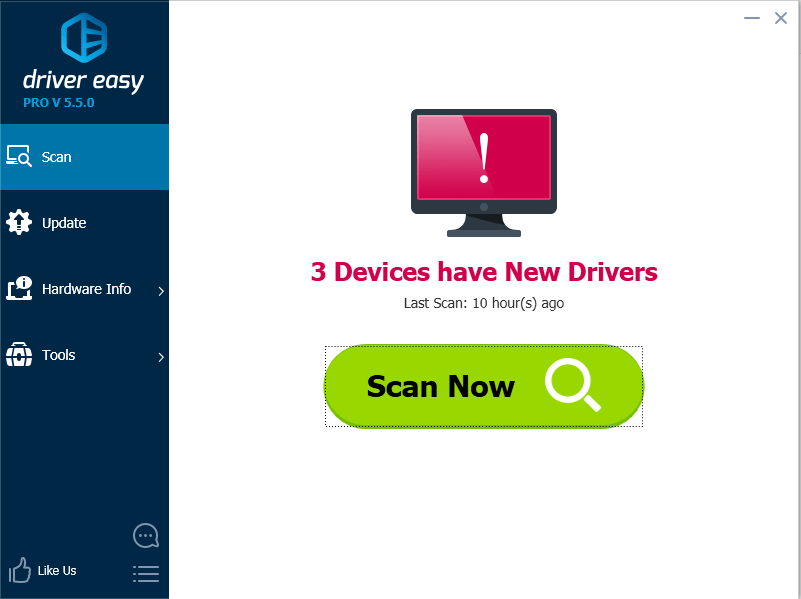
2. Click Update button to download the driver that you wish to install.
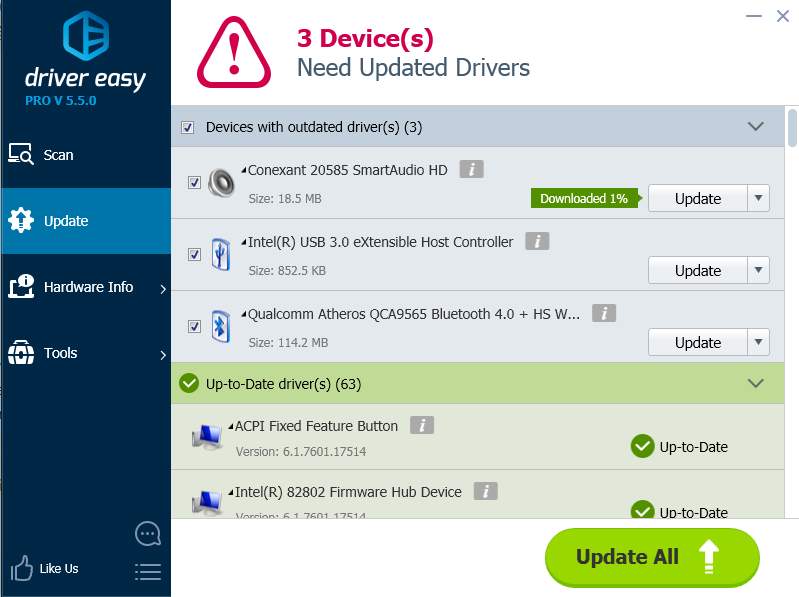
If you use Driver Easy to update drivers, you can expect much time will be saved. And if you want to get higher download speed and save more time, use the Professional version. With Professional version, all drivers can be updated with just one click. Moreover, you can enjoy free technical support guarantee. Driver Easy support team would help solve whatever problem you may have during updating drivers. For more information about the Professional version, please visit here.





