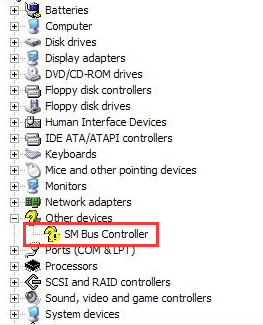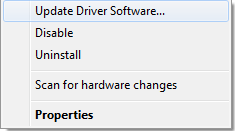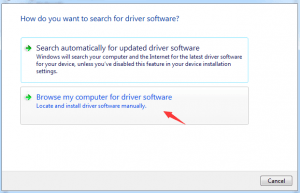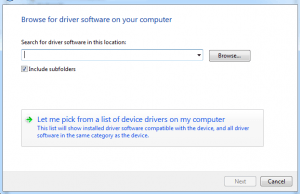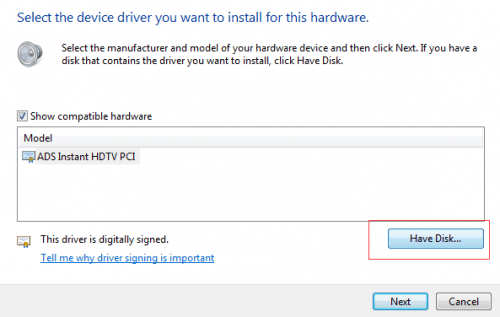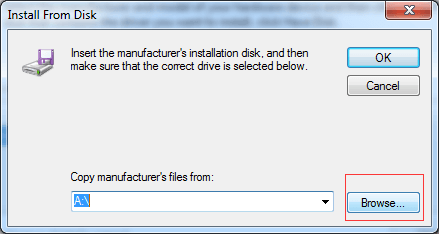In Device Manager, if you see a yellow question mark next to the device name, the driver mostly is missing. Device with missing driver won’t work at all. To fix this driver issue, you need to install a driver for this device.
The question mark may appear like this:
Before you install the driver, please be sure to find the right driver. As wrong driver doesn’t help at all but causes problems. You can go to your PC manufacturer’s website or the device manufacturer’s website to download the driver. For most of manufacturer’s websites, you can find the drivers from the Download or Support section. To locate the matched driver, you will be required to offer the PC model number or the device specific model number, and select the operating system. Finally, remember to find the most current version, as manufacturers may add some new features to the new version and fix some bugs.
After you find and download the driver, you can install it for the device. Mostly, the drives can be installed by just double-clicking on the driver file or the setup file. If you can’t install the driver in that way, you can try to install the drivers manually step by step. Following are the specific steps.
1. Right-click on the device name and select Update Driver Software…
2. Click Browse my Computer for driver software.
3. Click Let me pick from a list of device drivers on my computer.
4. Click Have Disk…
Following screen shot is for your reference.
5. Click Browse button and navigate to the location of the driver you found, then follow the on-screen instructions to install the driver.
It can’t be easy to manually find and download drivers, especially if you don’t have much computer skills. It may waste you much time to find the right driver. The worse thing is that you may find the wrong driver after a long time search. So it is recommended that you use Driver Easy to update the drivers instead. With easy-to-use UI (User Interface), Driver Easy allows you to find, download and install the drivers in several minutes, even you are computer newbies. Most importantly, you won’t install the wrong drivers, as Driver Easy will provide the best matched drivers.
You can use Driver Easy to scan your computer. Just click Scan Now button, then it will detect all problem drivers in your computer in several seconds, and will detect the problem device with a yellow question mark in Device Manager.
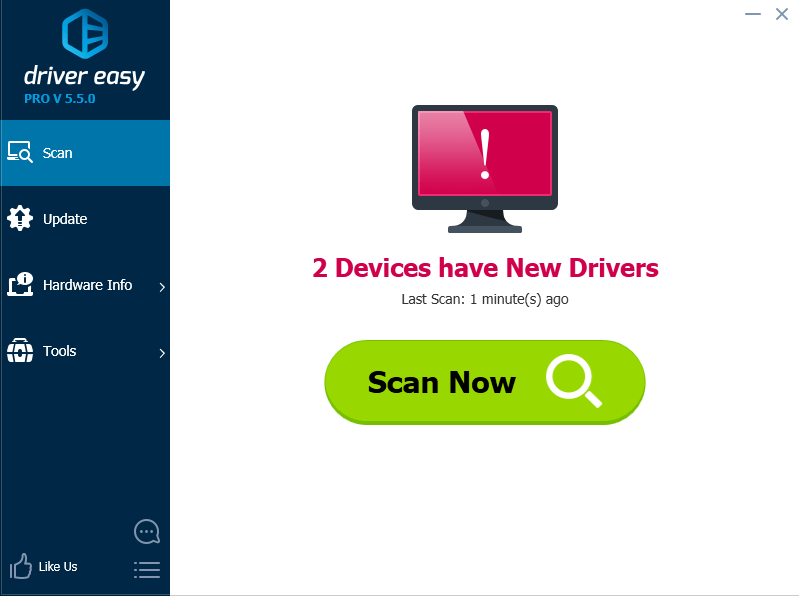
Then you can click Update button to update the driver that you wish to update.
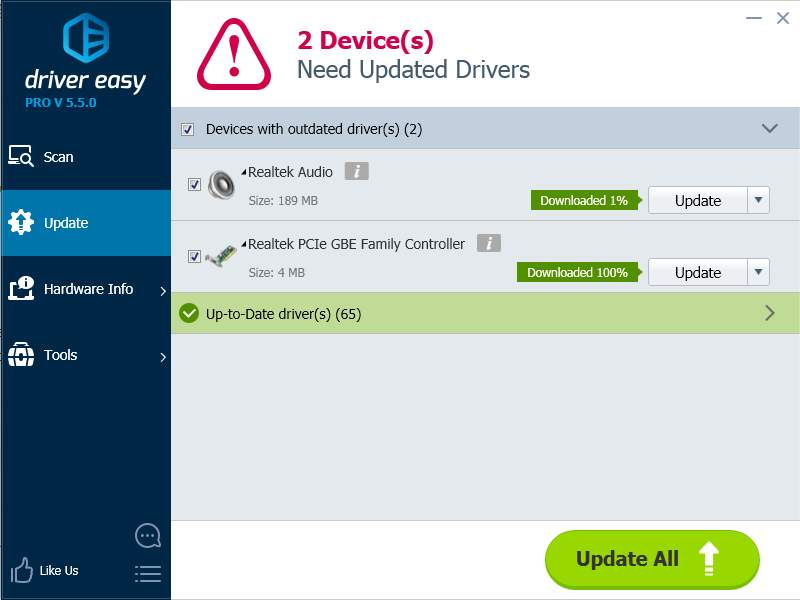
Install the driver for the device with a yellow question mark now. Depending on your situation, you can install the driver manually or use Driver Easy to update the driver.