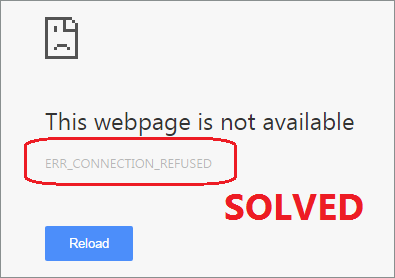
ERR_CONNECTION_REFUSED is a common error in Google Chrome. It annoys many users so much as it makes them cannot access the website. If it also occurs to you, no worry any more. Here we list four tried-and-true ways to fix it. Just go on with the easy fixes with pictures below.
1. Clear your Chrome’s browsing data
2. Reset your IP address and clear DNS cache
3. Change DNS address
4. Disable your proxy
Fix 1. Clear your Chrome’s browsing data
Hit Ctrl + Shift + Delete at the same time on any tab of your Chrome.
Then click on the open tab.
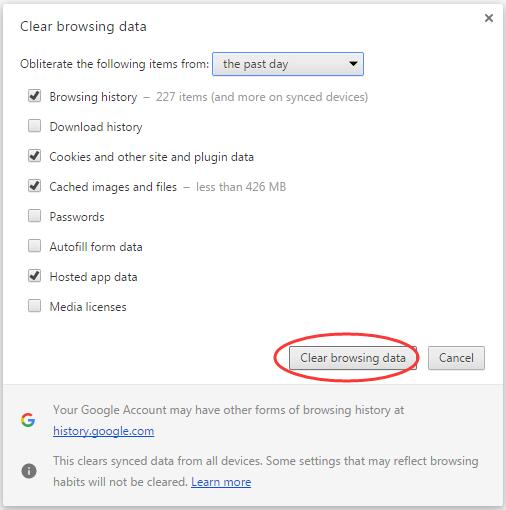
Now open the website you want to access before. Check if the error is fixed.
Fix 2. Reset your IP address and clear DNS cache
1)
Run Command Prompt as administrator.
For Windows 7 users:
Find and right-click on Command Prompt from Start menu and choose Run as administrator.
Click Yes when prompted by User Account Control(UAC).
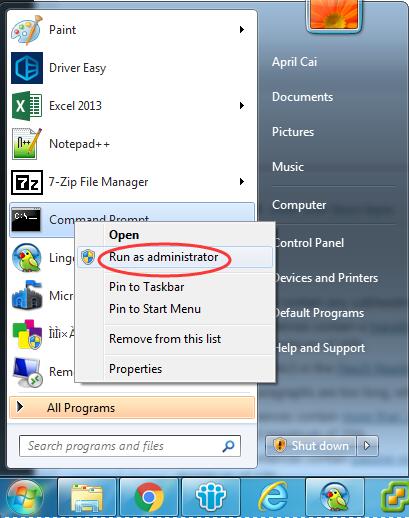
For Windows 10 users:
Press Windows key + R key together and then click Command Prompt (Admin).
Click Yes when prompted by UAC.
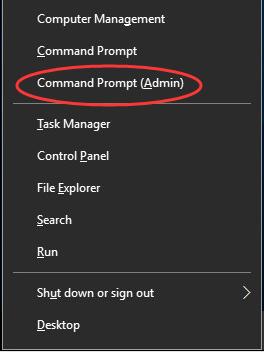
2)
Type the following commands and hit Enter one by one to run them on the pop-up window.
netsh winsock reset catalog
ipconfig /flushdns
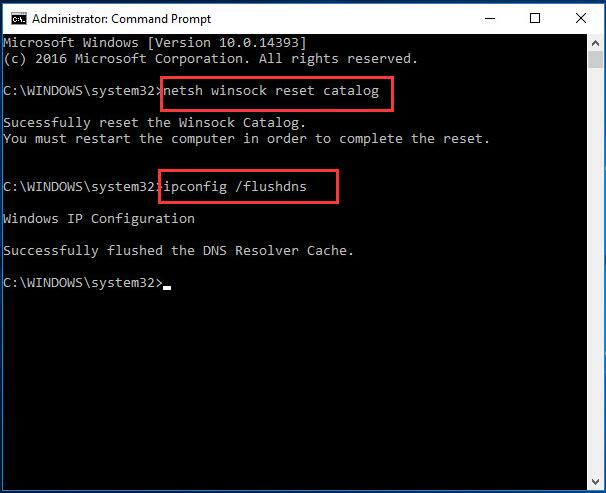
After it’s done, restart your computer. Then check if the error still exists.
Fix 3. Change DNS address
1)
Type network in search box from Start.
Then click Network and Sharing Center.
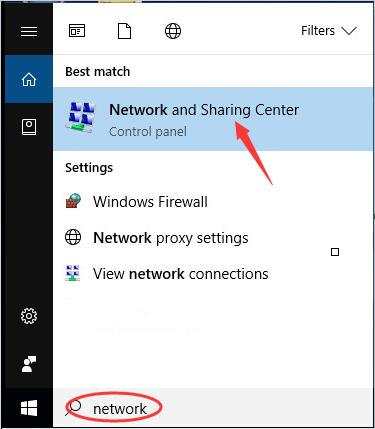
2)
Click Change adapter settings.
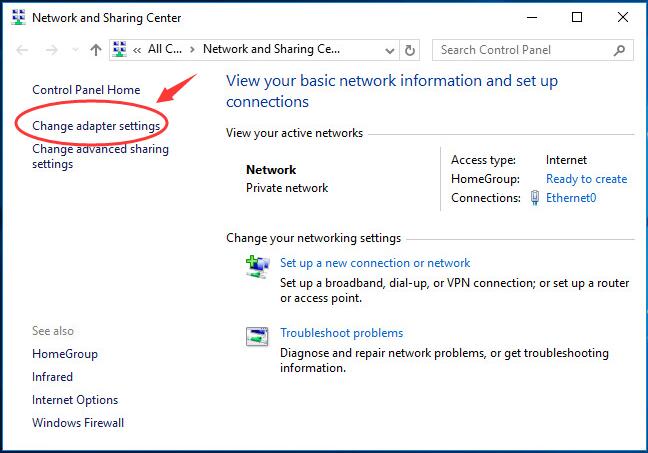
3)
Right-click on Local Area Connection or Ethernet according to your Windows.
Then choose Properties.
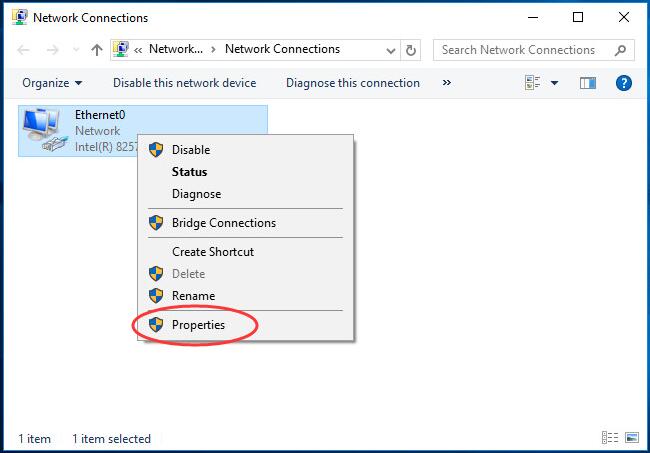
4)
Double-click on Internet Protocol Version 4(TCP/IPv4).
Then tick on Use the following DNS server addresses and set the DNS server address to be Google public DNS:
8.8.8.8
8.8.4.4
Click OK.
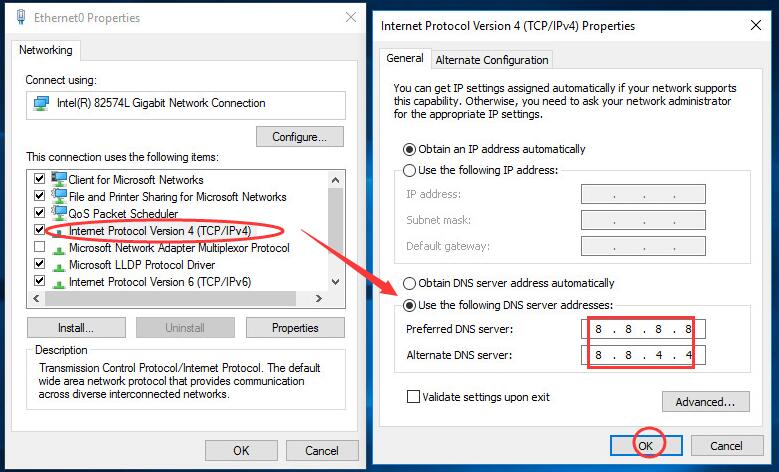
5)
Check if the error still occurs.
Fix 4. Disable your proxy
Click
Then select Settings.
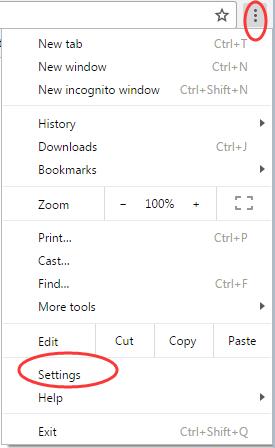
2)
Click Show advanced settings…
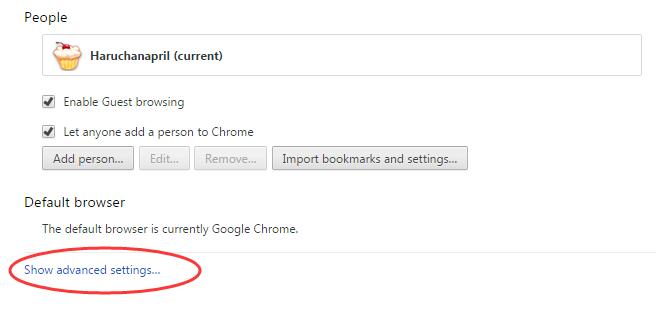
3)
Click Change proxy settings… under Network dialog.

4)
Click LAN settings on Internet Properties window.
Then make sure Use a proxy server for your LAN is unchecked.
Then click OK.
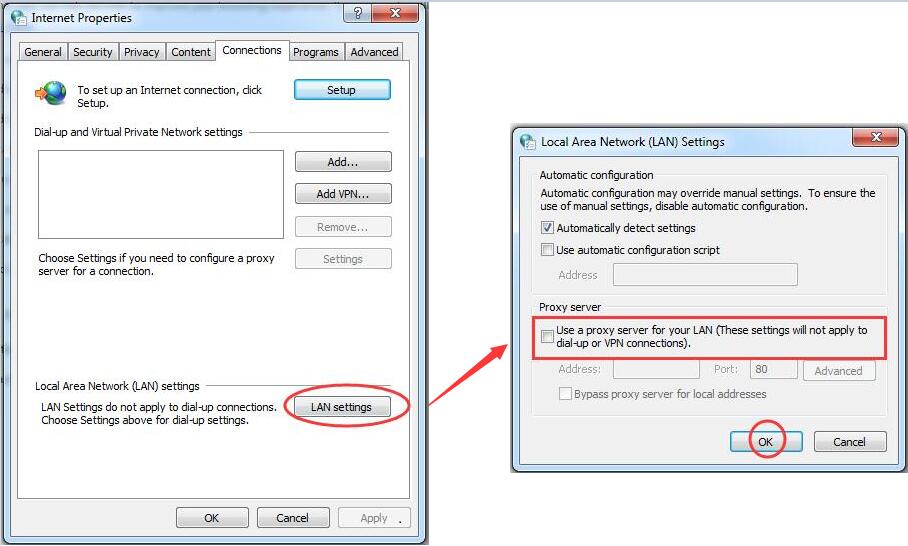
Check if you can access the website properly now.
That’s all there is to it.
Fully hope you can fix the error with the fixes here.
Any questions just feel free to leave your comment below, thanks.
6
6 people found this helpful
1 Comment
Most Voted





