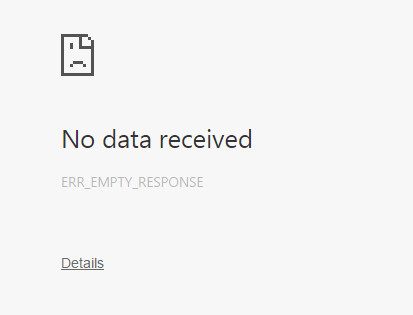
Many Google Chrome users have experienced an error while trying to access a website. What happens is the web page fails to load and an error code ERR_EMPTY_RESPONSE pops up.
If you’re also experiencing this error, don’t worry! It can be fixed…
Try these fixes
You may not have to try them all; just work your way down the list until you find the one that works for you.
- Clear the browsing data of your browser
- Reset your network settings
- Update your device drivers
- Use a VPN
- Check your network connection
Fix 1: Clear the browsing data of your browser
There may be issues with the browsing data of your Google Chrome so you are having the ERR_EMPTY_RESPONSE error. Try clearing the browsing data and see if this fixes your error. To do so:
- Press the Ctrl, Shift and Delete keys (on your keyboard) at the same time.
- Set the time range to the period from the beginning of time, check all the items, and then click the Clear browsing data button.
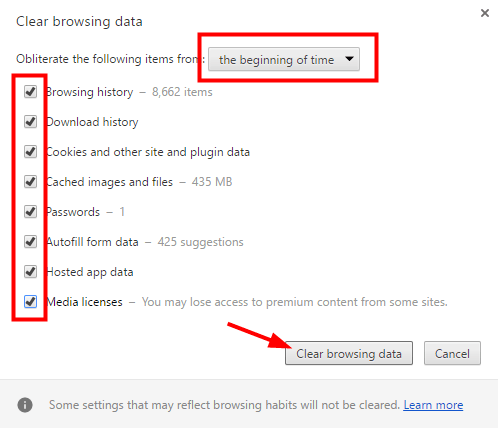
The data of your browser has been cleared. Now check to see if this fixed your ERR_EMPTY_RESPONSE error. Hopefully if did. But if not, there are still other fixes you can try…
Fix 2: Reset your network settings
Your ERR_EMPTY_RESPONSE error may result from the wrong network settings on your computer. You should try resetting these settings and see if this works for you:
- On your computer, click the Start button and type “cmd“.

- Right click Command Prompt in the list of results, then select Run as administrator.

- Type the following lines of command at Command Prompt, and after typing each line, press Enter on your keyboard.
ipconfig /release
ipconfig /renew
ipconfig /flushdns
netsh winsock reset
net stop dhcp
net start dhcp
netsh winhttp reset proxy
Now check to see if your Internet connection works properly now. If not, try Fix 3, below.
Fix 3: Update your device drivers
Perhaps you’re experiencing the ERR_EMPTY_RESPONSE error because you’re using a wrong or outdated device driver. You should update your drivers and see if this fixes your error.
There are two ways you can try to update your drivers: manually or automatically…
Download and install your drivers manually – You can update your drivers manually by going to the hardware manufacturers’ websites, and searching for the latest drivers for your devices. But if you take this approach, be sure to choose the driver that’s compatible with the exact model number of your hardware, and your version of Windows.
OR
Download and install your drivers automatically – If you don’t have the time, patience or computer skills to update your drivers manually, you can, instead, do it automatically with Driver Easy. You don’t need to know exactly what system your computer is running, you don’t need to risk downloading and installing the wrong driver, and you don’t need to worry about making a mistake when installing. Driver Easy handles it all.
- Download and install Driver Easy.
- Run Driver Easy and click the Scan Now button. Driver Easy will then scan your computer and detect any problem drivers.

- Click the Update button next to your device to download the correct version of its driver, then you can manually install it. Or click the Update All button at the bottom right to automatically update all the drivers. (This requires the Pro version — you will be prompted to upgrade when you click Update All. You get full support and a 30-day money back guarantee.)
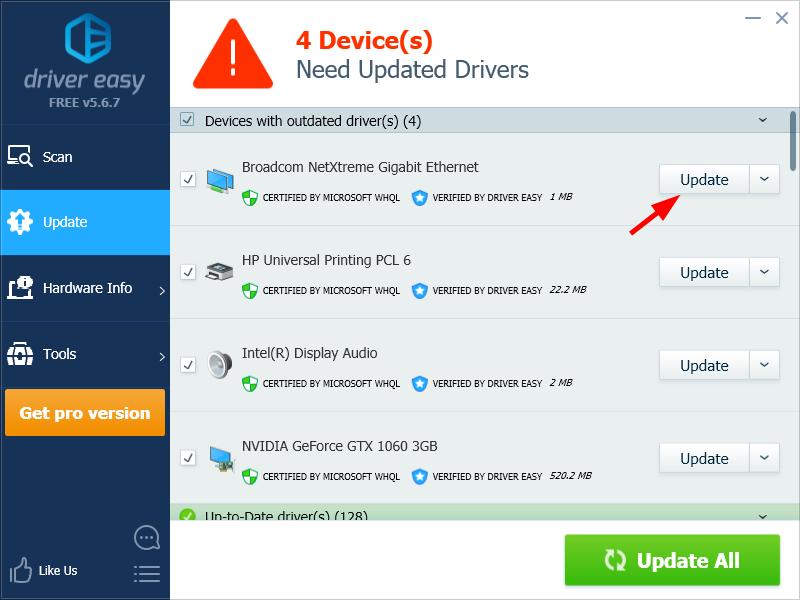
You can do it for free if you like, but it’s partly manual.
Fix 4: Use a VPN
You may be having the ERR_EMPTY_RESPONSE error because your connection to the website is being interrupted. You should try using a VPN to bypass the interruption.
There are two ways you can set up a VPN on your computer:
Option 1 — Manually — You’ll need some computer skills and patience to set up VPN connection this way, because you need to have a VPN server to connect to, and change your connection settings step by step.
OR
Option 2 — Automatically — This is the quickest and easiest option. It’s all done with just a couple of mouse clicks – easy even if you’re a computer newbie.
Option 1 — Set up a VPN connection manually
Check out this guide to know how to connect to a VPN on your device.
Option 2 — Automatically set up a VPN connection
You can set up a VPN connection by using a VPN service. And the service we recommend is NordVPN.
NordVPN helps you set up a fast and stable Internet connection to anywhere, and you can use it to bypass Internet interruptions easily.
To use NordVPN:
- Download and install NordVPN.
- Run NordVPN, then choose a location you want to connect to.

- Try accessing the website with Chrome and see if the error is gone.
If it is, great! But if not, you may need to…
Fix 5: Check your network connection
Perhaps you’re experiencing the ERR_EMPTY_RESPONSE error because there are problems with your network connection. Check and see if your computer is properly connected to the Internet and if the status of your network devices, such as router and modem, is good. If there is any problem with your network connection, you may need to contact your Internet Service Provider or network device manufacturer for assistance.





