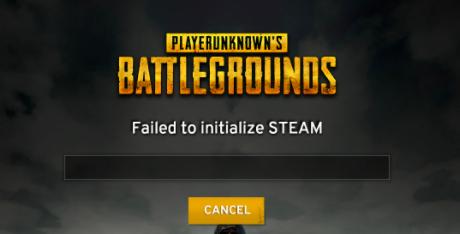
Many PUBG (PlayerUnknown’s Battlegrounds) players are seeing an error on their game. A “Failed to initialize STEAM” error occurred before they get into the menu scene. They can’t play their game because of this error. And this is very annoying.
But don’t worry. The following are a few methods that have helped many PUBG gamers fix the error.
Try these fixes
You don’t have to try them all; just work your way down the list until you find the one that works for you:
- Force restart your Steam
- Run your Steam as administrator
- Update your device drivers
- Disable running as administrator for your game
- Disable fullscreen optimizations for your game
Method 1: Force restart your Steam
Your “Failed to initialize STEAM” error may occur because of issues with your Steam client. And you should force a restart of your Steam client to get rid of them. To do so:
1) Press Ctrl, Shift and Esc keys on your keyboard at the same time to open Task Manager.
2) Click the Processes tab. Right click each Steam and PUBG (TslGame) application or process, then click End task/End Process.
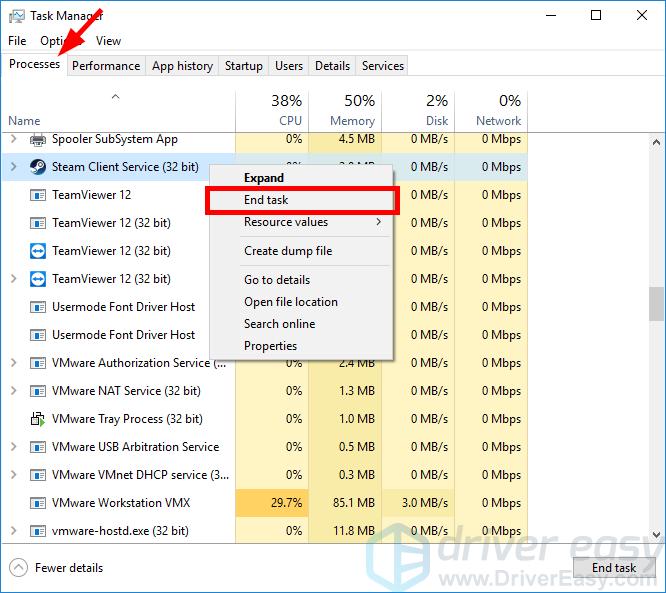
3) Open your Steam client, then run PUBG and see if this fixes your game error.
Method 2: Run your Steam as administrator
Your Steam may “fail to initialize” because of some privilege issues with your Steam client. You should run your Steam client as administrator. To do so:
1) Open File Explorer (press the Windows logo key and E on your keyboard at the same time), then go to where your Steam is installed (by default it’s C:\Program Files (x86)\Steam\ or C:\Program Files\Steam\).
2) Right click Steam or Steam.exe, then click Run as administrator.
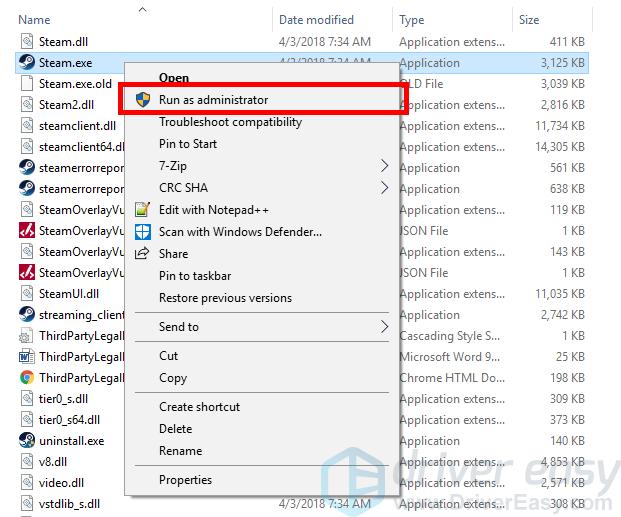
3) Run PUBG and see if you can fix your error and enter the menu of your game.
Method 3: Update your device drivers
Another common cause of your “Failed to initialize Steam” error is outdated or faulty device drivers. So you should update your drivers to see if it fixes your problem. If you don’t have the time, patience or skills to update the drivers manually, you can do it automatically with Driver Easy.
Driver Easy will automatically recognize your system and find the correct drivers for it. You don’t need to know exactly what system your computer is running, you don’t need to risk downloading and installing the wrong driver, and you don’t need to worry about making a mistake when installing.
You can download and install your drivers by using either Free or Pro version of Driver Easy. But with the Pro version it takes only 2 clicks (and you get full support and a 30-day money back guarantee):
1) Download and install Driver Easy.
2) Run Driver Easy and click the Scan Now button. Driver Easy will then scan your computer and detect any problem drivers.

3) Click the Update button next to each of your devices to download the latest and correct driver for it. You can also click the Update All button at the bottom right to automatically update all outdated or missing drivers on your computer (this requires the Pro version — you will be prompted to upgrade when you click Update All).
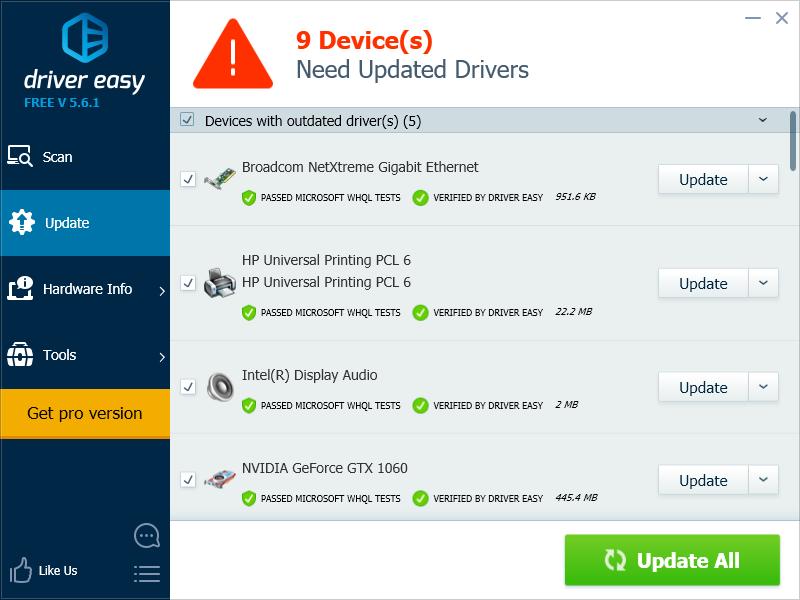
Method 4: Disable running as administrator for your game
Your error may occur because you’re having privilege issues with your game. You should disable the setting of running your PUBG as an administrator. To do so:
1) Open File Explorer (press the Windows logo key and E on your keyboard at the same time), go to where your Steam is installed (by default it’s C:\Program Files (x86)\Steam\or C:\Program Files\Steam\), and then go to steamapps\common\TslGame\Binaries\Win64\.
2) Right click TslGame or TslGame.exe, then click Properties.
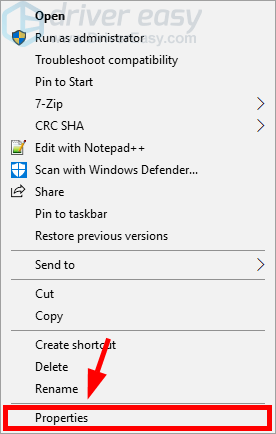
3) Click the Compatibility tab, make sure Run this program as an administrator is unchecked, then click OK.
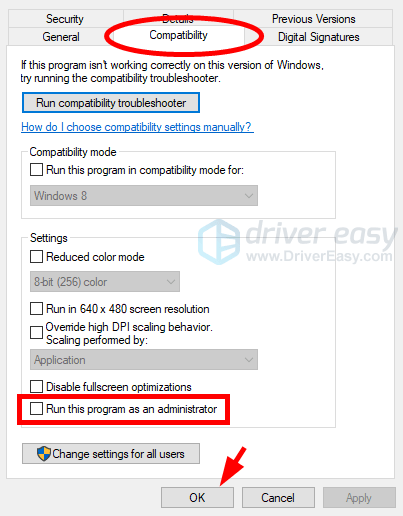
4) Run your game and see if this fixes your error.
Method 5: Disable fullscreen optimizations for your game
Your “Failed to initialize STEAM” error may occur because of the fullscreen optimzations feature. It is a Windows 10 feature designed to boost your game performance. But it may also bring about unintended stability issues. You should disable this feature to see if this fixes your error. To disable fullscreen optimizations:
1) Open File Explorer (press the Windows logo key and E on your keyboard at the same time), go to where your Steam is installed (by default it’s C:\Program Files (x86)\Steam\or C:\Program Files\Steam\), and then go to steamapps\common\TslGame\Binaries\Win64\.
2) Right click TslGame or TslGame.exe, then click Properties.
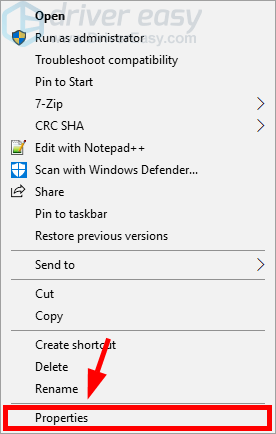
3) Click the Compatibility tab, make sure Disable fullscreen optimizations is checked, then click OK.
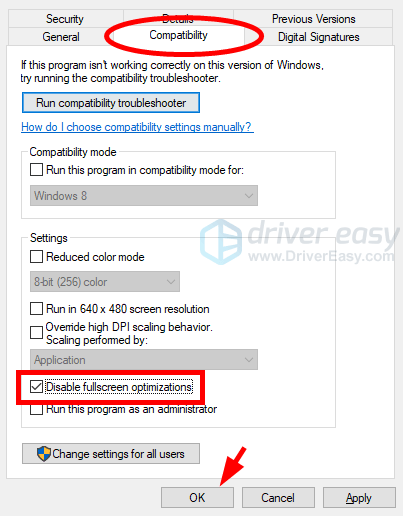
4) Run your game. If this method works for you, you won’t see the “Failed to initialize STEAM” error again.





