If your FTDI cannot be recognized by your computer, you can try to update the FTDI USB to serial driver to fix the issue.
There are two ways to update the FTDI USB to serial driver. You can either of the ways to update the driver.
Way 1: Update the FTDI USB to serial driver manually
Way 2: Update the FTDI USB to serial driver automatically
You can download the latest FTDI driver from FTDI official website. Following steps are for your reference how to download and install the driver from FTDI manufacturer. Note the steps will be different if their website is redesigned.
Way 1: Update the FTDI USB to serial driver manually
1. Go to the FTDI official website.
2. Locate the driver for Windows and click the setup executable to download the executable file.
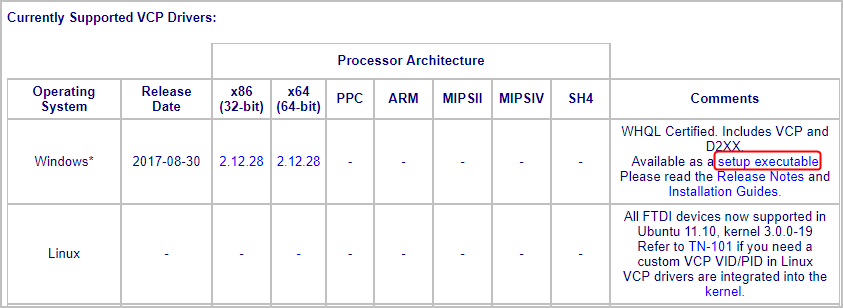
Note: If you click on the version name, you’ll get driver with .inf file which requires you to install the driver step by step through Device Manager. We don’t recommend you download this file unless you can’t use the executable file to install the driver successfully.
3. Double-click the downloaded file then double-click on the Setup file.
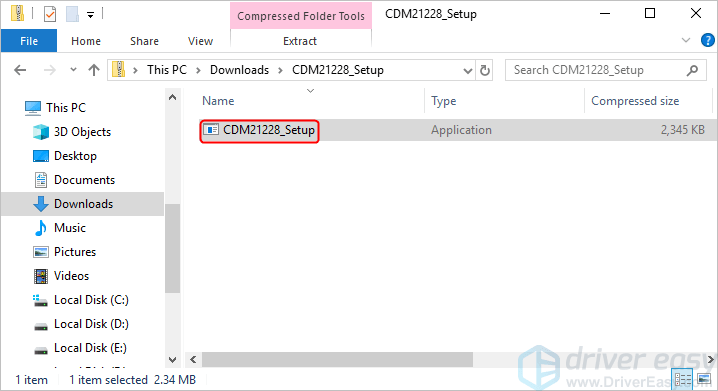
4. Click Extract then follow the on-screen instructions to install the driver.
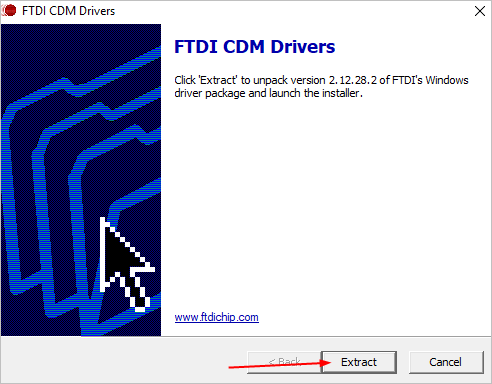
5. After installing the driver, restart your computer and check to see if the FTDI USB to serial driver issue is resolved.
Way 2: Update the FTDI USB to serial driver manually
If you don’t have the time or patience to manually download and install the FTDI USB to serial driver, you can do it automatically with Driver Easy.
Driver Easy will automatically recognize your system and find the correct drivers for it. You don’t need to know exactly what system your computer is running, you don’t need to risk downloading and installing the wrong driver, and you don’t need to worry about making mistake when installing.
You can update your drivers automatically with either the FREE or the Pro version of Driver Easy. But with the Pro version, it takes just 2 clicks (and you will get full support and a 30-day money back guarantee).
1) Download and install Driver Easy.
2) Run Driver Easy and click the Scan Now button. Driver Easy will then scan your computer and detect any problem drivers.
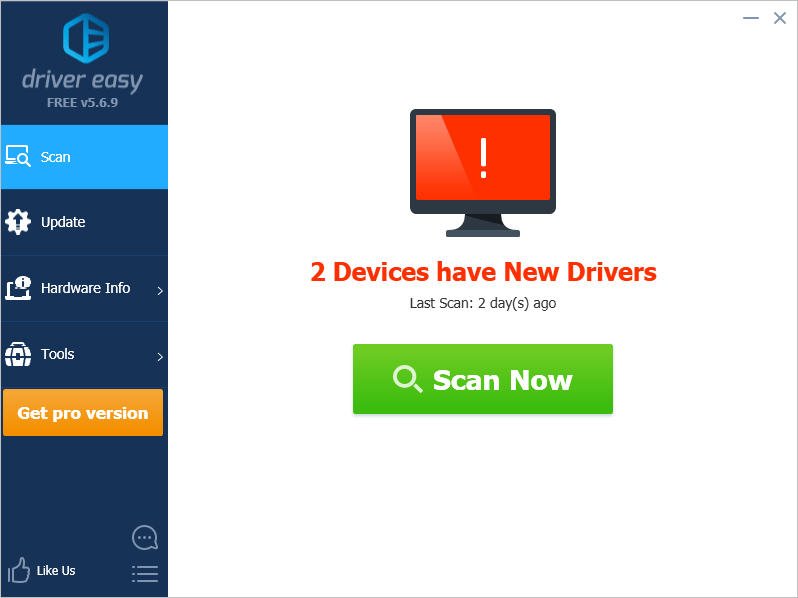
3) Click the Update button next to the flagged USB Serial Port device to automatically download the correct version of the driver, then you can manually install the driver (you can do this with the FREE version).
Or click Update All to automatically download and install the correct version of all the drivers that are missing or out of date on your system (this requires the Pro version – you’ll be prompted to upgrade when you click Update All).
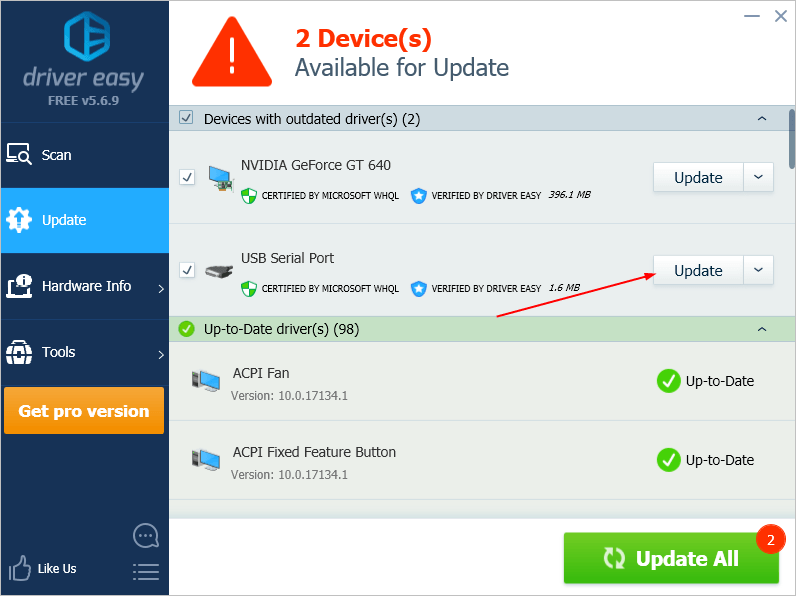
4) After updating the driver, restart your computer and check to see if the FTDI USB to serial driver issue is resolved.
If you’ve tried Driver Easy, but the problem persists, please feel free to contact our support team at support@drivereasy.com for further assistance regarding this issue. Our support team would be happy to help you resolve this issue. Please attach the URL of this article so we could assist you better.





