
If you can’t use HP ENVY 7640 printer properly due to missing driver or outdated driver, you can fix the problem by updating the driver. There are two ways you can update the driver. Choose an easier way to save you more time on update drivers.
Way 1: Manually Update the Driver
Way 2: Automatically Update the Driver
Way 1: Manually Update the Driver
You can download and install the driver from the manufacturer (hp.com). Download the correct driver corresponding with the printer model and the operating system your computer is running (see How to Get Operating System Version). To install the driver, double click on the downloaded file and follow the on-screen instructions.
HP always releases new drivers in order to keep the printer work effectively. So it’s recommended you often check for the new drivers.
Way 2: Automatically Update the Driver
If you don’t have patience, time or computer skills to update the driver manually, we recommend you do it automatically with Driver Easy. It’s a tool that detects, downloads and install any driver updates you need.
You can update the driver with the Free or Pro version of Driver Easy. But with the Pro version, to update all drivers including the HP ENVY 7640 driver, you just need 2 mouse clicks (and you get full support and 30-day money back guarantee).
1. Download and install Driver Easy.
2. Click Scan Now button. Driver Easy will scan your computer and detect any problem drivers instantly.
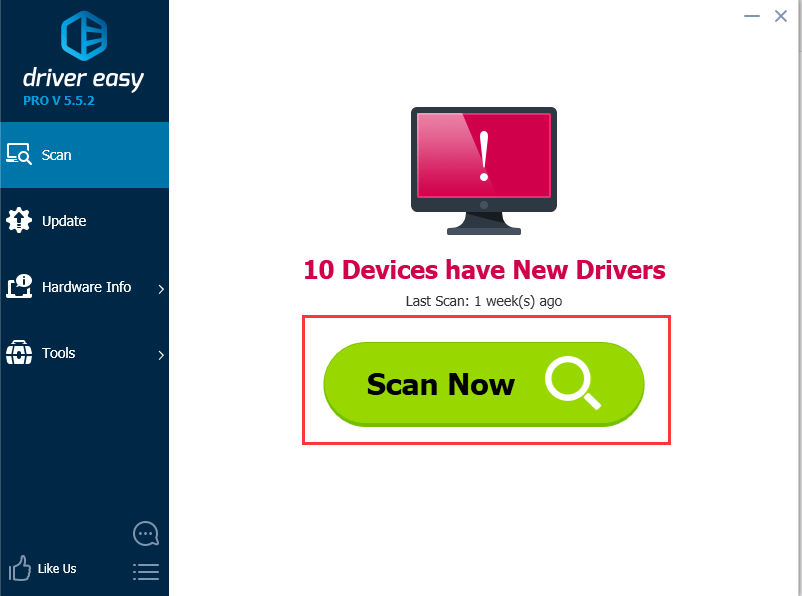
3. Click Update button next to the HP ENVY 7640 driver to download and install the correct version of this driver. Or click Update All button to update all drivers automatically (this requires Pro version).
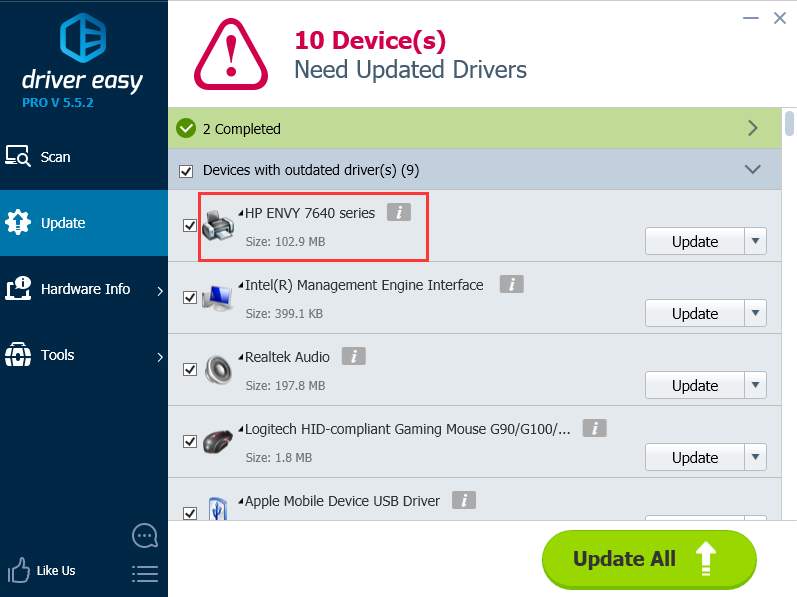
If you have any questions, please leave your comment below. I’d be happy to assist you.





