
To update your HP monitor driver
Method 1: Get the driver from the official HP website
You can download the driver for your HP monitor from the official HP website, and then install it manually. To do so: 1) Go to the official HP website, then search for your HP monitor model.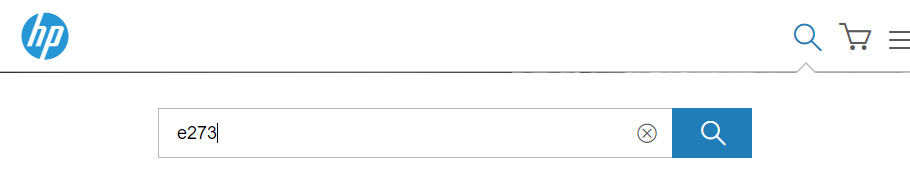
Download the driver that’s suitable for your variant of Windows system. You should know what system is running on your computer — whether it’s Windows 7, 8 or 10, 32-bit or 64-bit version, etc.
3) Open the downloaded file and follow the on-screen instructions to install the driver on your computer.
Method 2: Update your HP monitor driver automatically
If you don’t have the time, patience or skills to update your wireless driver manually, you can do it automatically with Driver Easy. Driver Easy will automatically recognize your system and find the correct drivers for it. You don’t need to know exactly what system your computer is running, you don’t need to risk downloading and installing the wrong driver, and you don’t need to worry about making a mistake when installing. You can download and install your drivers by using either the Free or Pro version of Driver Easy. But with the Pro version it takes only 2 clicks (and you get full support and a 30-day money back guarantee): 1) Download and install Driver Easy. 2) Run Driver Easy and click the Scan Now button. Driver Easy will then scan your computer and detect any problem drivers.
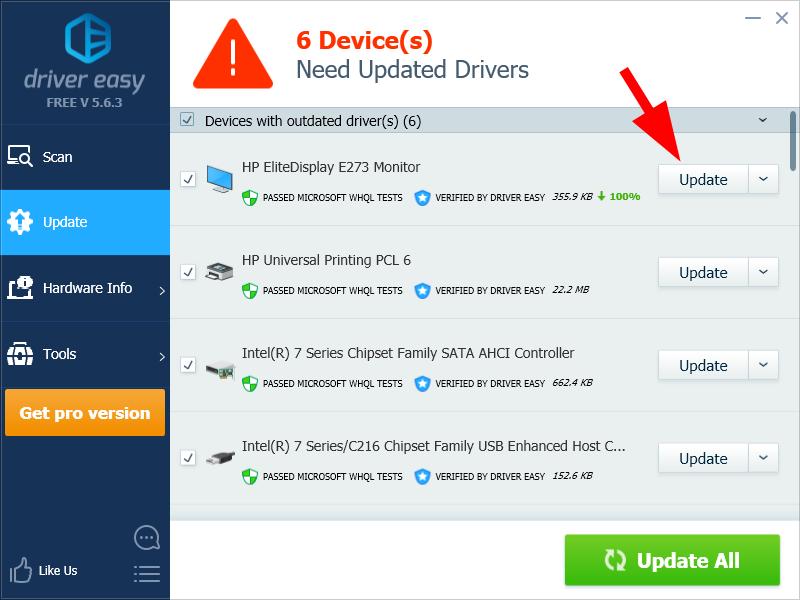
If you have any issues with Driver Easy, please contact Driver Easy’s support team at support@drivereasy.com for advice. You should attach the URL of this article so they can help you better.
1
1 people found this helpful
0 Comments
Most Voted





