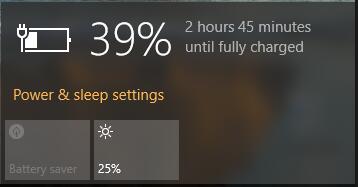Does this look familiar?
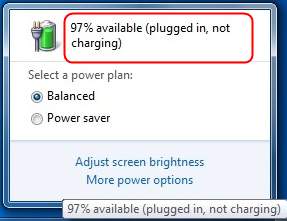
If your laptop is running on Windows 10, and you’re seeing this error saying plugged in, not charging, it could be super frustrating. But there’s no need to panic. It’s usually possible to fix.
How do I fix laptop plugged in not charging?
Here’s the easiest and most effective solution you can try to fix this problem.
See how:
1) Disconnect your laptop’s power plug.

2) Shut down your laptop.
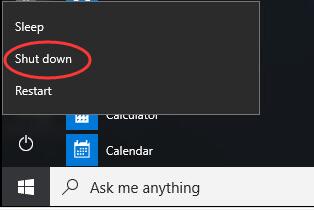
3) Remove your laptop’s battery.

If you’re not sure how to remove your battery, you can refer these steps:
3a) Turn your laptop over so the laptop bottom is on top.
3b) Locate the battery switch on the bottom of the laptop.
3c) Slide the switch to other side and hold it in that position until you see the battery released. After that, you can remove the battery easily.
4) Reconnect your laptop’s power plug.

5) Power on your laptop with the power key.
6) On your keyboard, press the Windows logo key
and X at the same time to open the quick-access menu.
7) Click Device Manager.
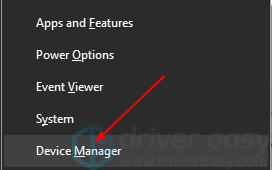
8) In Batteries section, right-click on your battery driver, commonly it’s Microsoft ACPI-Compliant Control Method Battery. Then click Uninstall device.
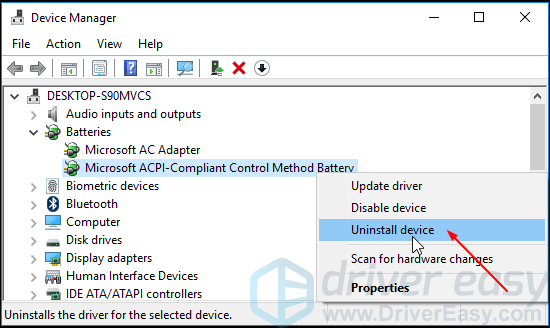
9) Shut down your laptop again and then disconnect the power plug.
10) Insert the battery to your laptop and then reconnect the power plug.
11) Power on your laptop and when it boots into your Windows, your battery driver would be reinstalled automatically.
IMPORTANT: Sometimes Windows may not reinstall the battery driver automatically for you. You can download the latest battery driver from your laptop manufacturer’s website.
If you’re a computer novice and have no idea how to download and install your device drivers, we recommend using Driver Easy. It’s a tool that detects, downloads and (if you go Pro) installs any driver updates your computer needs.
To update your drivers with Driver Easy, just click the Scan Now button, then when it lists the drivers you need to update, click Update. The correct drivers will be downloaded, and you can install them – either manually through Windows or all automatically with Driver Easy Pro.
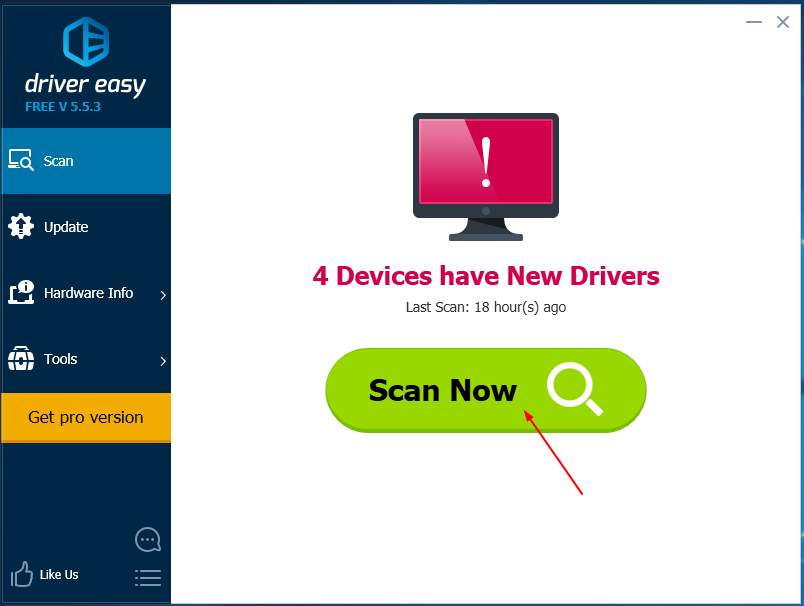
After installing the battery driver, please reboot your Windows 10.
Your battery should then be charging successfully.